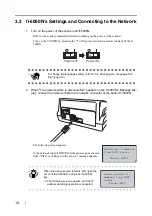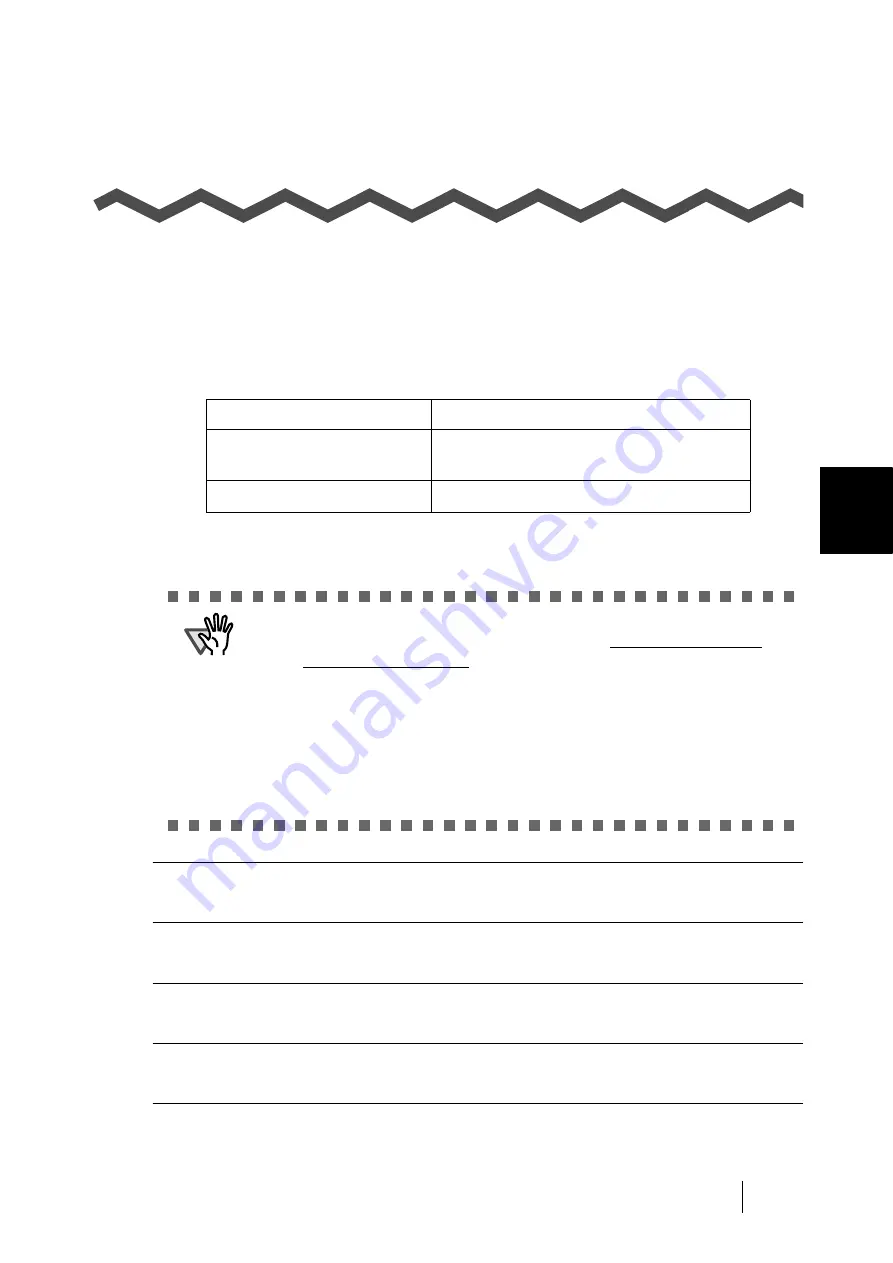
fi-5000N Operator’s Guide
27
4
Chapter 4
Installing and Setting Driver
In order to scan documents from the scanner connected to fi-5000N, it is necessary to install the
scanner driver and the application software onto the PC.
There are two types of scanner drivers and applications:
Install the appropriate scanner driver for the application you will use.
If necessary, install one of the applications mentioned above.
4.1 Installing FUJITSU TWAIN 32 Scanner Driver ............................................... 28
4.5 Uninstalling the Scanner Driver and Scanning Application......................... 39
Scanner Driver:
Application:
FUJITSU TWAIN 32
Scanner Driver
ScandAll 21 (For FUJITSU TWAIN 32)
FUJITSU ISIS Scanner Driver
QuickScan Pro
™
(For FUJITSU ISIS)
ATTENTION
•
Although the scanner is bundled with its own scanner driver, to
connect the scanner to this product, you must use the scanner driver
bundled with this product.
•
QuickScan Pro
™
is not bundled with this product. Use the software bun-
dled with the scanner.
Refer to the "Getting Started" provided with the scanner for installation
details.
•
If you use ScandAll21, install the one included in the Setup CD-ROM
provided with this product. Changes to support fi-5000N is included with
this version.
Содержание fi-5000N
Страница 1: ...Operator s Guide P3PC 1132 02EN 5000N ...
Страница 2: ......
Страница 6: ...iv ...
Страница 20: ...6 ...
Страница 21: ...fi 5000N Operator s Guide 7 2 Chapter 2 Names and Functions of Parts 2 1 Names of Parts 8 2 2 Keyboard 10 ...
Страница 54: ...40 ...
Страница 82: ...68 ...
Страница 94: ...80 ...
Страница 106: ...92 ...
Страница 110: ...96 9 3 External Dimensions The following shows the external dimensions of the fi 5000N Unit mm 6 93 in 4 92 in 2 44 in ...
Страница 114: ...AP 4 ...