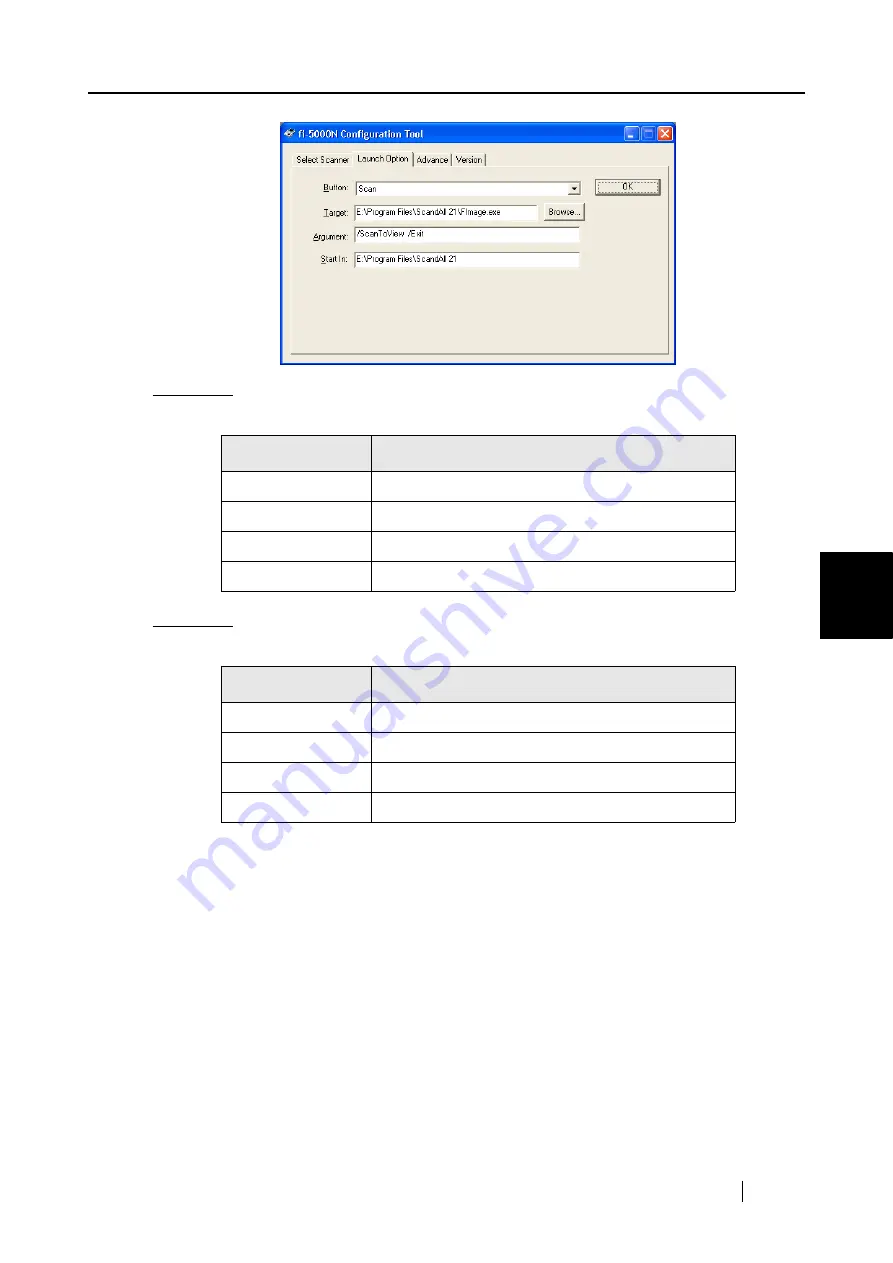
5.7 Settings of [Launch Options]
fi-5000N Operator’s Guide
65
Installing and setting
the fi-5000N Software
5
Example 1:
When the [Scan] button is pressed, "ScandAll 21" starts up, performs the scanning
operation and displays the scanned image.
Example 2:
When the [Send to] button is pressed, "ScandAll 21" starts up, performs the scanning
operation and saves the scanned images.
* [Target] and [Start in] may differ depending on where "ScandAll 21" is installed. The
example above is based on the default setting.
The "
9
" character which appears in "Argument" indicates a space.
You can assign 9 different functions to the [Send to] button.
By pressing the [Function] button on the scanner’s operator panel, the [Send to] button’s
function can be changed in the following order: [1]
J
[2]
J
...[9]
J
[C]
J
[1]
J
...
(Function [C] cannot be used).
Name of Item
Setting
Button:
[Scan]
Target:
C:\Program Files\ScandAll 21\FImage.exe (*)
Argument:
/SHOWUI:0
9
/ScanToView
Start in:
C:\Program Files\ScandAll 21\ (*)
Name of Item
Setting
Button:
[Send to 1] (*)
Target:
C:\Program Files\ScandAll 21\FImage.exe (*)
Argument:
/SHOWUI:0
9
/ScanToFile
Start in:
C:\Program Files\ScandAll 21\ (*)
Содержание fi-5000N
Страница 1: ...Operator s Guide P3PC 1132 02EN 5000N ...
Страница 2: ......
Страница 6: ...iv ...
Страница 20: ...6 ...
Страница 21: ...fi 5000N Operator s Guide 7 2 Chapter 2 Names and Functions of Parts 2 1 Names of Parts 8 2 2 Keyboard 10 ...
Страница 54: ...40 ...
Страница 82: ...68 ...
Страница 94: ...80 ...
Страница 106: ...92 ...
Страница 110: ...96 9 3 External Dimensions The following shows the external dimensions of the fi 5000N Unit mm 6 93 in 4 92 in 2 44 in ...
Страница 114: ...AP 4 ...






























