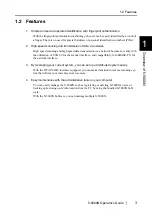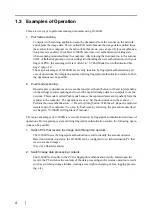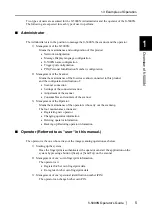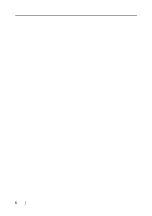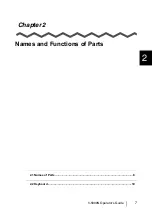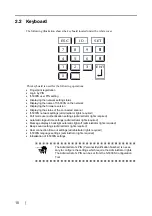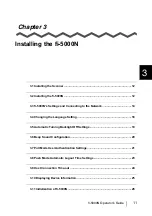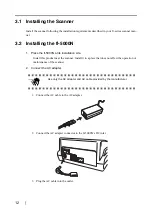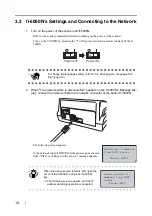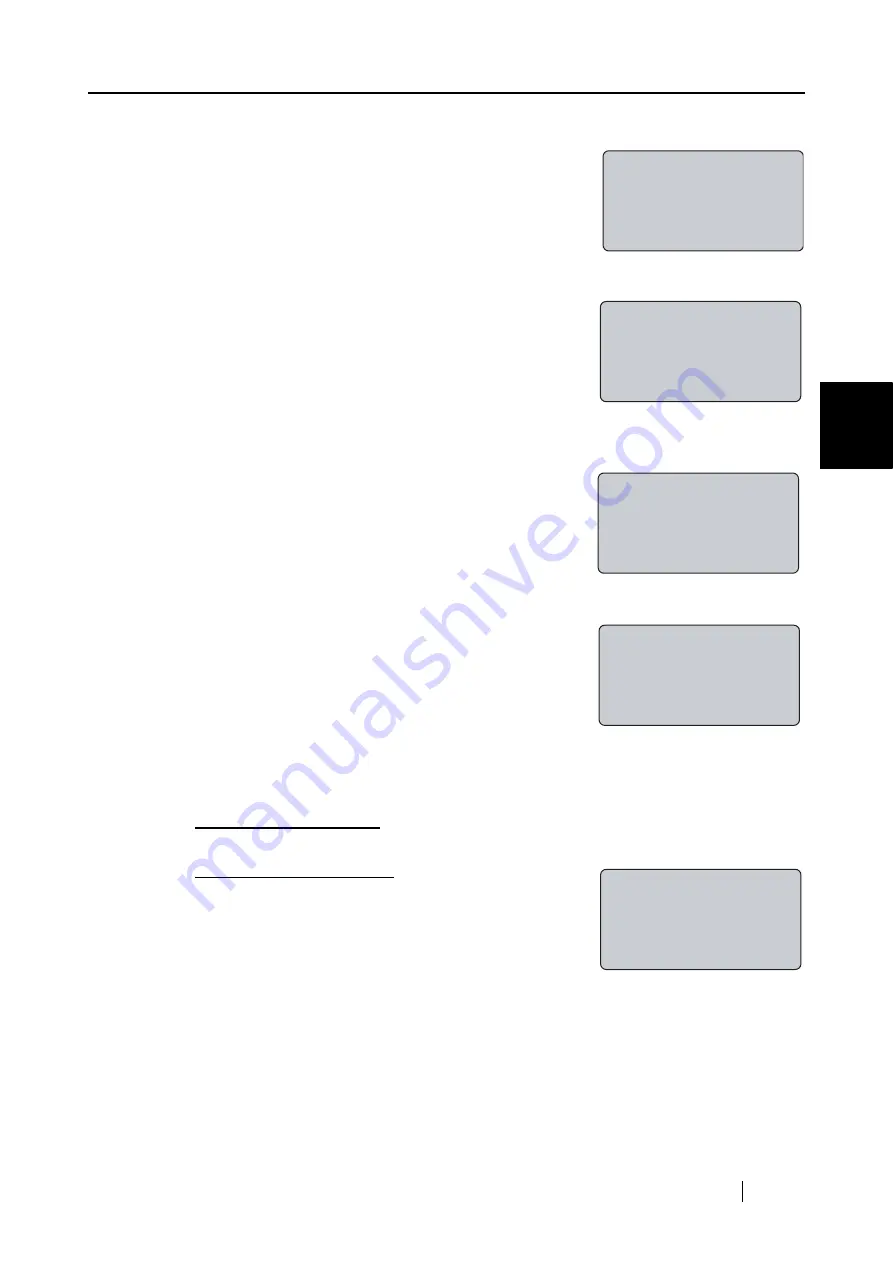
3.3 fi-5000N's Settings and Connecting to the Network
fi-5000N Operator’s Guide
15
Instal
ling the fi-5000N
3
3. Open the cover and press the [SET] key.
The following settings screen appears.
4. With the [
L
] key, select "Administrator Setup", and press the [ENT] key.
The screen to enter the Administrator's PIN (personal iden-
tification number) appears.
5. Enter the Administrator PIN (the default setting is "5000"), and press
the [ENT] key.
The following screen appears.
6. Select "Configure Network", and press the [ENT] key.
The following screen appears.
7. To obtain the IP address automatically from the DHCP (Dynamic Host Configuration
Protocol) server, select "Use DHCP" and press the [ENT] key.
To set the IP address manually, select "Use Static IP" and press the [ENT] key.
If "Use DHCP" is selected
: It is not necessary to specify the IP address, subnet mask and
default gateway. Go to step 11.
If "Use Static IP" is selected
: The following network con-
figuration screen appears.
Setup
Register Finger
Change PIN Code
Show Network Config
PIN:_
Cancel:[ESC]
Administrator Setup
Configure Network
Pull Mode Authentic
Auto Logout Time
Do you want to
use DHCP?
Use DHCP
Use Static IP
IP Address:
Содержание fi-5000N
Страница 1: ...Operator s Guide P3PC 1132 02EN 5000N ...
Страница 2: ......
Страница 6: ...iv ...
Страница 20: ...6 ...
Страница 21: ...fi 5000N Operator s Guide 7 2 Chapter 2 Names and Functions of Parts 2 1 Names of Parts 8 2 2 Keyboard 10 ...
Страница 54: ...40 ...
Страница 82: ...68 ...
Страница 94: ...80 ...
Страница 106: ...92 ...
Страница 110: ...96 9 3 External Dimensions The following shows the external dimensions of the fi 5000N Unit mm 6 93 in 4 92 in 2 44 in ...
Страница 114: ...AP 4 ...