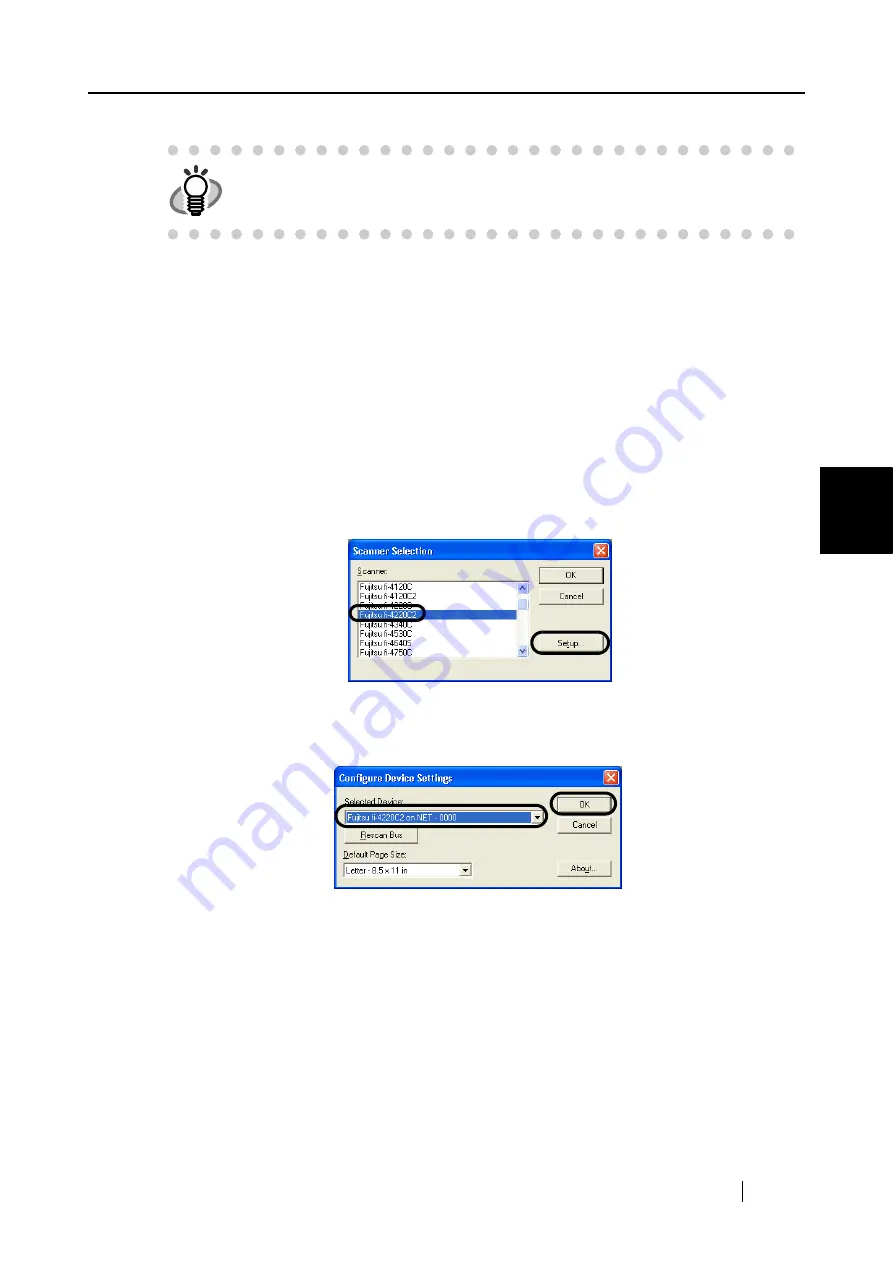
4.4 Configuring Scanning Application
fi-5000N Operator’s Guide
37
Instal
ling and Setting Driver
4
■
For FUJITSU ISIS Scanner Driver
This description uses the scanning application "
QuickScan Pro
™
" as an example.
1. Start the application.
From the [Start] menu, select [All Programs] -> [QuickScan] -> [QuickScan].
2. From the menu, display the "Scanner Selection" dialog box.
Select [Scan] -> [Select Source].
3. Select the scanner to be used.
The scanner connected to fi-5000N is displayed as "F Device Name". Select the
name, and click the [Setup...] button.
⇒
The following window appears
In this window, the scanner name is displayed as "F Device Name + On NET".
Select the name, and click the [OK] button.
Selection of the scanner is completed.
With the scanning application, the scanner can be used in the same way as a scanner that is directly
connected to a PC.
HINT
For details on scanning documents and configuring the scanning applica-
tion, refer to the "Operator's Guide", "FUJITSU TWAIN32 Scanner Driver
Installation Guide", or "ScandAll 21" help supplied with the scanner.
Содержание fi-5000N
Страница 1: ...Operator s Guide P3PC 1132 02EN 5000N ...
Страница 2: ......
Страница 6: ...iv ...
Страница 20: ...6 ...
Страница 21: ...fi 5000N Operator s Guide 7 2 Chapter 2 Names and Functions of Parts 2 1 Names of Parts 8 2 2 Keyboard 10 ...
Страница 54: ...40 ...
Страница 82: ...68 ...
Страница 94: ...80 ...
Страница 106: ...92 ...
Страница 110: ...96 9 3 External Dimensions The following shows the external dimensions of the fi 5000N Unit mm 6 93 in 4 92 in 2 44 in ...
Страница 114: ...AP 4 ...






























