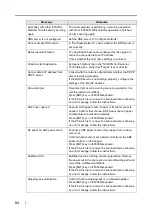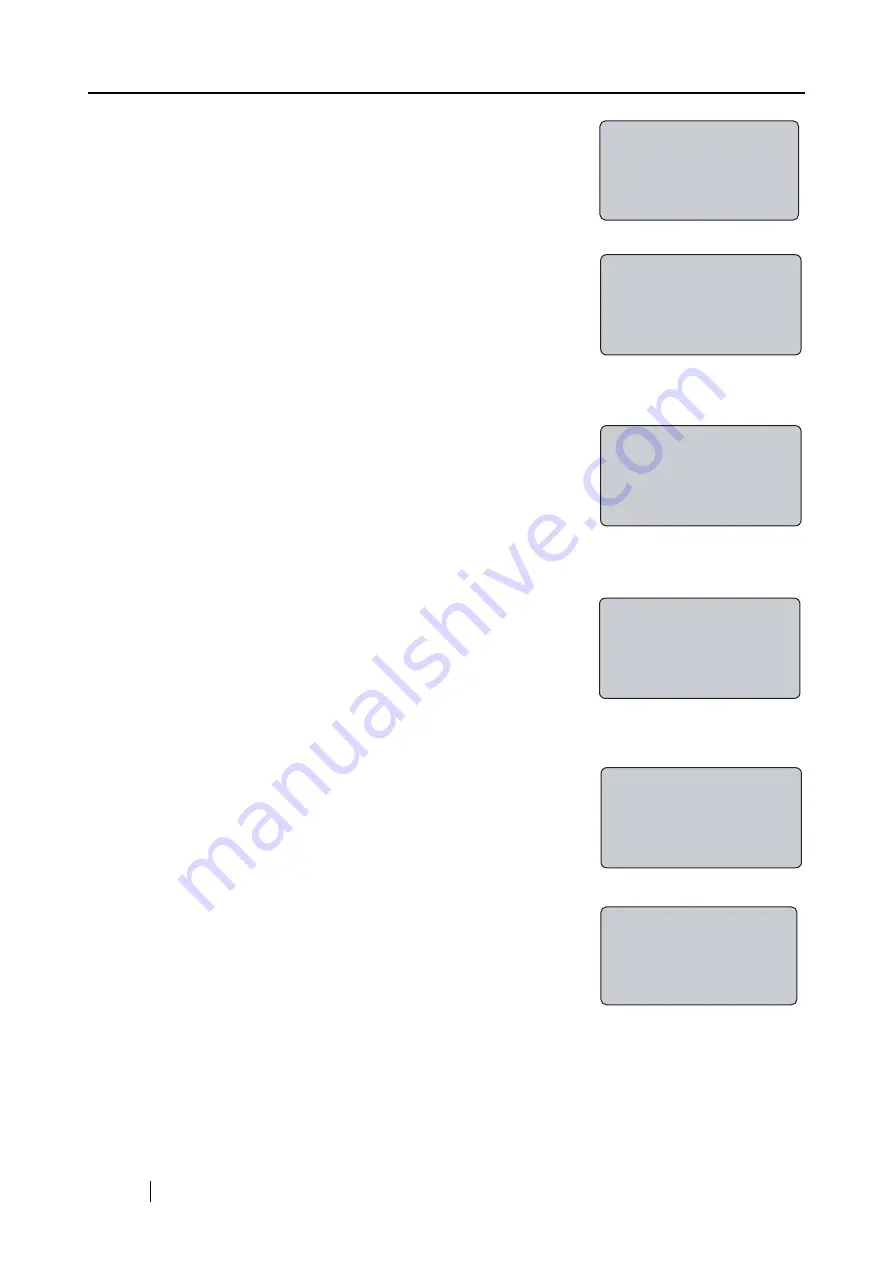
72
If the PIN matches, the following screen appears.
Confirm the correct finger placement by looking at the
sticker inside of the cover. For the details, please refer to
"APPENDIX Using User Authentication by Fingerprint."
Press [ENT] key, then the following screen appears and the
registration of the fingerprint starts.
6. Place the finger to register on the fingerprint sensor.
If your fingerprint is correctly captured, a buzzer sounds
and at the same time the following screen appears.
7. Remove your finger from the fingerprint sensor.
The following screen appears and the fingerprint verifica-
tions will be repeated twice.
8. For verification procedure, place the registered finger on the fingerprint sensor again.
If the first verification is successfully done, the following
screen appears.
9. Second verification starts.
Look at the sticker
inside of cover for
finger placement
OK:[ENT]
Registration:
Place your finger
on the sensor
Processing...
Remove your finger
from the sensor
Fingerprint will
be verified twice.
Place your finger
on the sensor
First Verification
is successful
Starting Second
Verification.
Place your finger
on the sensor
Содержание fi-5000N
Страница 1: ...Operator s Guide P3PC 1132 02EN 5000N ...
Страница 2: ......
Страница 6: ...iv ...
Страница 20: ...6 ...
Страница 21: ...fi 5000N Operator s Guide 7 2 Chapter 2 Names and Functions of Parts 2 1 Names of Parts 8 2 2 Keyboard 10 ...
Страница 54: ...40 ...
Страница 82: ...68 ...
Страница 94: ...80 ...
Страница 106: ...92 ...
Страница 110: ...96 9 3 External Dimensions The following shows the external dimensions of the fi 5000N Unit mm 6 93 in 4 92 in 2 44 in ...
Страница 114: ...AP 4 ...