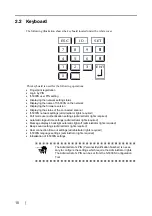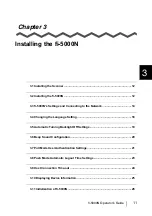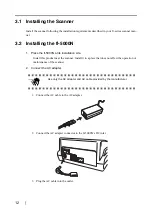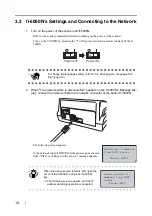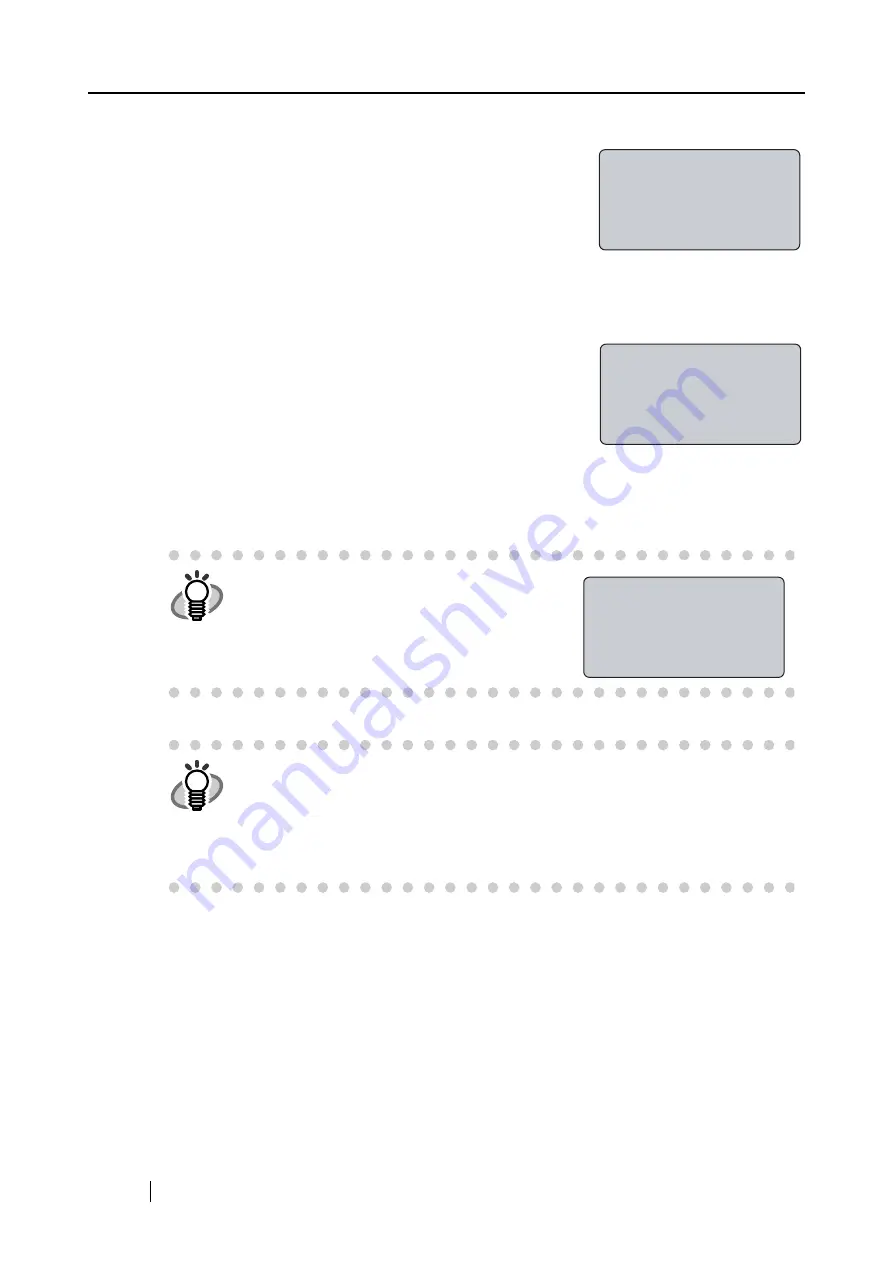
22
4. With the [
L
] key, select "Pull Mode Authentic.", and press the [ENT] key.
The following screen appears.
5. To perform user authentication, select "Authenticate"; if authentication is unneces-
sary, select "Not authenticate" and then press the [
ENT
] key.
The following screen appears.
With this, the "Pull" mode user authentication setting is done.
The setting will take effect from the next scanning.
HINT
In a "pull" mode scanning, if the user
authentication is enabled, the following screen
will appear when the scanner driver is started
up
.
HINT
About Pull mode scanning using ScandAll 21
When you start up ScandAll 21, open the TWAIN dialog box, and click the
[Scan] button, the next message appears on monitor screen: "Please perform
user authentication by fi-5000N before scanning". This means fi-5000N is wait-
ing for fingerprint authentication. Perform the user authentication. As soon as
the authentication is completed successfully, the scanning operation will start.
"Pull" mode
authentication:
Authenticate
Not authenticate
"Pull" mode
authentication
setting changed
Place your finger
on the sensor
(For specified user)
Содержание fi-5000N
Страница 1: ...Operator s Guide P3PC 1132 02EN 5000N ...
Страница 2: ......
Страница 6: ...iv ...
Страница 20: ...6 ...
Страница 21: ...fi 5000N Operator s Guide 7 2 Chapter 2 Names and Functions of Parts 2 1 Names of Parts 8 2 2 Keyboard 10 ...
Страница 54: ...40 ...
Страница 82: ...68 ...
Страница 94: ...80 ...
Страница 106: ...92 ...
Страница 110: ...96 9 3 External Dimensions The following shows the external dimensions of the fi 5000N Unit mm 6 93 in 4 92 in 2 44 in ...
Страница 114: ...AP 4 ...