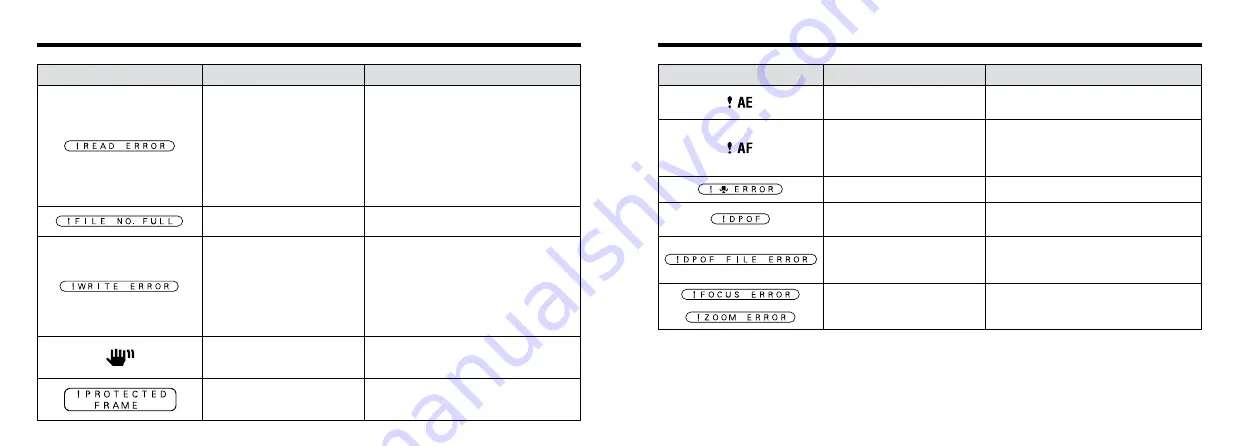
85
84
There is a strong likelihood of
camera shake because the shutter
speed is slow.
A protected frame was erased.
Protected files cannot be erased.
Unprotect the frame using the camera on which
the protection was first applied.
Use flash photography. However, a tripod
should be used for some scenes and modes.
i
The data could not be recorded
due to a SmartMedia error or a
connection error between the
SmartMedia and camera.
i
The photographed image cannot
be recorded as it is too large to fit
in the available space on the
SmartMedia.
i
Re-insert the SmartMedia or switch the
camera off and then on again.
i
Use a new SmartMedia.
Warning Displays
e
The table below lists the warnings that are displayed on the screen
Warning Displayed
Explanation
Remedy
The playback frame number has
reached 999–9999.
Take the shot using a formatted SmartMedia.
DPOF settings are specified for an
image you tried to erase.
To erase the image, cancel the DPOF settings
and try again.
The AF (auto focus) cannot work
effectively.
i
If the image is too dark, take the picture at a
distance of around 2 m (6.6 ft.) from the
subject.
i
Use AF lock to take the picture.
Prints were specified for more than
1000 frames in the DPOF frame
settings.
The maximum number of frames for which
prints can be specified on the same
SmartMedia is 999.
Warning Displayed
Explanation
Remedy
Outside the AE continuous range.
The shot can be taken, but the exposure will not
be correct.
The voice captioning file is faulty.
The voice captioning cannot be played back.
Camera malfunction or fault.
i
Switch the camera on again, taking care not to
touch the lens.
i
Turn the camera off and on again a few times.
i
An attempt was made to playback
a frame not recorded on this
camera.
i
The SmartMedia contact area is
soiled.
i
Camera fault.
i
You attempted to play a movie
with a recording time longer than
60 seconds.
i
Images cannot be played back.
i
Wipe the contact surface on the SmartMedia
thoroughly with a soft, dry cloth. In some cases,
you may have to format the SmartMedia.
i
Contact your FUJIFILM dealer.
i
You cannot play movies that are more than 60
seconds long.







































