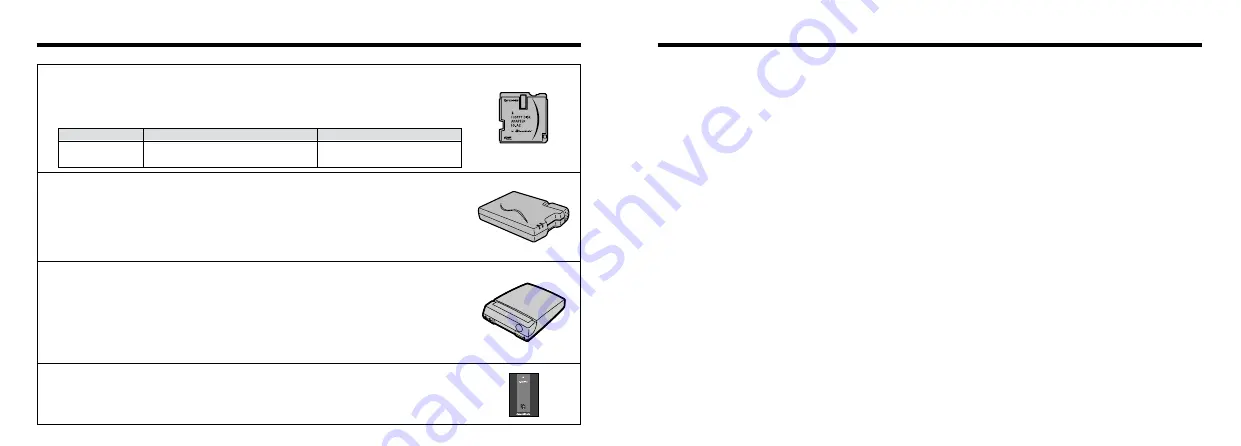
77
76
Notes on Using Your Camera Correctly
■
Places to Avoid
Do not store or use the camera in the following types of
locations:
h
In the rain or in very humid, dirty or dusty places.
h
In direct sunlight or in places subject to extreme
temperature rises, such as in a closed car in summer.
h
Extremely cold places.
h
Places subject to strong vibration.
h
Places affected by smoke or steam.
h
Places subject to strong magnetic fields (such as near
motors, transformers or magnets).
h
In contact with chemicals such as pesticides or next to
rubber or vinyl products for long periods of time.
■
Notes on Immersion in Water or Sand
The FinePix2800 ZOOM is particularly adversely affected
by water and sand. When you are at the beach or close to
water, ensure that the camera is not exposed to water or
sand. Take care also not to place the camera on a wet
surface. Water or sand inside the camera can cause faults
that may be irreparable.
■
Notes on Condensation
If the camera is carried suddenly from a cold location into a
warm place, water droplets (condensation) may form on
the inside of the camera or on the lens. When this occurs,
switch the camera off and wait an hour before using the
camera. Condensation may also form on the SmartMedia
card. In this event, remove the SmartMedia and wait a
short time before using it again.
■
When the Camera is Unused for Long Periods
If you do not intend to use the camera for a long period, of
time remove the batteries and the SmartMedia card before
storing the camera.
■
Cleaning Your Camera
h
Use a blower brush to remove dust from the lens, LCD
monitor screen or viewfinder as these surfaces, and then
wipe lightly with a soft, dry cloth. If any soiling remains,
apply a small amount of lens cleaning liquid to a piece of
FUJIFILM lens cleaning paper and wipe gently.
h
Do not scratch hard objects against the lens, LCD
monitor screen or viewfinder as these surfaces are easily
damaged.
h
Clean the body of the camera with a soft, dry cloth. Do
not use volatile substances such as thinners, benzine or
insecticide, as these may react with camera body and
cause deformation or remove the coating.
■
Using the Camera Overseas
When travelling overseas, do not place your camera in the
check-in baggage. Baggage handling at airports may
subject baggage to violent shocks, and the camera may be
damaged internally even when no external damage is
visible.
e
Be sure to read this information in conjunction with “Safety Notes” (
➡
P.92), to ensure that you use
your camera correctly.
h
SM-R2 Image Memory Card Reader
The SM-R2 provides a quick and easy way to transfer images back and forth
between your PC and an image memory card (SmartMedia). The SM-R2 uses the
USB interface for high-speed file transfer.
h
Compatible with Windows 98/98SE, Windows Me, Windows 2000 Professional,
iMac or Power Macintosh PCs which support USB as standard.
Accessories Guide
h
PC-AD3 PC Card Adapter
The PC Card Adapter allows the SmartMedia to be used as a PC Card Standard
ATA-compliant (PCMCIA 2.1) PC card (Type
II
).
h
Compatible with SmartMedia of 5V/3.3V, 2MB to 128MB.
h
FD-A2 Floppy Disk Adapter (FlashPath)
This adapter is the same size and shape as a 3.5-inch floppy disk. You can copy
the images on a SmartMedia to your PC simply by loading the SmartMedia into the
floppy disk adapter and then inserting the adapter into your floppy disk drive.
h
DM-R1 Image Memory Card Reader
This device provides a simple way to transfer image data in either direction
between your PC and an image memory card (SmartMedia or CompactFlash
Type
II
(Microdrive-compatible)).
The IEEE 1394 interface provides high-speed data transfer.
h
Compatible with Windows 98SE, Windows 2000 Professional (read-only), iMacDV
and Power Macintosh PCs with FireWire as a standard feature. Mac OS 8.5.1 to 9.1
Compatible OS
Compatible SmartMedia
Windows 95/98/98SE/Me/NT4.0
Mac OS 7.6.1 to 9.1
5V/3.3V, 2MB to 128MB
FD-A2
PC CARD
ADAPTER











































