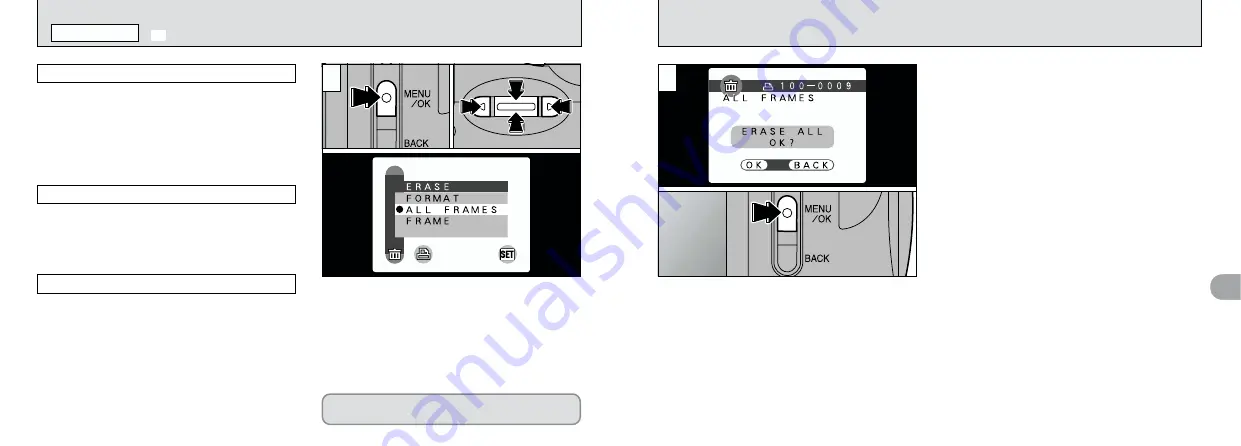
56
4
57
●
!
To cancel the frame erase procedure, press the
“BACK” button.
2
A confirmation message appears.
In “FRAME” mode, use “
d
” or “
c
” to select the
file and then press the “MENU/OK” button.
When using “ALL FRAMES” or “FORMAT”,
press the “MENU/OK” button.
Formatting erases all the data on the
SmartMedia, including protected files.
All files are erased except those that are
protected or that have DPOF settings. Copy any
files that you want to keep to your hard disk
beforehand.
Erase only the selected file.
●
!
The file for which “
™
” was displayed
cannot be erased. Unprotect the frame using the
camera on which the protection was first applied.
●
!
“
¢
” is displayed for frames with DPOF
settings and they cannot be erased (
➡
P.85).
●
!
Press the “BACK” button to exit the menu.
1
1
Press the “MENU/OK” button to display the
menu.
2
Use “
d
” or “
c
” to select “
g
ERASE” and then
use “
a
(
[
)” or “
b
(
]
)” to select “FRAME”,
“ALL FRAMES” or “FORMAT”.
3
Press the “MENU/OK” button.
FRAME
ALL FRAMES
FORMAT
Formatting erases all the files. Take particular
care when formatting a SmartMedia as this
procedure also erases all protected files and all
files with DPOF settings. Copy any files that you
want to keep to your hard disk beforehand.
0
1
0
3
0
2
g
ERASING SINGLE
•
ALL FRAMES/FORMATTING
PLAYBACK MENU
●
!
If a “
∞
”, “
§
”, “
•
”
or “
–
” message appears, see P.83, 84.






























