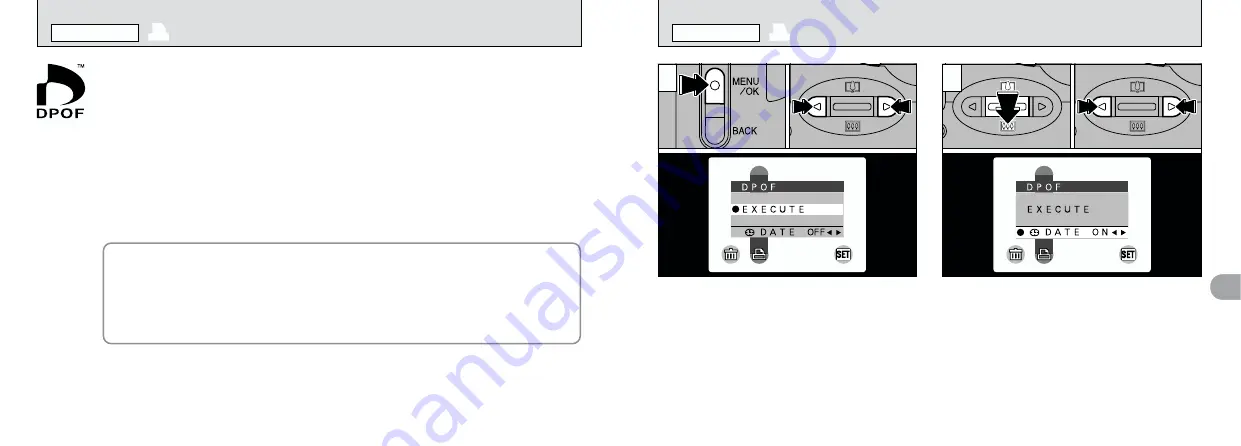
58
4
59
This function allows you to select whether or not
the date of shooting is included on the print.
1
Press the “MENU/OK” button to display the
menu on the screen.
2
Use “
d
” or “
c
” to select “
f
DPOF”.
1
Use “
b
” (
]
) to select “
k
DATE”.
2
Use “
d
” or “
c
” to specify “DATE ON” or
“DATE OFF”. The selected setting is then valid
for all frames with DPOF settings until the
camera is switched off.
Then specify the DPOF settings (
➡
P.60).
●
!
You must specify whether or not the date is included
before you specify the DPOF settings.
●
!
The “DPOF” menu options do not appear when a
movie file is selected.
●
!
You may not be able to specify DPOF settings for
some still shots taken on other cameras.
1
2
0
1
0
2
0
1
0
2
DPOF stands for Digital Print Order Format and refers to a format that is used for
recording printing specifications for images shot using a digital camera on media such as
SmartMedia. The recorded specifications include information on which frames are to be
printed and how many prints of each frame are required.
This section gives a detailed description of how to order your prints with the FinePix2800
ZOOM. On the FinePix2800 ZOOM, you can specify only one print per image in the
DPOF settings.
✽
Note that some printers do not support date and time imprinting or specification of the
number of prints.
✽
Note that the warnings shown below may be displayed while you are specifying the
prints.
¢
(
➡
P.85)
If the “
¢
” message appears, you cannot erase the frame. Cancel the “DPOF”
settings and then try again
ˆ
(
➡
P.85)
No more than 1000 frames can be specified on the same SmartMedia.
f
HOW TO SPECIFY PRINT OPTIONS (DPOF)
PLAYBACK MENU
f
DPOF DATE SETTING
PLAYBACK MENU






























