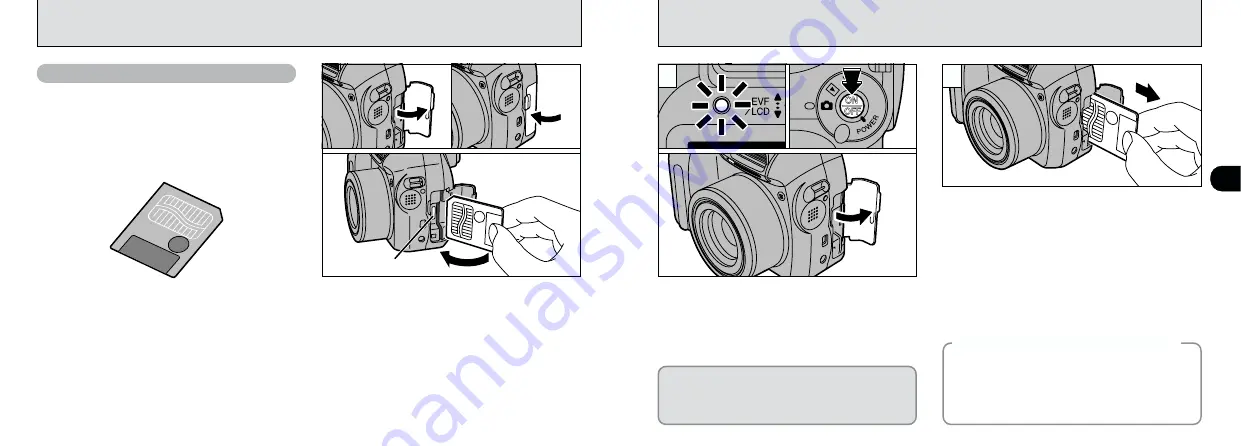
14
1
15
REMOVING THE SmartMedia
™
Grip the SmartMedia and pull it out.
1
Check that the indicator lamp is green and
then switch the camera off.
2
Open the slot cover in the direction indicated
by the arrow.
Never open the slot cover while the camera is
still switched on as this could corrupt the image
files on the SmartMedia or damage the
SmartMedia itself.
●
!
To protect the SmartMedia, always store it in the
special anti-static case.
2
1
0
1
h
See P.58, 74 for information on printing
images.
h
See P.67 – 73 for information on downloading
images to a PC.
◆
Printing Images and Downloading
Images to a PC
◆
0
2
Gold marking
LOADING THE SmartMedia
™
SmartMedia
™
(sold separately)
1
Check that the camera is switched off (
➡
P.16)
and then open the slot cover in the direction
indicated by the arrow.
2
Push the SmartMedia firmly into the
SmartMedia slot as far as it will go.
3
Close the slot cover.
●
!
If you open the slot cover while the camera is still
switched on, the camera is automatically switched off to
protect the SmartMedia.
●
!
The SmartMedia will not slide fully into the slot if it is
inserted facing the wrong way. Be careful not to apply
undue force to the SmartMedia.
■
Only use 3.3V SmartMedia
MG-4S ( 4MB), MG-16SW ( 16MB, ID)
MG-8S ( 8MB), MG-32SW ( 32MB, ID)
MG-16S (16MB), MG-64SW ( 64MB, ID)
MG-32S (32MB), MG-128SW (128MB, ID)
MG-64S (64MB)
●
!
Image files cannot be recorded or erased if a write-
protect sticker is affixed to the SmartMedia.
●
!
Operation of this camera is only guaranteed when it
is used with FUJIFILM SmartMedia.
●
!
Some 3.3V SmartMedia are labelled as “3V” or ID”
cards.
●
!
See P.81 for more information on SmartMedia.
0
2
0
3
0
1























