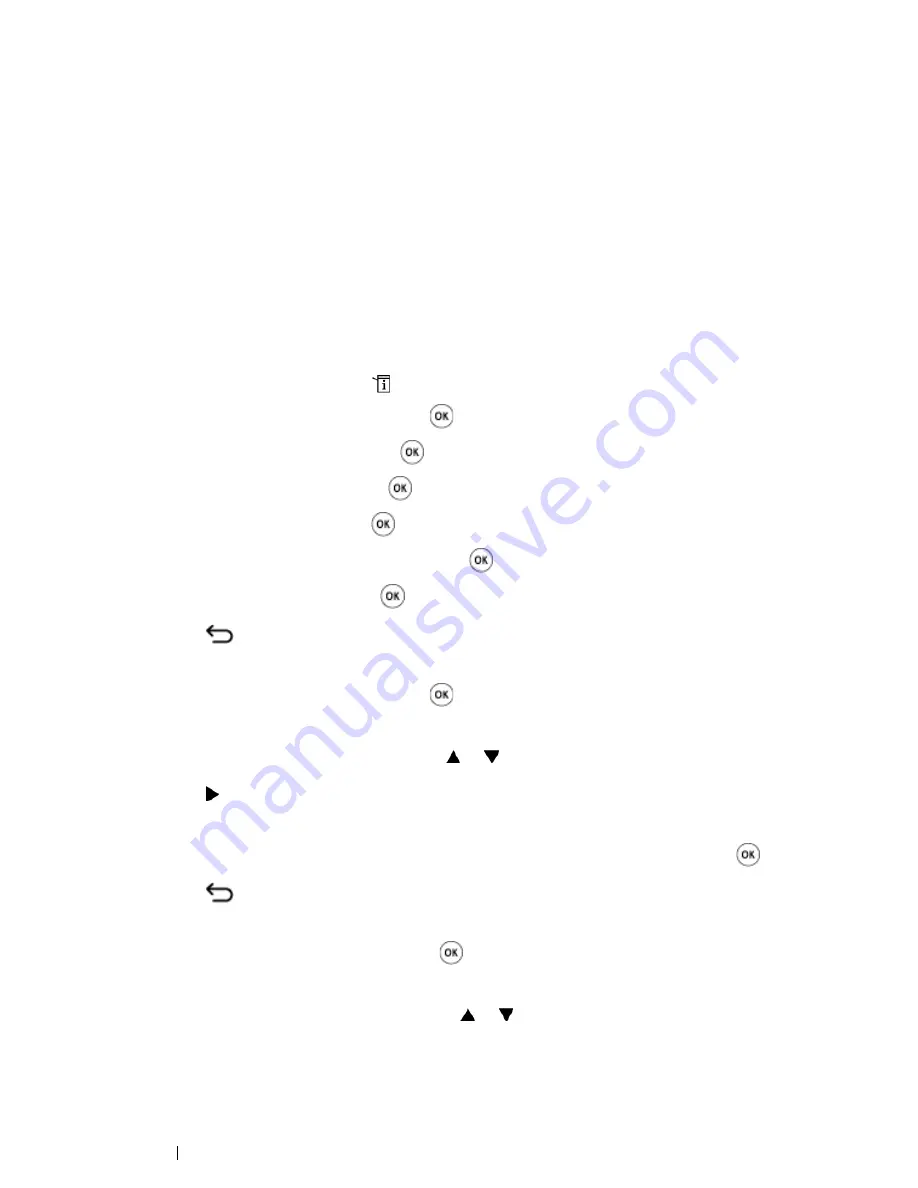
82
Printer Connection and Software Installation
Assigning an IP Address Manually
NOTE:
•
Assigning an IP address is considered as an advanced function and is normally done by a system
administrator.
•
Depending on the address class, the range of the IP address assigned may be different. On Class A, for
example, an IP address in the range from
0.0.0.0
to
127.255.255.255
will be assigned. For assignment
of IP addresses, contact your system administrator.
You can assign the IP address by using the
operator panel
or using the
Printer Setting Utility
.
For Microsoft
®
Windows
®
, you can also assign the IP address to the printer using the installer on the
Software Pack CD-ROM
.
Using the
Operator Panel
1
On the
operator panel
, press the
(
System
) button.
2
Select
Admin Menu
, and then press the
button.
3
Select
Network
, and then press the
button.
4
Select
TCP/IP
, and then press the
button.
5
Select
IPv4
, and then press the
button.
6
Select
Get IP Address
, and then press the
button.
7
Select
Panel
, and then press the
button.
8
Press the
(
Back
) button,
Confirm that
Get IP Address
appears.
9
Select
IP Address
, and then press the
button.
The cursor is located at the first digit of the IP address.
10
Enter the value of the IP address using the or button.
11
Press the button.
The next digit is selected.
12
Repeat steps
11
to
12
to enter all of the digits in the IP address, and then press the
button.
13
Press the
(
Back
) button.
Confirm that
IP Address
appears.
14
Select
Subnet Mask
, and then press the
button.
The cursor is located at the first digit of the subnet mask.
15
Enter the value of the subnet mask using the or button.
Содержание DocuPrint CM215 series
Страница 1: ...1 DocuPrint CM215 Series User Guide ...
Страница 4: ...4 Preface ...
Страница 12: ...12 Contents ...
Страница 32: ...32 Product Features ...
Страница 42: ...42 Specifications ...
Страница 160: ...160 Printing Basics ...
Страница 188: ...188 Copying ...
Страница 294: ...294 Faxing DocuPrint CM215 f CM215 fw Only ...
Страница 357: ...Troubleshooting 357 4 Lower the levers to their original position 5 Close the rear cover ...
Страница 360: ...360 Troubleshooting 7 Lower the levers to their original position 8 Close the rear cover ...
Страница 412: ...412 Troubleshooting ...
Страница 444: ...444 Contacting Fuji Xerox ...
Страница 449: ...Index 449 Wireless Status 300 WPS 303 ...
Страница 450: ...450 Index ...
Страница 451: ......
Страница 452: ...DocuPrint CM215 Series User Guide Fuji Xerox Co Ltd ME6374E2 1 Edition 1 XXXX 2013 Copyright 2013 by Fuji Xerox Co Ltd ...






























