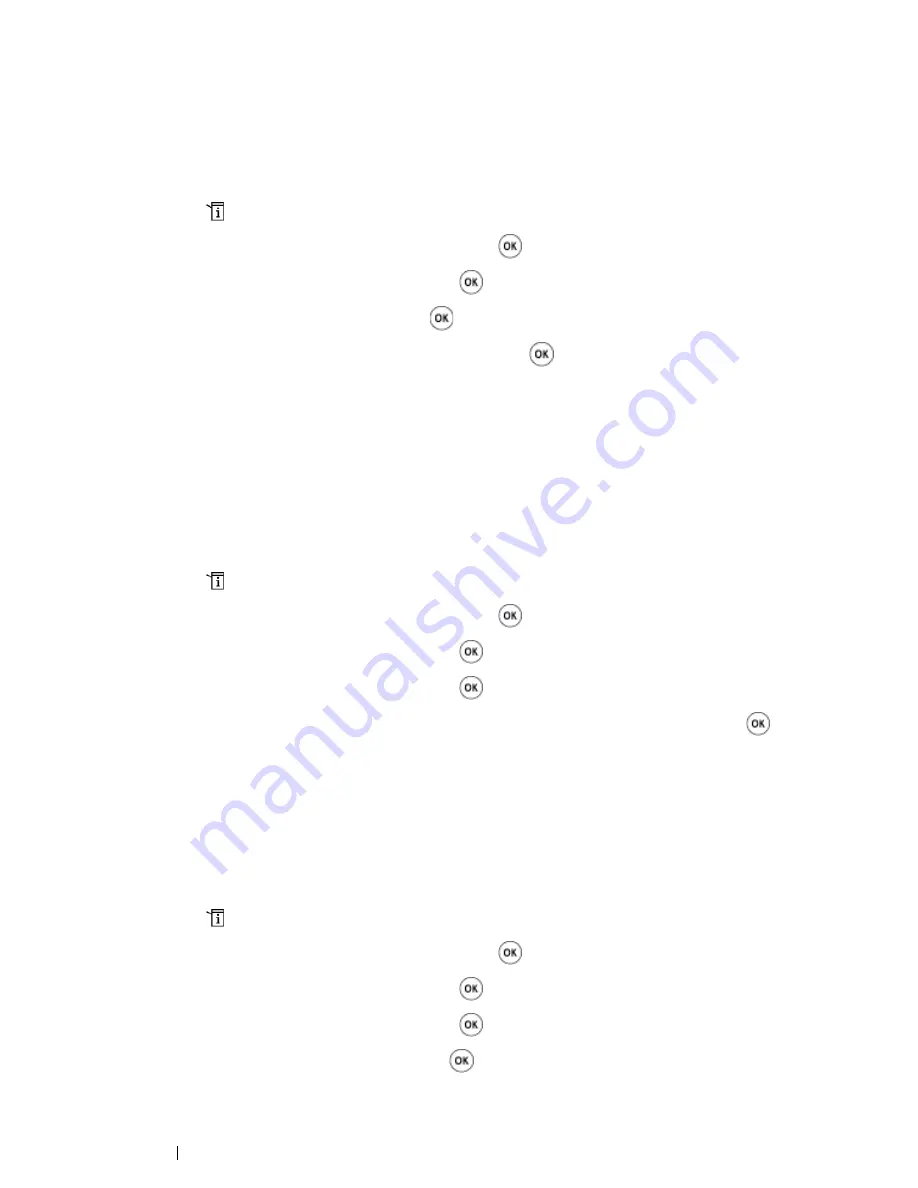
232
Scanning
Setting the Scan Resolution
You may want to change the scan resolution depending on the way you plan to use the scanned
image. Scan resolution affects both the size and image quality of the scanned image file. The higher
the scan resolution, the larger the file size.
To select the scan resolution:
1
Press the
(
System
) button.
2
Select
Defaults Settings
, and then press the
button.
3
Select
Scan Defaults
, and then press the
button.
4
Select
Resolution
, and then press the
button.
5
Select one of the following options, and then press the
button:
•
200 × 200dpi
: Produces the lowest resolution and smallest file size. (factory default)
•
300 × 300dpi
: Produces medium resolution and a medium file size.
•
400 × 400dpi
: Produces high resolution and a large file size.
•
600 × 600dpi
: Produces the highest resolution and largest file size.
Setting the Original Size
To specify the size of the original:
1
Press the
(
System
) button.
2
Select
Defaults Settings
, and then press the
button.
3
Select
Scan Defaults
, and then press the
button.
4
Select
Document Size
, and then press the
button.
5
Select a specific paper size to determine the area to be scanned, and then press the
button.
The factory default setting is
A4 (210 × 297mm)
.
Automatically Suppressing Background Variations
When scanning document has light grey background such as newspapers, the printer automatically
can detect the background and whiten it when outputting the image.
To turn on/off automatic suppression:
1
Press the
(
System
) button.
2
Select
Defaults Settings
, and then press the
button.
3
Select
Scan Defaults
, and then press the
button.
4
Select
Auto Exposure
, and then press the
button.
5
Select either
On
or
Off
, and then press the
button.
The factory default setting is
On
.
Содержание DocuPrint CM215 series
Страница 1: ...1 DocuPrint CM215 Series User Guide ...
Страница 4: ...4 Preface ...
Страница 12: ...12 Contents ...
Страница 32: ...32 Product Features ...
Страница 42: ...42 Specifications ...
Страница 160: ...160 Printing Basics ...
Страница 188: ...188 Copying ...
Страница 294: ...294 Faxing DocuPrint CM215 f CM215 fw Only ...
Страница 357: ...Troubleshooting 357 4 Lower the levers to their original position 5 Close the rear cover ...
Страница 360: ...360 Troubleshooting 7 Lower the levers to their original position 8 Close the rear cover ...
Страница 412: ...412 Troubleshooting ...
Страница 444: ...444 Contacting Fuji Xerox ...
Страница 449: ...Index 449 Wireless Status 300 WPS 303 ...
Страница 450: ...450 Index ...
Страница 451: ......
Страница 452: ...DocuPrint CM215 Series User Guide Fuji Xerox Co Ltd ME6374E2 1 Edition 1 XXXX 2013 Copyright 2013 by Fuji Xerox Co Ltd ...






























