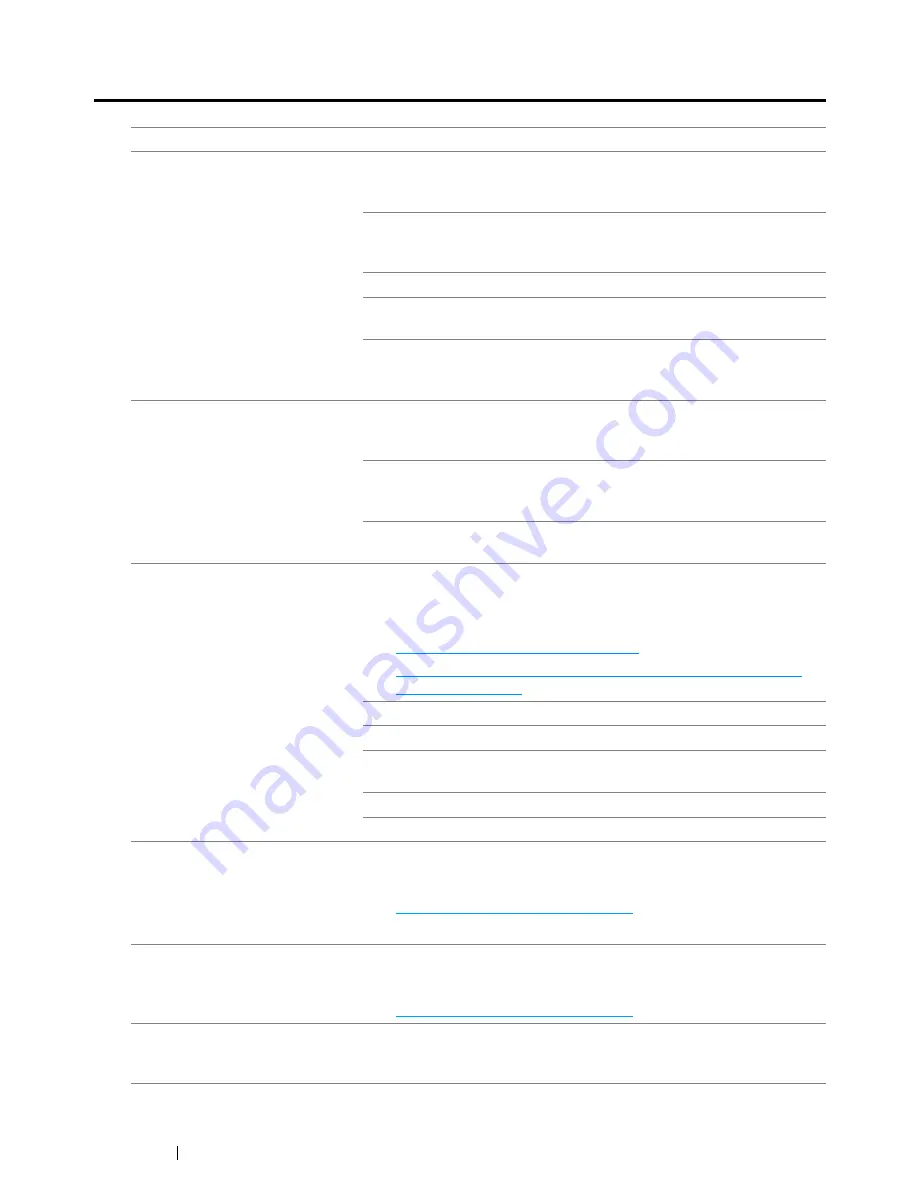
392
Troubleshooting
Scanning Problems
Problem
Action
The scanner does not work.
Make sure that you place the document to be scanned facing down
on the
document glass
, or facing up in the
ADF
. (
ADF
is available only
for the DocuPrint CM215 f/CM215 fw.)
There may not be enough available memory to hold the document
you want to scan. Try the
Preview
function to see if that works. Try
lowering the scan resolution rate.
Check that the Ethernet or USB cable is connected properly.
Make sure that the Ethernet or USB cable is not defective. Switch the
cable with a known good cable. If necessary, replace the cable.
Check that the scanner is configured correctly. Check the application
you want to use to make certain that the scanner job is being sent to
the correct port.
The printer scans very slowly.
For the DocuPrint CM215 f/CM215 fw, graphics are scanned more
slowly than text when using the
Scan to E-Mail
or
Scan to Network
feature.
Communication speed becomes slow in scan mode because of the
large amount of memory required to analyze and reproduce the
scanned image.
Scanning images at a high resolution takes more time than scanning
at a low resolution.
(DocuPrint CM215 f/CM215 fw
only)
Document misfeeds or multiple
feeds occur in the
ADF
.
Make sure that the document’s paper type meets the specifications
for the printer.
See also:
• "Preparing a Document" on page 163
• "Making Copies From the ADF (DocuPrint CM215 f/CM215 fw
Only)" on page 166
Check whether the document is properly loaded in the
ADF
.
Make sure that the
document guides
are adjusted properly.
Make sure that the number of document sheets do not exceed the
maximum capacity of the
ADF
.
Make sure that the document is not curled.
Fan the document well before loading it in the
ADF
.
(DocuPrint CM215 f/CM215 fw
only)
Vertical stripes appear on the
output when scanned using the
ADF
.
Clean the
ADF glass
.
See also:
• "Cleaning the Scanner" on page 415
A smear appears at the same
location on the output when
scanned using the
document
glass
.
Clean the
document glass
.
See also:
• "Cleaning the Scanner" on page 415
Images are skewed.
Make sure that you place the document to be scanned facing down
on the
document glass
, or facing up in the
ADF
. (
ADF
is available only
for DocuPrint CM215 f/CM215 fw.)
Содержание DocuPrint CM215 series
Страница 1: ...1 DocuPrint CM215 Series User Guide ...
Страница 4: ...4 Preface ...
Страница 12: ...12 Contents ...
Страница 32: ...32 Product Features ...
Страница 42: ...42 Specifications ...
Страница 160: ...160 Printing Basics ...
Страница 188: ...188 Copying ...
Страница 294: ...294 Faxing DocuPrint CM215 f CM215 fw Only ...
Страница 357: ...Troubleshooting 357 4 Lower the levers to their original position 5 Close the rear cover ...
Страница 360: ...360 Troubleshooting 7 Lower the levers to their original position 8 Close the rear cover ...
Страница 412: ...412 Troubleshooting ...
Страница 444: ...444 Contacting Fuji Xerox ...
Страница 449: ...Index 449 Wireless Status 300 WPS 303 ...
Страница 450: ...450 Index ...
Страница 451: ......
Страница 452: ...DocuPrint CM215 Series User Guide Fuji Xerox Co Ltd ME6374E2 1 Edition 1 XXXX 2013 Copyright 2013 by Fuji Xerox Co Ltd ...
















































