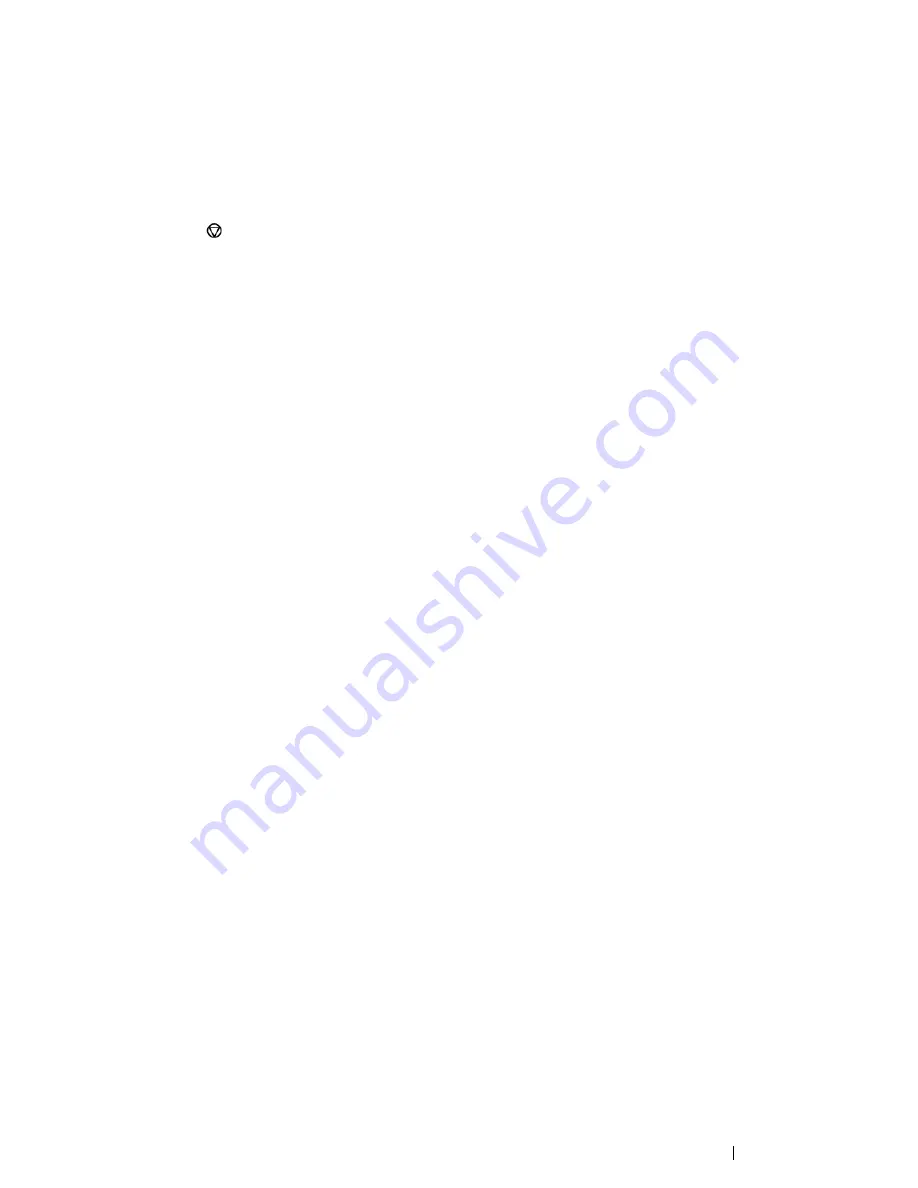
Printing Basics
145
Canceling a Print Job
There are several methods for canceling a print job.
Canceling a Print Job From the
Operator Panel
To cancel a job after it has started printing:
1
Press the (
Stop
) button.
NOTE:
•
Printing is canceled only for the current job. All the following jobs will continue to print.
Canceling a Print Job From the Computer (Windows)
• Canceling a Print Job From the Taskbar
When you send a job to print, a small printer icon appears in the right corner of the taskbar.
1
Double-click the printer icon.
A list of print jobs appears in the printer window.
2
Select the job you want to cancel.
3
Press the
Delete
key.
4
Click
Yes
on the
Printers
dialog box to cancel a print job.
Содержание DocuPrint CM215 series
Страница 1: ...1 DocuPrint CM215 Series User Guide ...
Страница 4: ...4 Preface ...
Страница 12: ...12 Contents ...
Страница 32: ...32 Product Features ...
Страница 42: ...42 Specifications ...
Страница 160: ...160 Printing Basics ...
Страница 188: ...188 Copying ...
Страница 294: ...294 Faxing DocuPrint CM215 f CM215 fw Only ...
Страница 357: ...Troubleshooting 357 4 Lower the levers to their original position 5 Close the rear cover ...
Страница 360: ...360 Troubleshooting 7 Lower the levers to their original position 8 Close the rear cover ...
Страница 412: ...412 Troubleshooting ...
Страница 444: ...444 Contacting Fuji Xerox ...
Страница 449: ...Index 449 Wireless Status 300 WPS 303 ...
Страница 450: ...450 Index ...
Страница 451: ......
Страница 452: ...DocuPrint CM215 Series User Guide Fuji Xerox Co Ltd ME6374E2 1 Edition 1 XXXX 2013 Copyright 2013 by Fuji Xerox Co Ltd ...















































