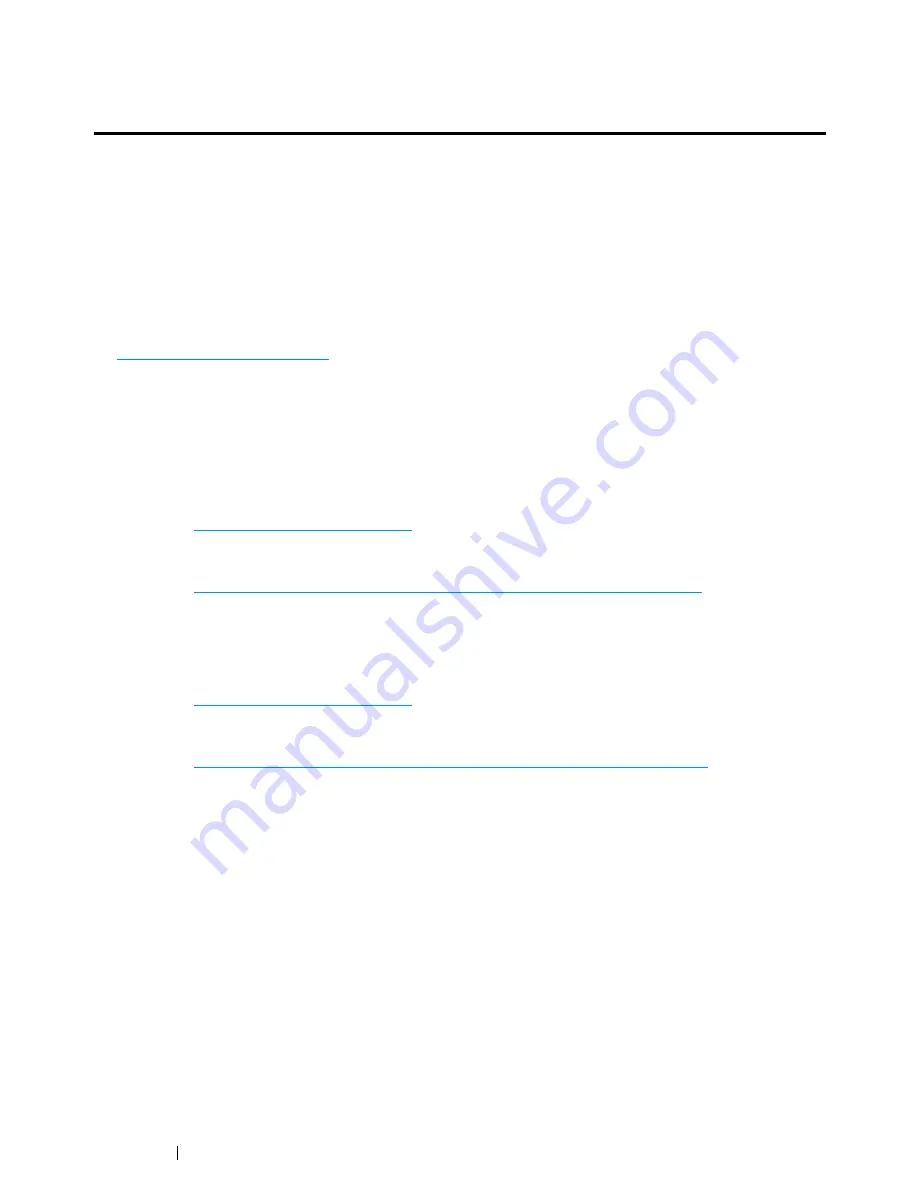
66
Printer Connection and Software Installation
Overview of Printer Connection and Software
Installation
Read this section to know the overall steps required for each connection method to complete the
printer connection and software installation.
Select one of the following connection methods.
•
USB connection
•
Ethernet connection (DocuPrint CM215 f/CM215 fw only)
•
Wireless connection (DocuPrint CM215 fw only)
NOTE:
•
If the
Software Pack CD-ROM
is not available, you can download the latest driver from our Web Site:
http://www.fujixeroxprinters.com/
USB Connection
• For Windows
1
Connect the printer and the computer with the USB cable.
Refer to
"USB Connection" on page 71
.
2
Install the driver software on the computer from the
Software Pack CD-ROM
.
Refer to
"Using Installer to Set Up Connection and Install Software" on page 88
.
• For Mac OS X
1
Connect the printer and the computer with the USB cable.
Refer to
"USB Connection" on page 71
.
2
Install the driver software on the computer from the
Software Pack CD-ROM
.
Refer to
"Configuring Printer and Installing Software on Mac OS X" on page 107
.
Содержание DocuPrint CM215 series
Страница 1: ...1 DocuPrint CM215 Series User Guide ...
Страница 4: ...4 Preface ...
Страница 12: ...12 Contents ...
Страница 32: ...32 Product Features ...
Страница 42: ...42 Specifications ...
Страница 160: ...160 Printing Basics ...
Страница 188: ...188 Copying ...
Страница 294: ...294 Faxing DocuPrint CM215 f CM215 fw Only ...
Страница 357: ...Troubleshooting 357 4 Lower the levers to their original position 5 Close the rear cover ...
Страница 360: ...360 Troubleshooting 7 Lower the levers to their original position 8 Close the rear cover ...
Страница 412: ...412 Troubleshooting ...
Страница 444: ...444 Contacting Fuji Xerox ...
Страница 449: ...Index 449 Wireless Status 300 WPS 303 ...
Страница 450: ...450 Index ...
Страница 451: ......
Страница 452: ...DocuPrint CM215 Series User Guide Fuji Xerox Co Ltd ME6374E2 1 Edition 1 XXXX 2013 Copyright 2013 by Fuji Xerox Co Ltd ...
















































