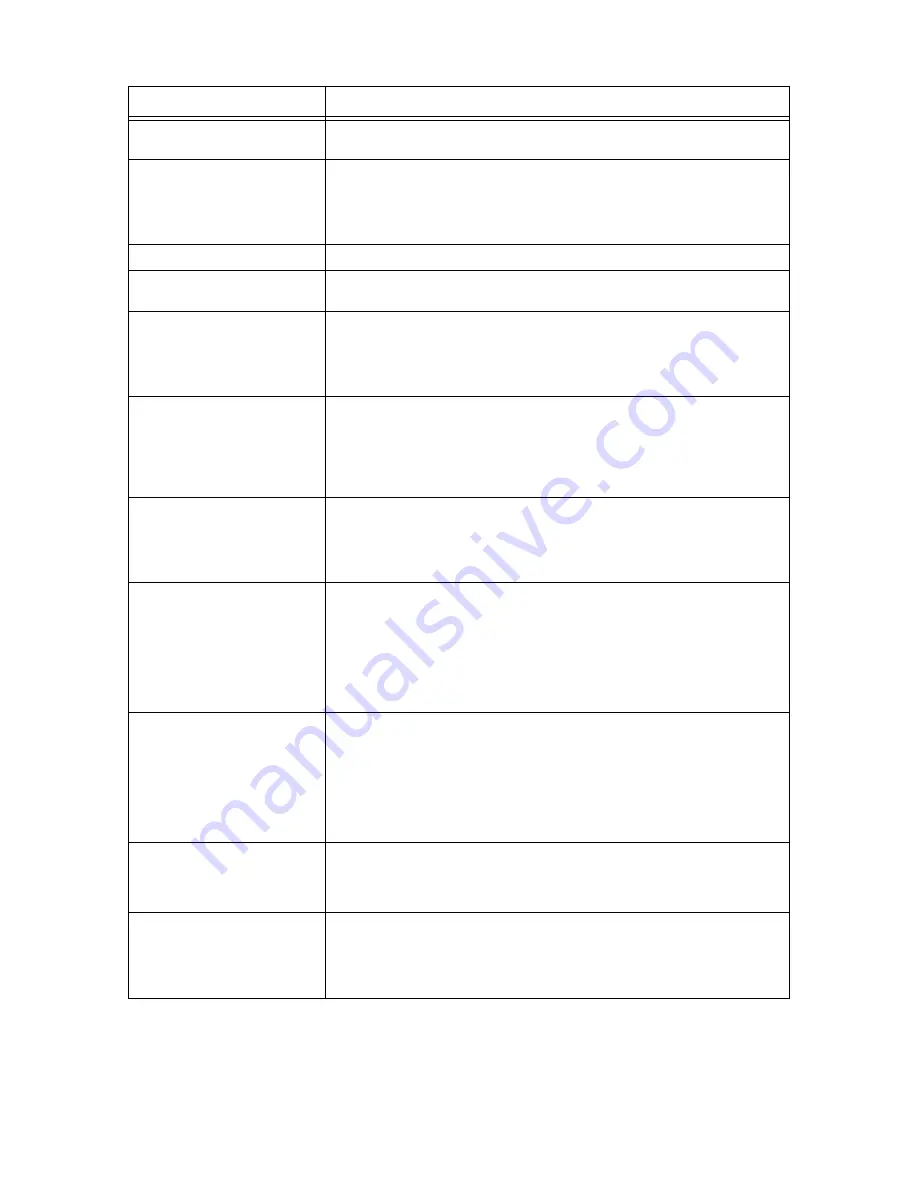
5.6 Error Messages
83
Check Paper in MPF
Incorrect paper size is loaded in the bypass tray. Change the paper size in the
bypass tray.
Clean ADC Sensor.
The printer’s automatic density control (ADC) sensor is dirty. Clean the printer’s ADC
sensor.
Refer to
• “Cleaning the Density Sensor” (P. 106)
Close Front Door
The front door or front door-B is open. Close the front door or front door-B.
Remove Paper From Output Tray.
Too much paper is loaded in the face down tray. It is beyond the limits of its capacity.
Remove paper from the face down tray.
Check paper in xxx.
Incorrect paper size is loaded in the specified tray. xxx indicates the number of the
tray or bypass tray. Change the paper type in the specified tray.
Refer to
• “3.2 Loading Paper” (P. 47)
Load yyy XXX in xxx.
Incorrect paper size is loaded in the specified tray. xxx indicates the number of the
tray or bypass tray. yyy indicates a paper size. XXX indicates the type of paper.
Load the specified paper in the specified trays.
Refer to
• “3.2 Loading Paper” (P. 47)
Load YYY
yyy in a Tray.
Incorrect paper sizes are loaded in all trays. YYY indicates a paper size. yyy
indicates paper quality. Load the specified paper in all the trays.
Refer to
• “3.2 Loading Paper” (P. 47)
Out of Memory
Press Set
The printer memory is full and cannot continue processing the current print job.
• Press the <Eject/Set> button to clear the message, cancel the current print job,
and conduct the next print job, if any.
• Press the <Cancel> button to cancel the print job.
• Press the <Menu> button to open the Print Menu and delete the holding job.
• To avoid this error in the future, do the following:
• Delete unnecessary fonts, macros, and other data in printer memory.
• Install additional printer memory.
Disk Full
Press Set
RAM disk memory is full and cannot continue processing the current print job.
• Press the <Eject/Set> button to clear the message, cancel the current print job,
and conduct the next print job, if any.
• Press the <Cancel> button to cancel the print job.
• Press the <Menu> button to open the Print Menu and delete the current job.
• To avoid this error in the future, do the following:
• Reduce the number of print pages such as splitting the print data.
• Increase free memory space by deleting unnecessary data in the RAM disk.
PCL Error
Press Set
Error relating to PCL emulation problems occurs.
• Press the <Eject/Set> button to clear the message, cancel the current print job,
and conduct the next print job, if any.
• Press the <Cancel> button to cancel the print job.
Print instruction
is invalid
Press Set
When the configuration of the printer on the printer driver does not conform to the
printer you are using, this message appears.
• Press the <Cancel> button to cancel the print job.
• Make sure that the configuration of the printer on the printer driver conforms to the
printer you are using.
Message
Condition/Reason/Action
















































