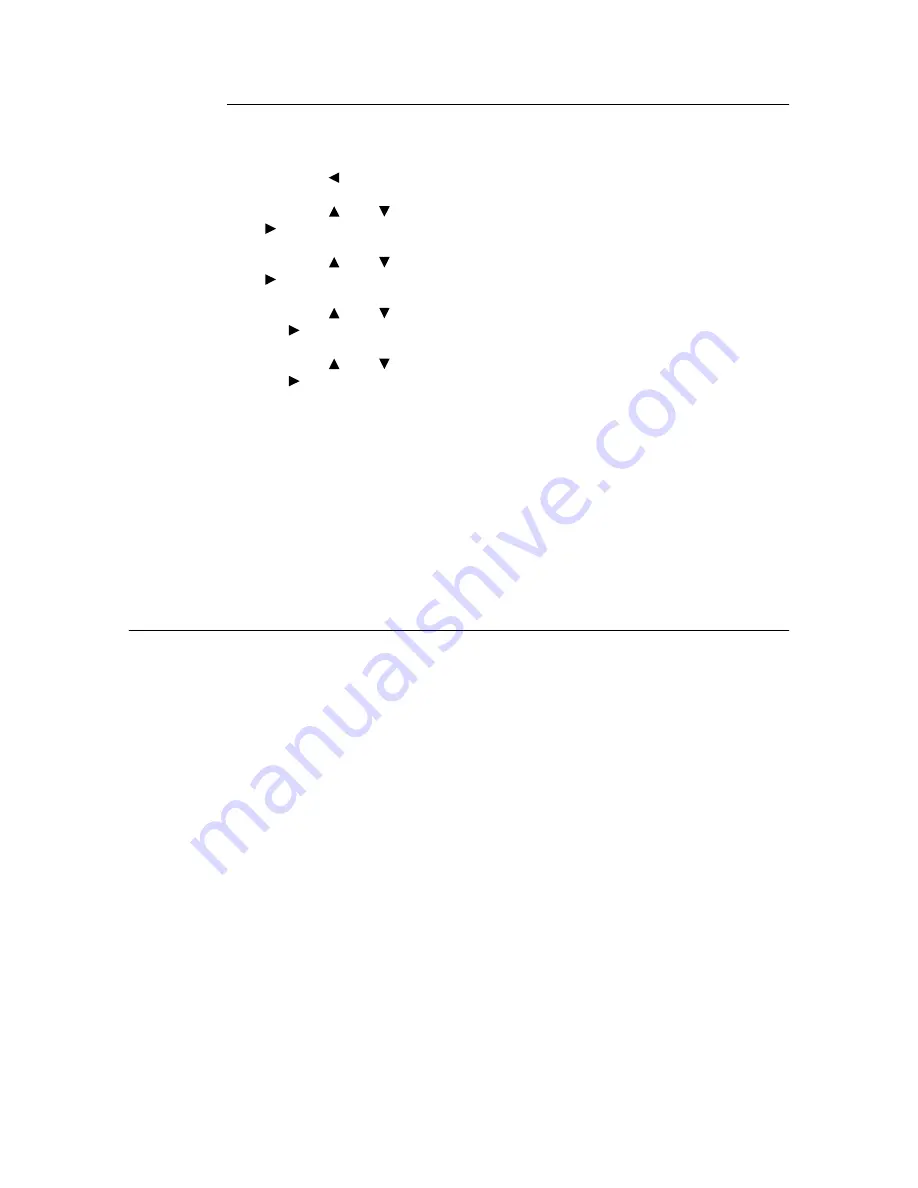
32
2 Printing
At the Control Panel
This section explains the procedure to print and delete data stored in the printer by Sample
Print.
1.
Press the < > button.
2.
Press the < > or < > button until [Sample Print] is displayed and then press the
< > button.
3.
Press the < > or < > button until the required user is selected and then press the
< > button.
4.
Press the < > or < > button until the required document is selected and then press
the < > button.
5.
Press the < > or < > button to print or delete the saved document and then press
the < > button.
6.
Press the <Eject/Set> button.
The document will be deleted or printed.
7.
After the document is deleted or printed, press the <Menu> button.
Note
• The user ID displayed (up to eight characters) is the [User ID] set in the [Sample Print] dialog box of the
[Paper] tab of the printer driver.
• The document name displayed (up to 12 characters) is the [Document Name] set in the [Sample Print]
dialog box of the [Paper] tab of the printer driver.
2.6
Print at a Specified Time - Delayed Print
When the internal hard disk (optional) has been installed, you can use the delayed print
feature. The delayed print feature allows you to store the data in the printer beforehand and
then print it out automatically at the specified time.
Important
• The internal hard disk may be damaged and erase important data saved in the internal hard disk. We
recommend you back up your data.
• If the printer is switched off before the specified time, the specification of time will be undone and printing
will start once the power is switched on again. Do not switch off the power of the printer when using the
delayed print feature.
Note
• The time that can be specified for this feature is within 24 hours from the time you send the data for
printing.






























