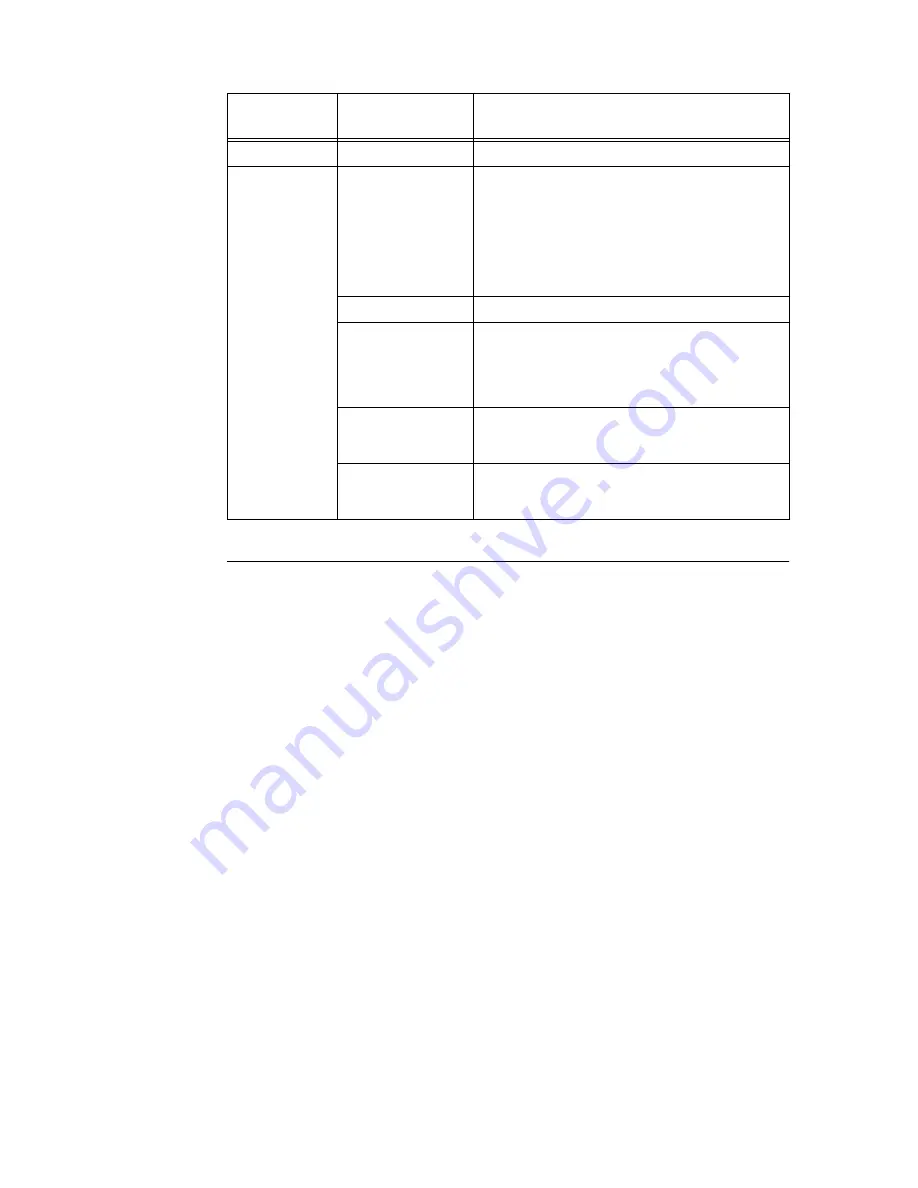
6.5 Checking Printer Status via E-mail
103
Setting the Printer Driver Properties (at the Computer)
Configure the following settings in the properties of the PCL printer driver in order to receive
e-mails regarding print job results. This section explains the procedure using Windows XP
as an example.
1.
Click [Start] on the taskbar, then select [Printers and Faxes].
2.
Click the icon of this printer, and then select [Properties] from the [File] menu.
3.
Click [Printer Settings] on the [General] tab.
The [Printer Settings] dialog box appears.
4.
Click the [Advanced] tab.
Item
Item to be
configured
Description
Port Status
StatusMessenger
Select [Enable].
Protocol Settings
> SMTP/POP3
Device E-mail
Address, SMTP
Server Address,
POP3 Server
Address, POP User
Name, POP User
Password, APOP
Setting
Select appropriate settings for sending and receiving
e-mail.
Transport Protocol
Select appropriate settings for using TCP/IP protocol.
Permitted E-mail
Address
When setting the permission for e-mail for checking
information and changing the settings, input the e-mail
address that is permitted to receive the e-mail. If no
address is input here, the printer receives e-mails from
all users.
Password
When setting the password for access to the printer
(both read only and read/write), check the [Enable
Password] check box to set the password.
StatusMessenger
Set the e-mail address to which notices about changes
in printer status or errors are sent. Also set the contents
of the notices, and time interval to send the e-mail.






























