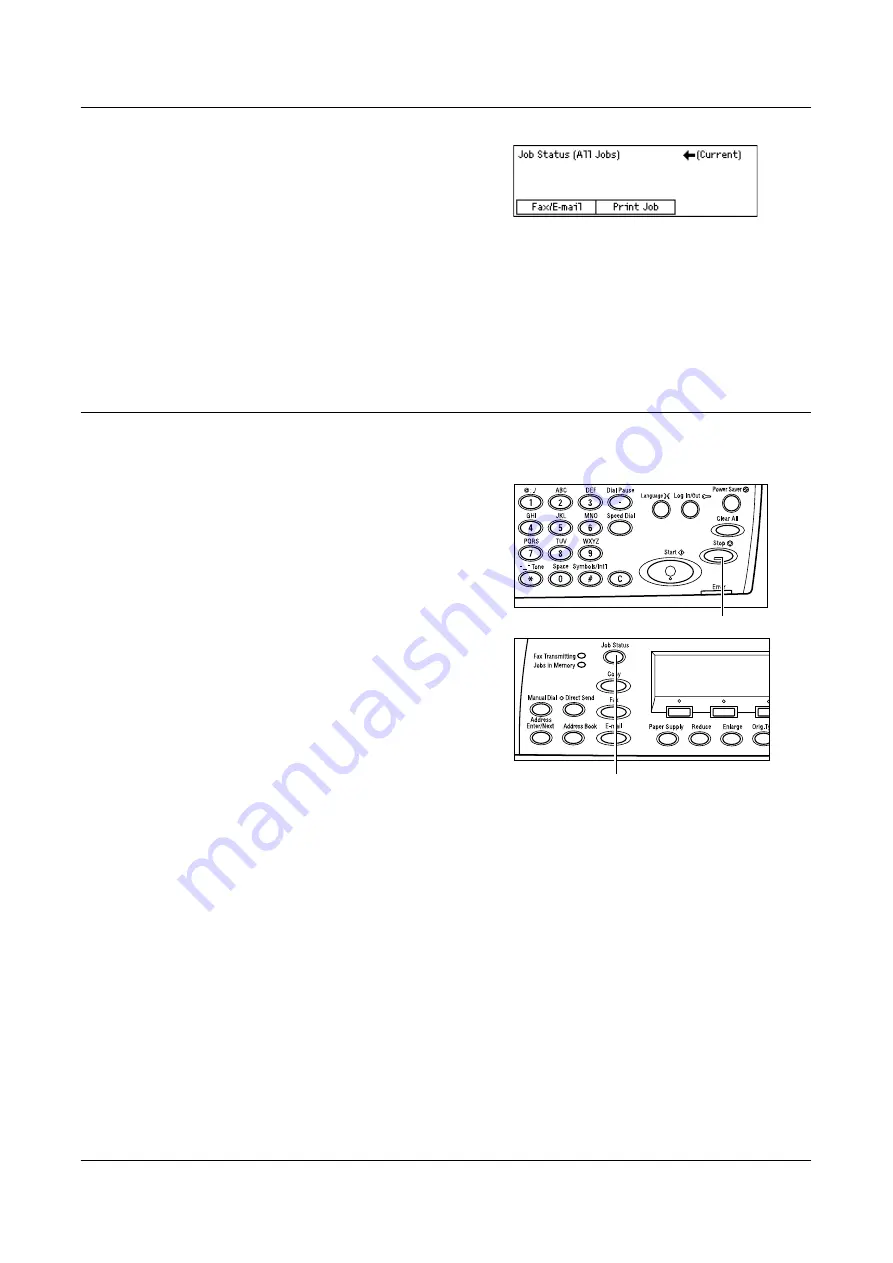
E-mail Procedure
91
1.
Press the <Job Status> button on the
control panel to display the Job Status
screen.
The job being processed will be displayed on
the Current screen.
2.
If required, press the < > or < > button to display the All Jobs screen.
3.
Select [Fax/E-mail] using the <Select> button.
4.
Select [Send] using the <Select> button. The job will be displayed on the screen.
For more information, refer to
Job Status in the Product Overview chapter on page 39.
Stop the E-mail Job
Follow the step 1 to manually cancel an e-mail job while scanning the document. After
scanning the document, follow the step 2 to 3.
1.
Press the <Stop> button on the control
panel to cancel the current e-mail job.
2.
If required, press the <Job Status>
button on the control panel to display
the Job Status screen. To exit the Job
Status screen, press the <Job Status>
button.
3.
If the job to be canceled is displayed on
the Current screen, select [Stop
(Delete)] using the <Select> button.
If not, go to step 4.
4.
Press the < > button to display the All Jobs screen.
5.
Select [Fax/E-mail] using the <Select> button.
6.
Select [Send] using the <Select> button.
7.
Select the job to be canceled by selecting [ ] or [ ] using the <Select> button.
8.
Select [Details] using the <Select> button.
9.
Select [Stop (Delete)] using the <Select> button.
<Stop> button
<Job Status> button
Содержание DocuCentre 1055
Страница 1: ...DocuCentre 1085 1055 User Guide...
Страница 10: ...10...
Страница 28: ...1 Before Using the Machine 28...
Страница 48: ...2 Product Overview 48...
Страница 62: ...3 Copy 62...
Страница 86: ...4 Fax 86...
Страница 122: ...7 CentreWare Internet Services 122...
Страница 130: ...8 Paper and Other Media 130...
Страница 172: ...9 Setups 172...
Страница 182: ...10 Maintenance 182...
Страница 208: ...11 Problem Solving 208...
Страница 238: ...13 Glossary 238...
Страница 244: ...14 Index 244...
Страница 245: ...DocuCentre 1085 1055 User Guide ME4040E2 1 Edition 1 July 2007 Fuji Xerox Co Ltd Copyright 2007 by Fuji Xerox Co Ltd...
















































