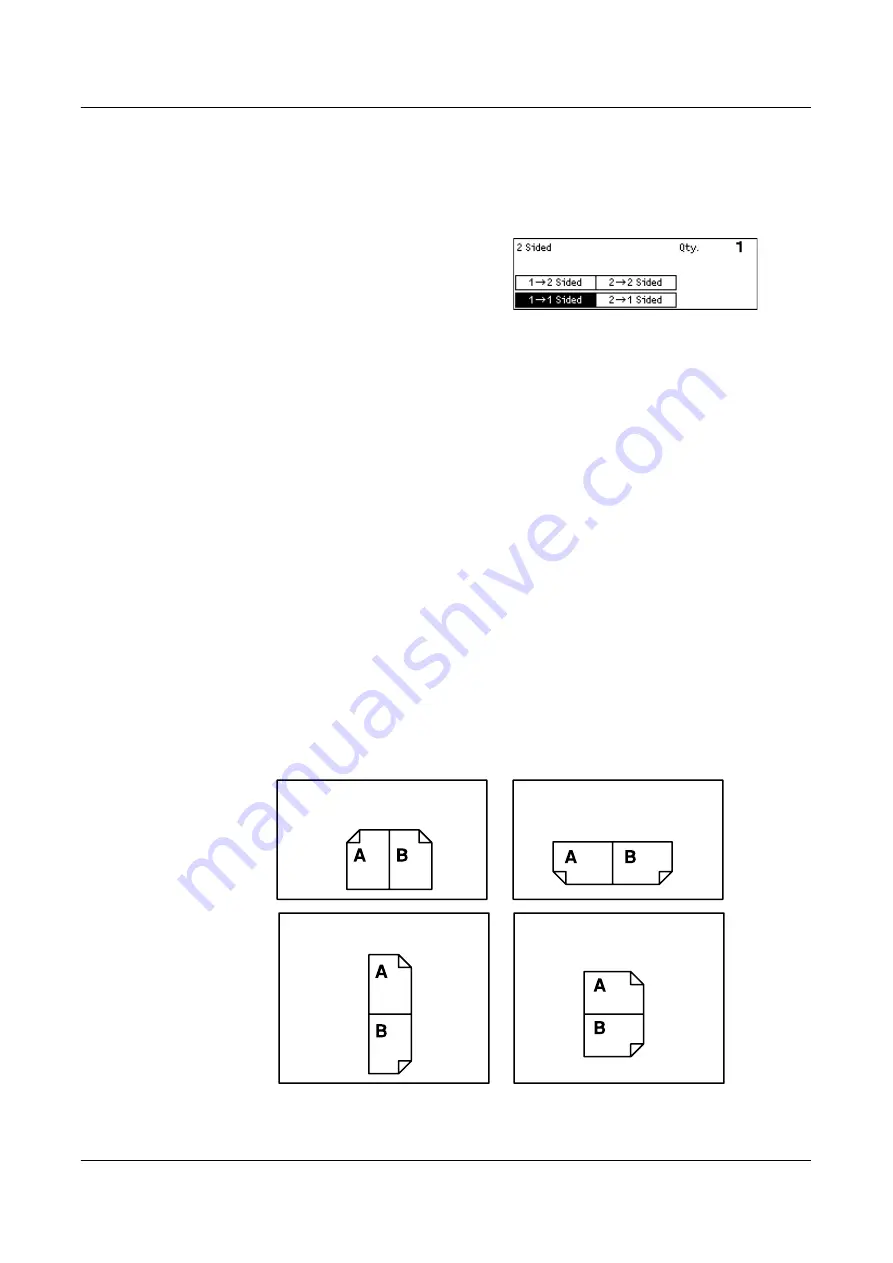
Copying Features
59
NOTE:
If a document glass is used, a single-sided document can be printed on
double-sided. However, the area of the documents to be scanned is determined when
the first one is scanned, so if the second document is larger than the first, it will be
omitted from printing.
1.
Press the < > or < > button to display
[2 Sided] on the Copy screen.
2.
Select [2 Sided] using the <Select>
button.
3.
Select the required option.
4.
Press the <Enter> button.
1 1 Sided
Produces single-sided copies from single-sided documents.
1 2 Sided
Produces double-sided copies from single-sided documents. Press the <Enter> button
to display the [Copies] screen. Select either [Rotate Side 2 Off] or [Rotate Side 2 On]
to specify the orientation for the output images.
2 1 Sided
Produces single-sided copies from double-sided documents. Press the <Enter> button
to display the [Originals] screen. Select either [Rotate Side 2 Off] or [Rotate Side 2 On]
to specify the orientation of the originals.
2 2 Sided
Produces double-sided copies from double-sided documents.
The following illustrations show [Rotate Side 2 Off] and [Rotate Side 2 On] orientations.
Portrait images
Rotate Side 2 Off
for binding on the long edge
Rotate Side 2 Off
for binding on the short edge
Rotate Side 2 On
for binding on the short edge
Rotate Side 2 On
for binding on the long edge
Landscape images
Содержание DocuCentre 1055
Страница 1: ...DocuCentre 1085 1055 User Guide...
Страница 10: ...10...
Страница 28: ...1 Before Using the Machine 28...
Страница 48: ...2 Product Overview 48...
Страница 62: ...3 Copy 62...
Страница 86: ...4 Fax 86...
Страница 122: ...7 CentreWare Internet Services 122...
Страница 130: ...8 Paper and Other Media 130...
Страница 172: ...9 Setups 172...
Страница 182: ...10 Maintenance 182...
Страница 208: ...11 Problem Solving 208...
Страница 238: ...13 Glossary 238...
Страница 244: ...14 Index 244...
Страница 245: ...DocuCentre 1085 1055 User Guide ME4040E2 1 Edition 1 July 2007 Fuji Xerox Co Ltd Copyright 2007 by Fuji Xerox Co Ltd...






























