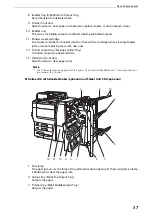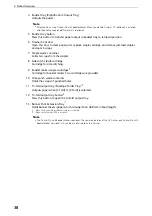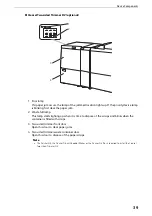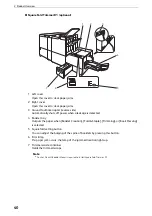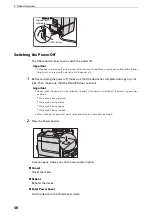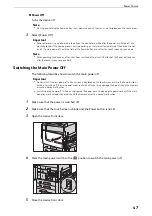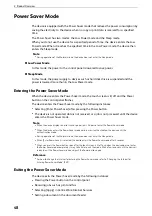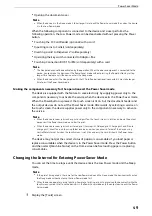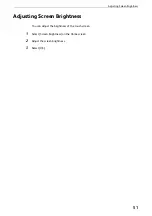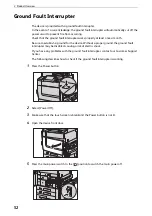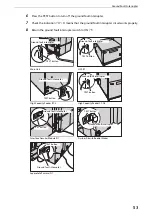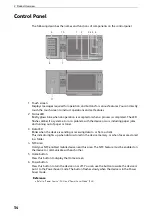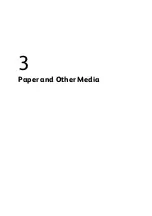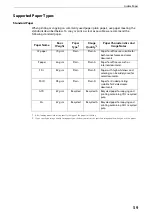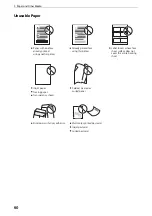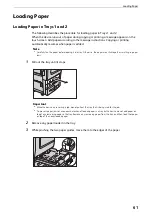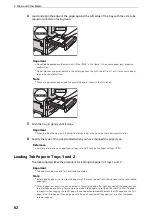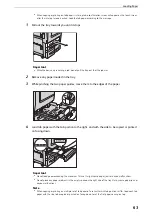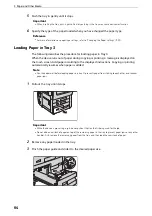Power Saver Mode
49
z
Opening the document cover
Note
z
When the device is in the Sleep mode, it takes longer time to exit the Power Saver mode than when the device
is in the Low Power mode.
When the following component is connected to the device and a user performs the
following operation, the Low Power mode can be deactivated without pressing the Power
button.
z
Touching the IC Card Reader (optional) with a card
z
Inputting coins to Coinkit (sold separately)
z
Inserting a card to Dispenser 2 (sold separately)
z
Operating the key switch connected to Adaptor-Box
z
Touching Connection BOX 1 for EM (sold separately) with a card
Note
z
The Sleep mode cannot be deactivated by the operation. When the above component is connected to the
device, you can make the device exit the Power Saver mode without pressing the Power button by setting
longer time to elapse until the device enters the Sleep mode.
z
When the device enters the Sleep mode with the IC Card Reader (optional) connected, it may take longer
time to exit the Power Saver mode.
Making the components necessary for the operation exit the Power Saver mode
The device is equipped with the feature to save electricity by supplying power only to the
components necessary to activate the service when the device exits the Power Saver mode.
When the Power button is pressed, the touch screen is lit on, but the document feeder and
the output devices do not exit the Power Saver mode. Afterwards, by selecting a service on
the touch screen, the device supplies power only to the components necessary to activate
the service.
Note
z
When the device receives jobs such as print and print fax, the touch screen is not lit on and only the output
devices exit the Power Saver mode and start to print.
z
When the device receives jobs such as stored print (Secure print, Delayed print, Charge print, and Private
charge print), direct fax, and fax using folder receive, and when you access a folder of the device using
CentreWare Internet Services, the touch screen is not lit on and only the hard disk exits the Power Saver
mode.
The device may not get the correct status of paper or consumables if you load paper or
replace consumables when the device is in the Power Saver mode. Press the Power button
and then select [Machine Status] on the Home screen before loading paper or replacing
consumables.
Changing the Interval for Entering Power Saver Mode
You can set the time to elapse until the device enters the Low Power mode and the Sleep
mode.
Note
z
If the preset time period is the same for the Low Power mode and the Sleep mode, the device directly enters
the Sleep mode without entering the Low Power mode first.
z
When the device operates normal printing, Sample Set printing, or printing received fax documents while the
touch screen remains lit off and the device is in the Power Saver mode, only the output device exits the Power
Server mode.
1
Display the [Tools] screen.
Содержание ApeosPort-VII C5588
Страница 7: ...1 1Before Using the Device ...
Страница 21: ...Safety Notes 21 ...
Страница 29: ...2 2Product Overview ...
Страница 57: ...3 3Paper and Other Media ...
Страница 92: ...3 Paper and Other Media 92 ...
Страница 93: ...4 4Original Documents ...
Страница 99: ...5 5Basic Operations ...
Страница 104: ...5 Basic Operations 104 4 Select Delete ...
Страница 110: ...5 Basic Operations 110 4 Select Delete ...
Страница 112: ...5 Basic Operations 112 Note z WSD stands for Web Services on Devices ...
Страница 121: ...6 6Maintenance ...
Страница 151: ...7 7Problem Solving ...
Страница 239: ...Stapler Faults 239 5 Push the staple cartridge in the unit 6 Return the unit to its original position 7 Close the cover ...
Страница 246: ...7 Problem Solving 246 ...