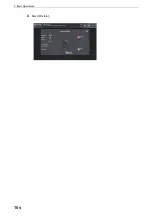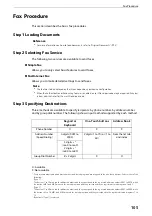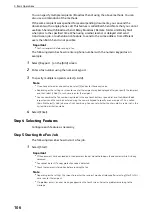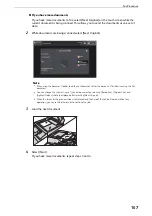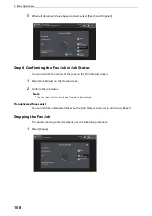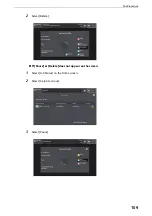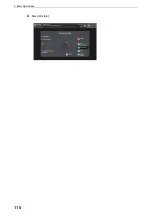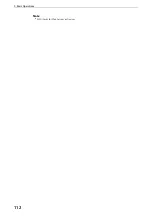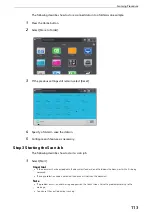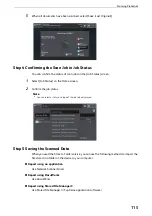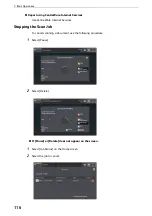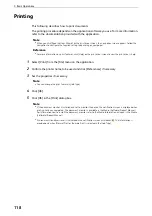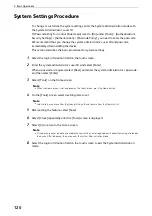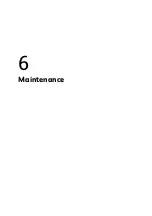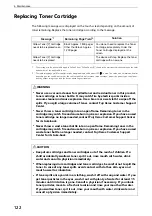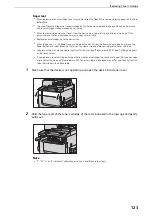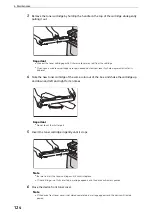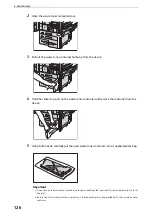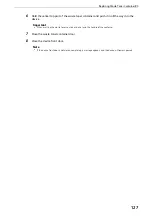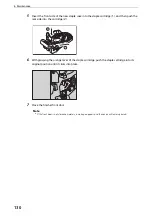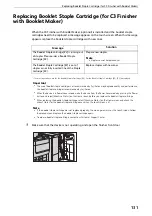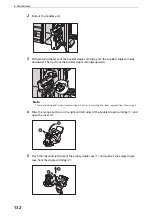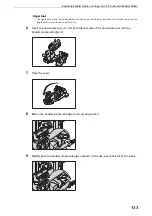5 Basic Operations
118
Printing
This following describes how to print documents.
The printing procedure depends on the application software you use. For more information,
refer to the documentation provided with the application.
Note
z
When you click [Paper Settings Wizard] on the print driver screen, the navigation screen appears. Follow the
navigation to configure the required settings depending on your paper.
Reference
z
For more information on print features, click [Help] on the print driver screen to view the print driver's help.
1
Select [Print] from the [File] menu on the application.
2
Confirm the printer name to be used and click [Preferences] if necessary.
3
Set the properties if necessary.
Note
z
You can change the print feature in [Job Type].
4
Click [OK].
5
Click [OK] in the [Print] dialog box.
Note
z
If the document monitor is installed and set to monitor the device, the notification screen is displayed when
printing has been completed. The document monitor is available in the Media (Software/Product Manual).
For information how to install the document monitor, refer to the Media Information included in the Media
(Software/Product Manual).
z
Environment-friendliness level is indicated on the notification screen with leaves . This information is
provided only when [Normal Print] or [Sample Print] is selected in the [Job Type].
Содержание ApeosPort-VII C5588
Страница 7: ...1 1Before Using the Device ...
Страница 21: ...Safety Notes 21 ...
Страница 29: ...2 2Product Overview ...
Страница 57: ...3 3Paper and Other Media ...
Страница 92: ...3 Paper and Other Media 92 ...
Страница 93: ...4 4Original Documents ...
Страница 99: ...5 5Basic Operations ...
Страница 104: ...5 Basic Operations 104 4 Select Delete ...
Страница 110: ...5 Basic Operations 110 4 Select Delete ...
Страница 112: ...5 Basic Operations 112 Note z WSD stands for Web Services on Devices ...
Страница 121: ...6 6Maintenance ...
Страница 151: ...7 7Problem Solving ...
Страница 239: ...Stapler Faults 239 5 Push the staple cartridge in the unit 6 Return the unit to its original position 7 Close the cover ...
Страница 246: ...7 Problem Solving 246 ...