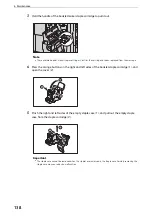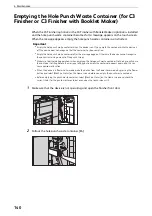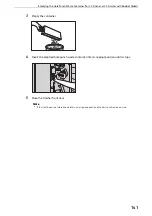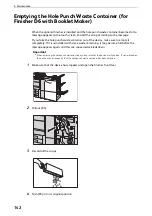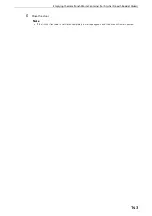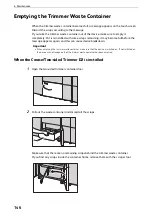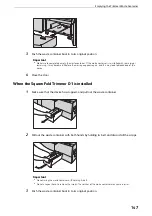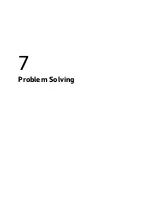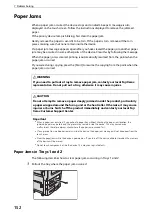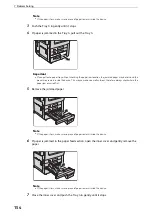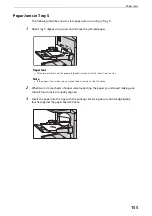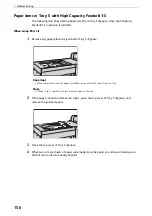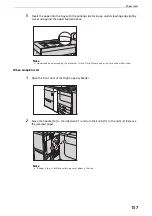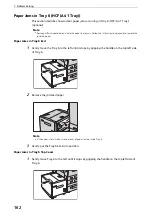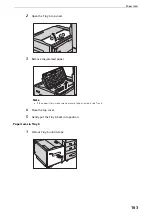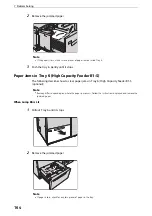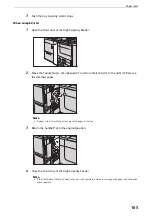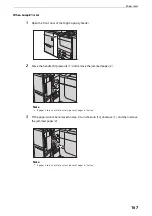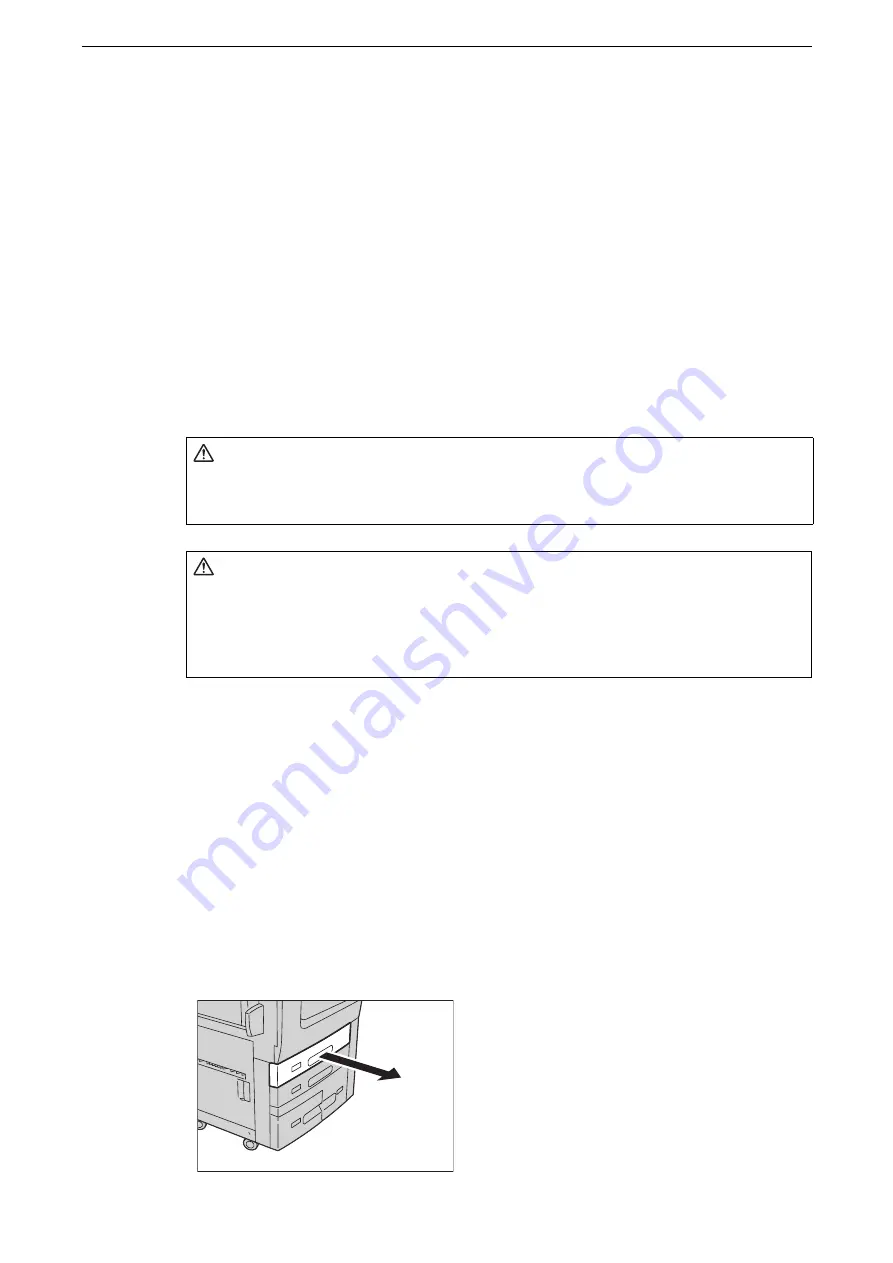
7 Problem Solving
152
Paper Jams
When a paper jam occurred, the device stops and an alarm beeps. A message is also
displayed on the touch screen. Follow the instructions displayed to remove the jammed
paper.
If the priority device lamp is blinking, first clear the paper jam.
Gently remove the paper to avoid it to be torn. If the paper is torn, remove all the torn
pieces, making sure that none remain inside the device.
If a paper jam message appears again after you have cleared the paper jam, another paper
jam may be occurred in some other parts of the device. Clear this by following the message.
When the paper jam is cleared, printing is automatically resumed from the point when the
paper jam occurred.
If you were during copying, press the [Start] to resume the copying from the point when the
paper jam occurred.
Important
z
When a paper jam occurred, if you pull out a paper tray without checking the paper jam location, the
jammed paper may be torn and the pieces may remain inside the device. This may cause device
malfunctions; therefore, always check where the paper jam occurred first.
z
If any piece of jammed paper remains inside the device, the paper jam message will not disappear from the
touch screen.
z
Clear the paper jams while the device is powered on. If you turn off the device, all data stored on the memory
of the device will be erased.
z
Do not touch components inside the device. This may cause print defects.
Paper Jams in Trays 1 and 2
The following describes how to clear paper jams occurring in Trays 1 and 2.
1
Pull out the tray where the paper jam occurred.
WARNING
If you need to pull out a tray to remove paper jam, contact your local Fuji Xerox
representative. Do not pull out a tray, otherwise it may cause injuries.
CAUTION
Do not attempt to remove a paper deeply jammed inside the product, particularly
a paper wrapped around the fusing unit or the heat roller. Otherwise, it may cause
injuries or burns. Switch off the product immediately and contact your local Fuji
Xerox Customer Support Center.
Содержание ApeosPort-VII C5588
Страница 7: ...1 1Before Using the Device ...
Страница 21: ...Safety Notes 21 ...
Страница 29: ...2 2Product Overview ...
Страница 57: ...3 3Paper and Other Media ...
Страница 92: ...3 Paper and Other Media 92 ...
Страница 93: ...4 4Original Documents ...
Страница 99: ...5 5Basic Operations ...
Страница 104: ...5 Basic Operations 104 4 Select Delete ...
Страница 110: ...5 Basic Operations 110 4 Select Delete ...
Страница 112: ...5 Basic Operations 112 Note z WSD stands for Web Services on Devices ...
Страница 121: ...6 6Maintenance ...
Страница 151: ...7 7Problem Solving ...
Страница 239: ...Stapler Faults 239 5 Push the staple cartridge in the unit 6 Return the unit to its original position 7 Close the cover ...
Страница 246: ...7 Problem Solving 246 ...