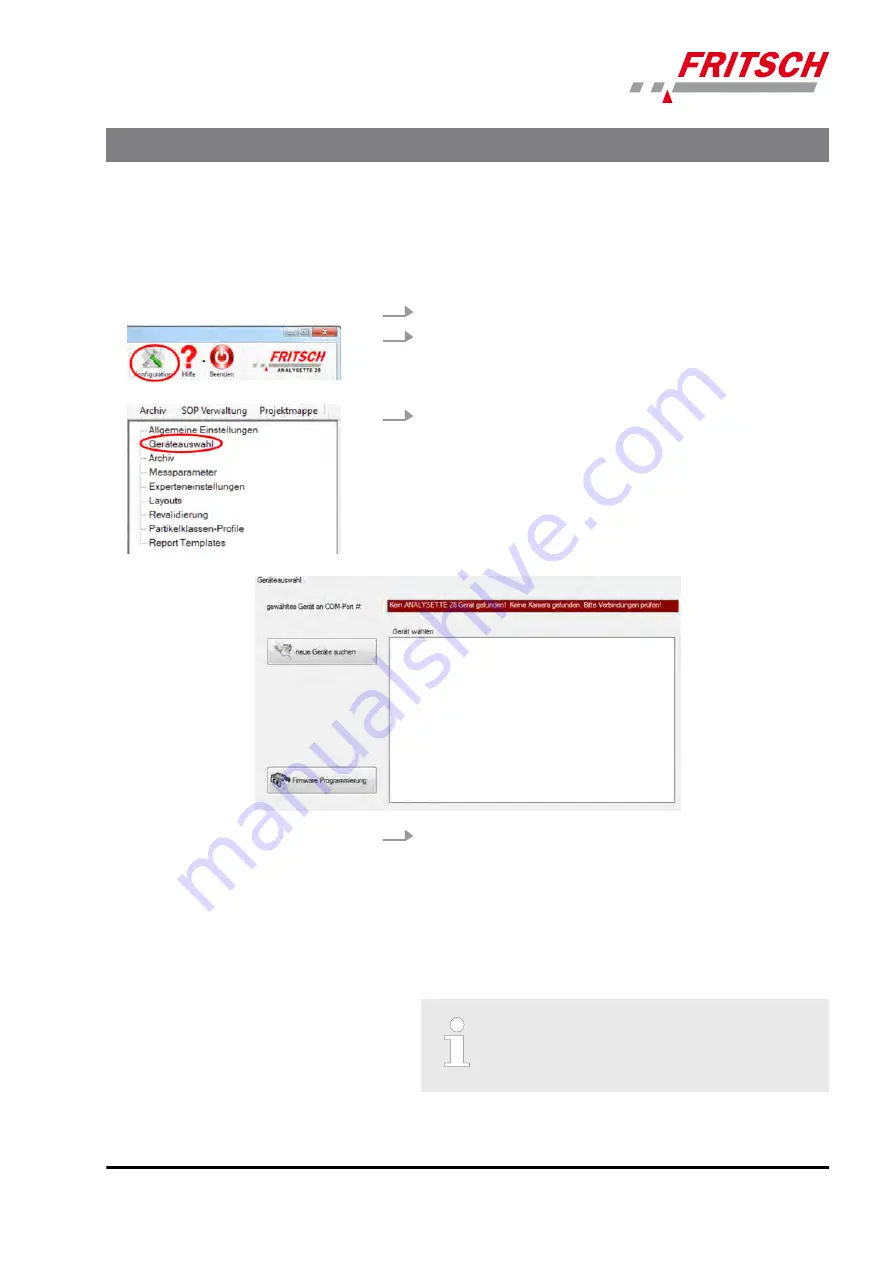
4.10 Checking the communication between the device and the PC
You have the possibility in the Image Sizing software to check whether
the device has been recognised by the PC and which COM port it is
installed on. Proceed as follows:
1.
Click on the icon "ISS.exe" to start the Image Sizing software.
2.
Click on ‘Configuration’ to go to the configuration settings.
3.
In the left part of the screen, the software opens a new window
with the various configuration options. Click on ‘Select device’ .
4.
In this window, the interface used and the attached device with
specifications are shown automatically. If no device is displayed, a
message about the possible cause of the problem appears in the
bar at the top. Since the camera is connected via a USB 3.0 inter-
face and the device is connected to the PC via USB, both interfaces
are detected and precisely displayed. Check the cables and click
‘Search’ . All detected devices that are connected to the system
should then be listed. If only one device is connected, it is directly
selected. If multiple devices are connected, click a device to select
it and the current device and the software will restart.
If no device is found, check whether the device is
switched on. If so, check the used drivers and
right connections of the used ports on your PC
and device.
Installation
- 31 -
Содержание ANALYSETTE 28 IMAGESIZER
Страница 6: ...14 Index 63 Table of contents 6 ...
Страница 61: ...13 Safety logbook Date Maintenance Repair Name Signature Safety logbook 61 ...
Страница 62: ...Date Maintenance Repair Name Signature Safety logbook 62 ...
Страница 65: ......






























