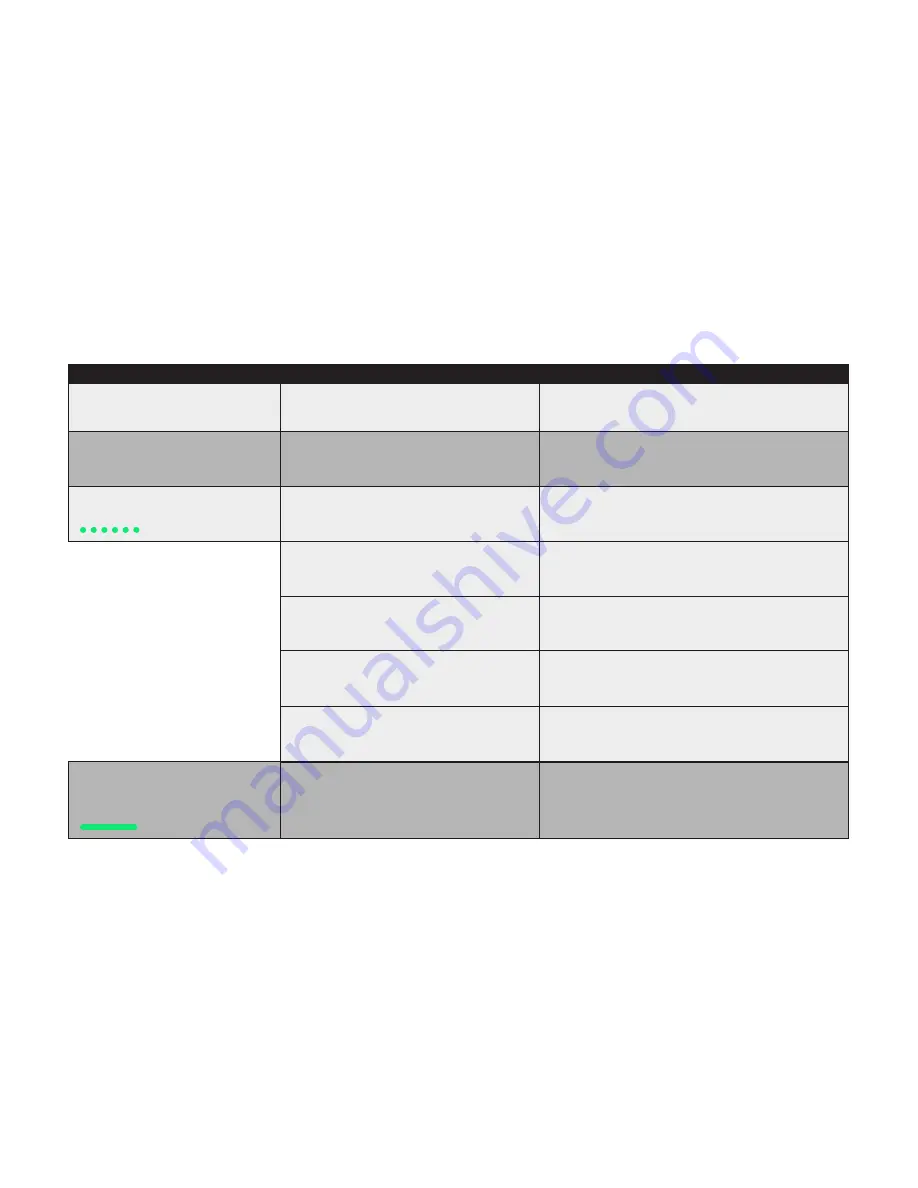
TROUBLESHOOTING:
SYMPTOM
POSSIBLE CAUSE
SOLUTION
Transmitter will not power on.
(No display)
Incompatible power supply or low battery.
The Receiver is not powered.
Unsupported MōVI firmware or incorrect radio type in
MōVI Configurator.
Update to MōVI firmware v3.08 or later and configure the
Radio Type to “FTX” in the MōVI Configurator App.
Multiple bound MōVIs are on at the same time.
Turn off MōVIs that are bound to this MōVI Controller but
not in use, or re-bind the other MōVIs into different
Device Groups.
The connection is still starting.
Wait for the connection to be established:
Channel 1 thru C: < 5 seconds
Channel 0 (Auto): < 15 seconds
The MōVI Controller and Receiver are on different
channels.
Set the Receiver to the same channel as the MōVI Controller
(
Radio Config::Channel
), or to Channel 0 (Auto).
The connection is still starting.
Change the MōVI Controller Device Group
(
Radio Config::Device Group
) to the one into which the Receiver
was bound. (The default Device Group is 00.)
The Receiver is new and/or not bound to the MōVI
Controller.
Follow the instructions for binding a new Receiver in the
Receiver section.
Make sure the Receiver is installed correctly and the MōVI is
powered on. See installation instructions in the Receiver section.
Ensure that the voltage supplied to the MōVI Controller is
13.0-20.0V (or 4.5-5.5V for USB power input). If using a battery,
check that the battery is charged.
Cannot connect to a MōVI.
Receiver Status LED:
(None)
Cannot connect to a MōVI.
Receiver Status LED:
(Fast-Flashing Green)
Can control a MōVI, but the data/telemetry
is not present or corrupted.
Receiver Status LED:
(Solid Green)
Содержание MoVI
Страница 1: ...USER GUIDE ...
Страница 30: ......






































