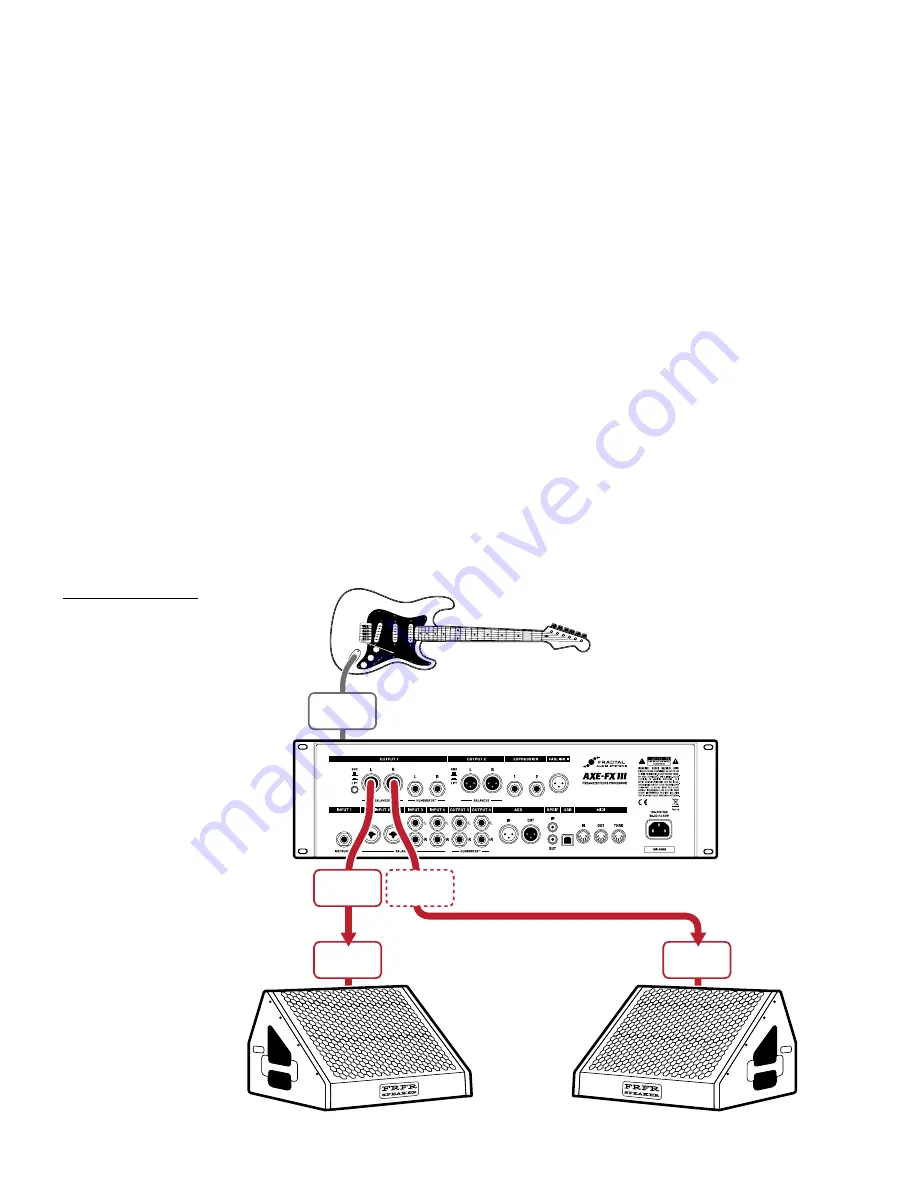
24
4 SETTING UP
CONNECTIONS
Connect your guitar to
Input 1 (Instrument).
Connect Output 1 to the
input of your FRFR System.
The presets used for this
setup also work great
with headphones.
FRFR/DIRECT
Global Settings: Default
Presets: Factory or Custom
This is by far the most popular type of setup, taking full advantage of the ability of the Axe-Fx III to every part of an
“end-to-end” guitar chain, from stompboxes to amps, cabs, post effects, and more, for maximum versatility.
Output 1 is connected directly into full-range, flat response (“FRFR”) speakers such as those offered especially
for guitar players by a number of manufacturers. Such systems are typically self-amplified (“active” or “powered”),
but may consist of separate “passive” full-range speakers and a full-range power amp. Other suitable FRFR
systems include high-quality PA speakers (including “Personal Monitor” wedges) or studio monitors.
In some cases, signal from the Axe-Fx III may pass through a mixer first. That’s fine, as long as you connect to
LINE inputs. You do NOT need to use a mic preamp! Contact your mixer’s manufacturer if you have any questions.
All Global and I/O settings are at default values. All Axe-Fx III factory presets are designed for this setup.
Adjust overall levels using the front panel
OUT 1
knob.
This is also the setup for a Digital Audio Workstation (DAW). Just add a computer connected via USB (don’t forget
drivers if you’re running Windows) and the speakers connected to your Axe-Fx III become the main monitors for the
DAW. Headphones can also be used.
INSTR
IN
PERSONAL
FRFR
MONITORS
OUTPUT
1L
OUTPUT
1R
LINE
INPUT
LINE
INPUT
Optional
for Stereo
Front
or Rear
Содержание AXE-FX III
Страница 1: ...Current as of Axe Fx III Firmware 19 x Original Mark II Standard and TURBO versions March 2022...
Страница 2: ...Inside Front Cover...
Страница 90: ...84 13 FC Controllers...
Страница 124: ......
















































