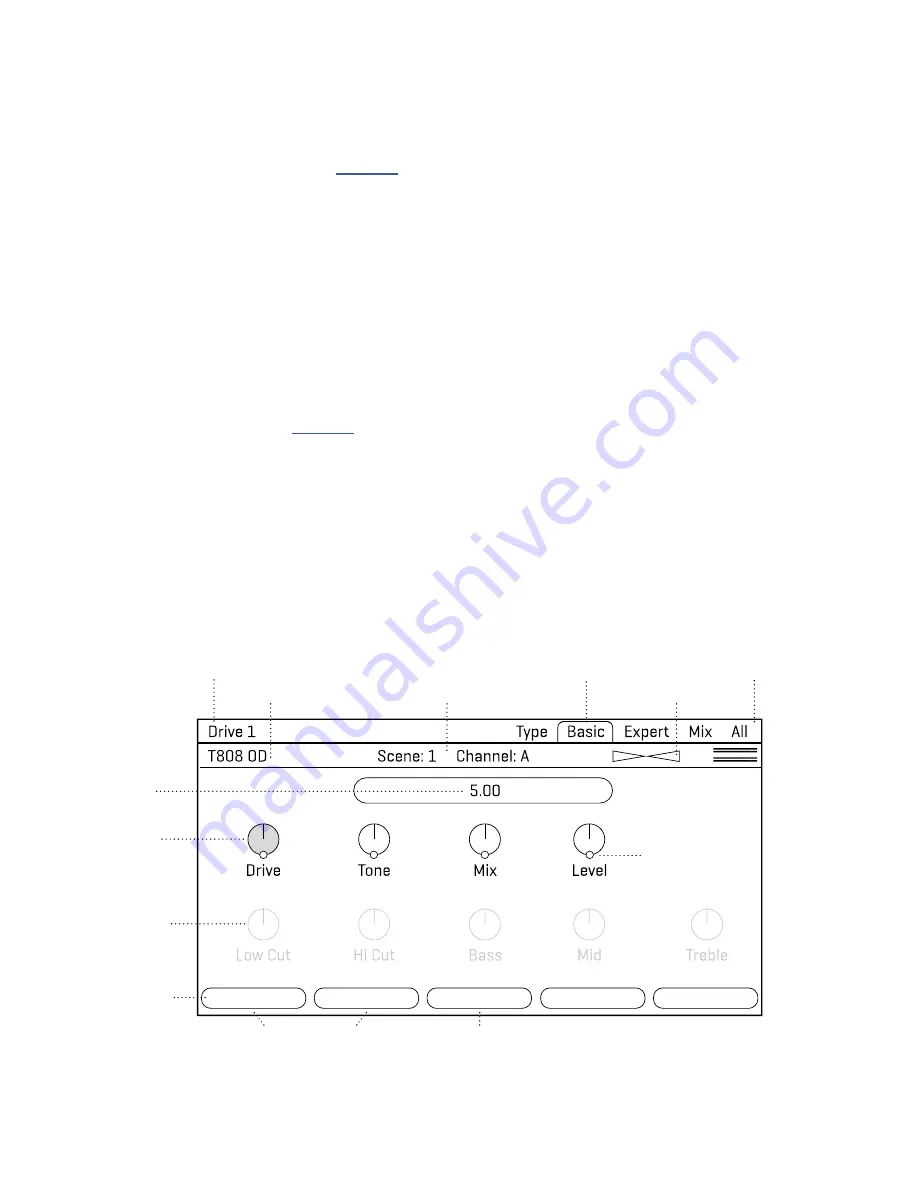
10
1 INTRODUCTION
GRID EDITING: QUICK START
Learn more about working with the grid in
. Meanwhile, here’s a very quick primer:
From the Home page, press LAYOUT
(knob
B
) or
ENTER
to show the “Edit”
page of the Layout menu, commonly called the “grid”.
Use the
NAV
buttons to move the cursor around the grid.
Turn the
VALUE
knob to cycle through the inventory of blocks at any grid location. When
you find the block you want, press
ENTER
to confirm. Press
EXIT
to cancel changes.
On the grid, “push” functions of the
B
,
C
, and
D
knobs allow you to toggle a block’s Bypass state,
Delete a block, or create/remove a connector Cable between any two blocks in adjacent columns.
To save any changes, press
STORE, ENTER, ENTER.
Block Name and Number
Menu Pages (Tabs)
I/O Meters
Block Type
Current
Parameter
Highlighted
Inactive Row
is dimmed
(NAV Up/Down
to change rows)
Push Functions
(A—E)
Current
Parameter
Value Box
Tuner
Current Scene/Channel
Resets
this Block to
defaults
Bypass or
Engage this
block
These change
the Channel
of the block
CHANNEL -
C
BYPASS
RESET
MODIFIER
Adds a Modifer
to the current
parameter
Yellow ring/dot
shows Modifier
capability
BLOCK EDITING: QUICK START
Learn more about editing blocks in
. Meanwhile, here’s a very quick primer:
On the grid, select the desired block and press
EDIT
to open its menu.
Use the
PAGE
buttons to navigate menu pages.
Many blocks have a TYPE page, which allows you to dial in classic settings instantly. Examples
include setting an amp to “USA Lead+”, a drive to “Face Fuzz”, or a reverb to “Large Spring”.
Use the
A
,
B
,
C
,
D
, and
E
knobs to edit on-screen parameters. From
any block’s Edit menu, press
EXIT
to return to the grid.
To save any changes, press
STORE, ENTER, ENTER.
The stylized diagram below shows a typical edit menu page with annotations:
Содержание AXE-FX III
Страница 1: ...Current as of Axe Fx III Firmware 19 x Original Mark II Standard and TURBO versions March 2022...
Страница 2: ...Inside Front Cover...
Страница 90: ...84 13 FC Controllers...
Страница 124: ......






























