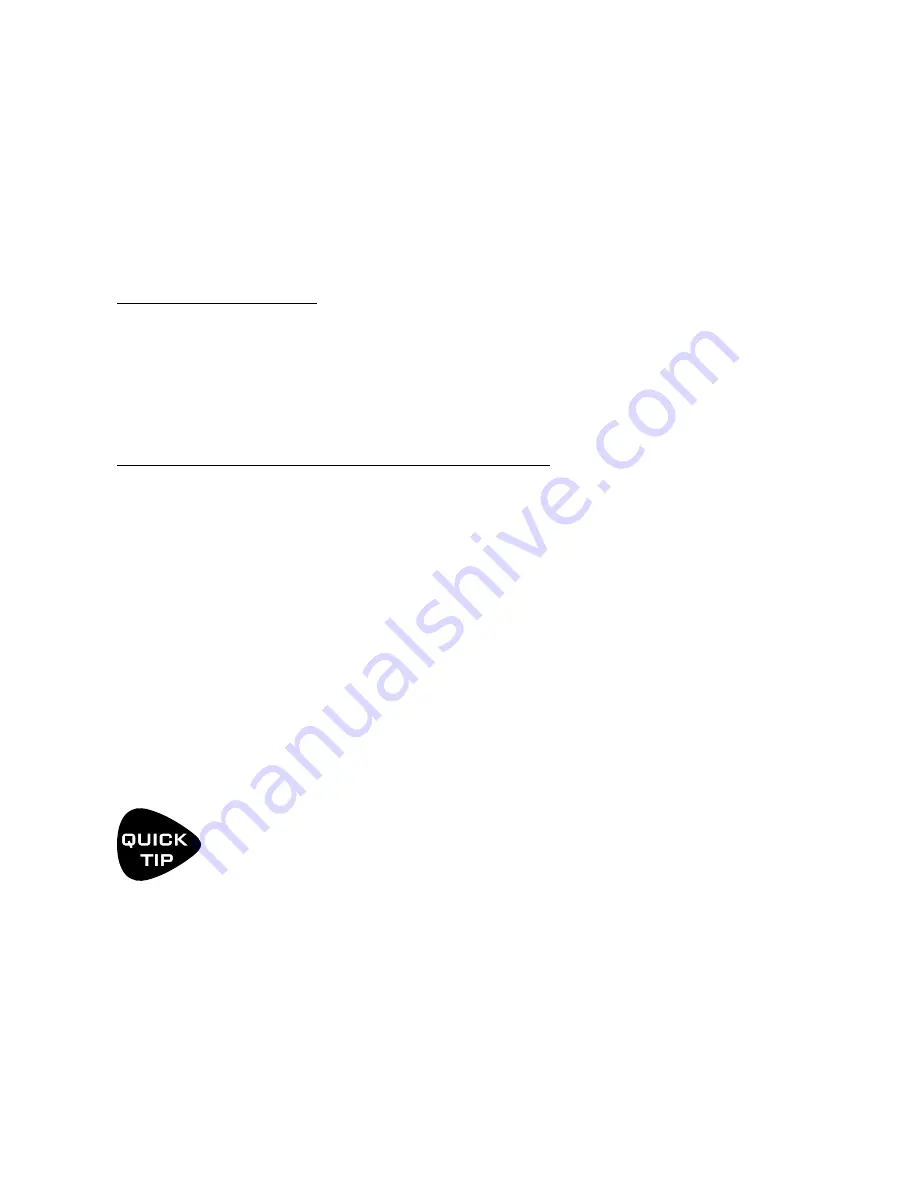
40
5 PRESETS
SAVING CHANGES
After editing a preset, you will want to save the results.
Every preset in the Axe-Fx III can be modified. There are no permanent presets.
When you change the current preset in any way, the front panel "EDITED" LED lights until you STORE or load a new
preset.
TO STORE A PRESET…
Press
STORE
to show the STORE page.
Press
ENTER
to display “Do you want to overwrite the Preset?”
Press
ENTER
again to confirm, or EXIT to cancel.
The message “SAVED!” is shown when saving is complete.
TO CHANGE THE PRESET NAME OR LOCATION…
The Axe-Fx III has 512 preset memory locations. You can edit the name of any preset while storing.
Press
STORE
to show the STORE page.
NAV
down once to the PRESET line.
Turn the
B
knob to move the cursor.
The
C
knob selects upper case letters.
The
D
knob selects lower case letters.
The
E
knob selects numbers.
The
VALUE
knob selects ALL characters, including symbols.
You can use up to 31 characters in a preset name.
You can also
NAV
to any Scene name to edit it in the same way.
Press
ENTER
to Store, then press
ENTER
again to confirm.
The message “SAVED!” is displayed and the new location (if any) is loaded.
Scene naming is a powerful new capability. Aside from stating what a specific scene is intended for,
the names of un-used scenes can be used for short notes or reminders. Shorthand may help. For
example, a “slash” could indicate expression capability on an “External” controller:
“FB /1, Time /2” could show that Feedback is controlled by “External 1” and Mix by “External 2”.
Содержание Axe-Fx III
Страница 1: ...Manual Version 1 0g for Axe Fx III Firmware 1 x...
Страница 2: ...Inside Front Cover...
Страница 6: ...iv...
Страница 117: ...111 11 The Tuner This page intentionally left blank for proper page facing when printing...
Страница 151: ...BACK COVER...






























