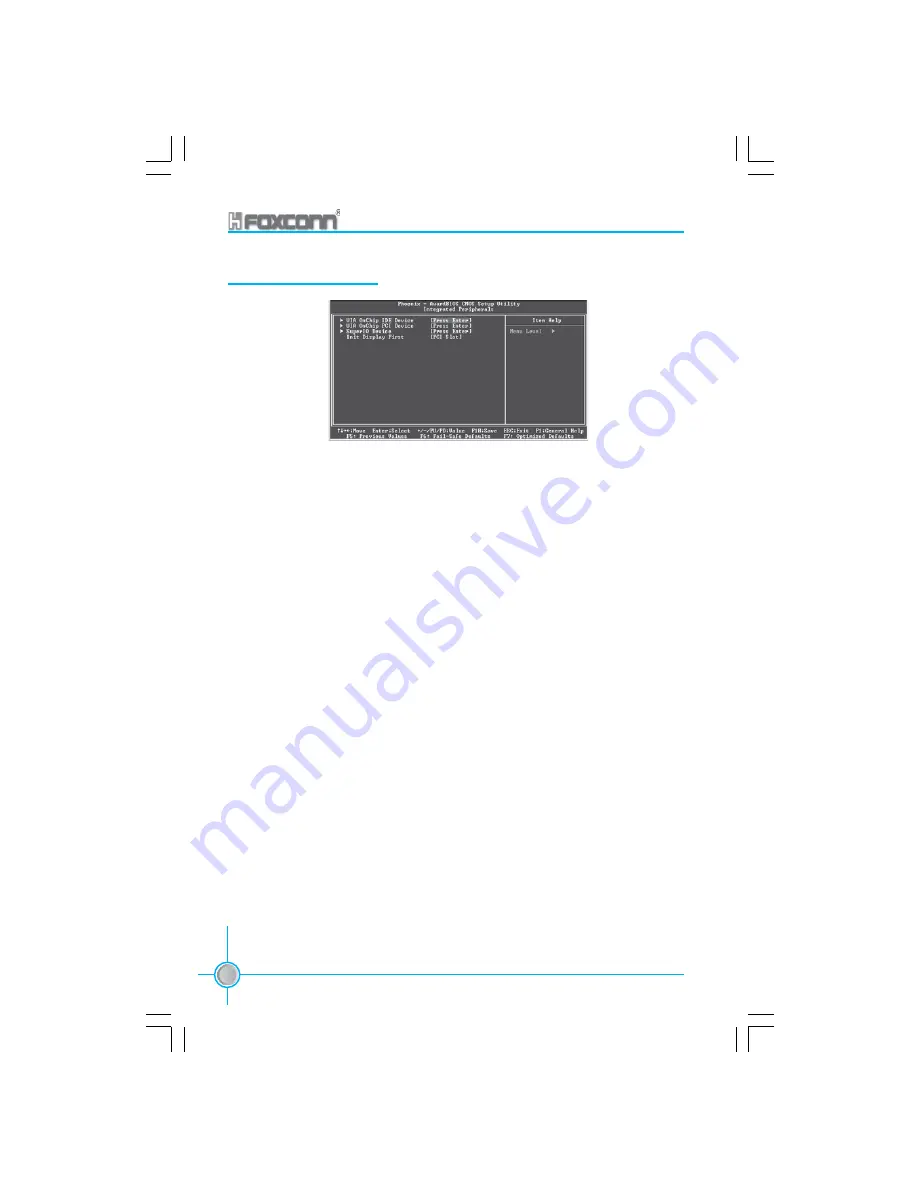
Chapter 3 BIOS Description
52
400M01 Series User Manual
Integrated Peripherals
VIA OnChip IDE Device
Press enter to set onchip IDE device. Please refer to page 53.
VIA OnChip PCI Device
Press enter to set onchip PCI device. Please refer to page 54.
SuperIO Device
Press enter to set onboard SuperIO device. Please refer to page 55.
Init Display First (Default: PCI Slot)
This option is used to set which display device will be used first when your PC
starts up. The setting values are: AGP and PCI Slot.
Integrated Peripherals Menu
400M01-FOXCONN-V1.0-BIOS-en-030304.p65
2004-3-18, 13:49
52














































