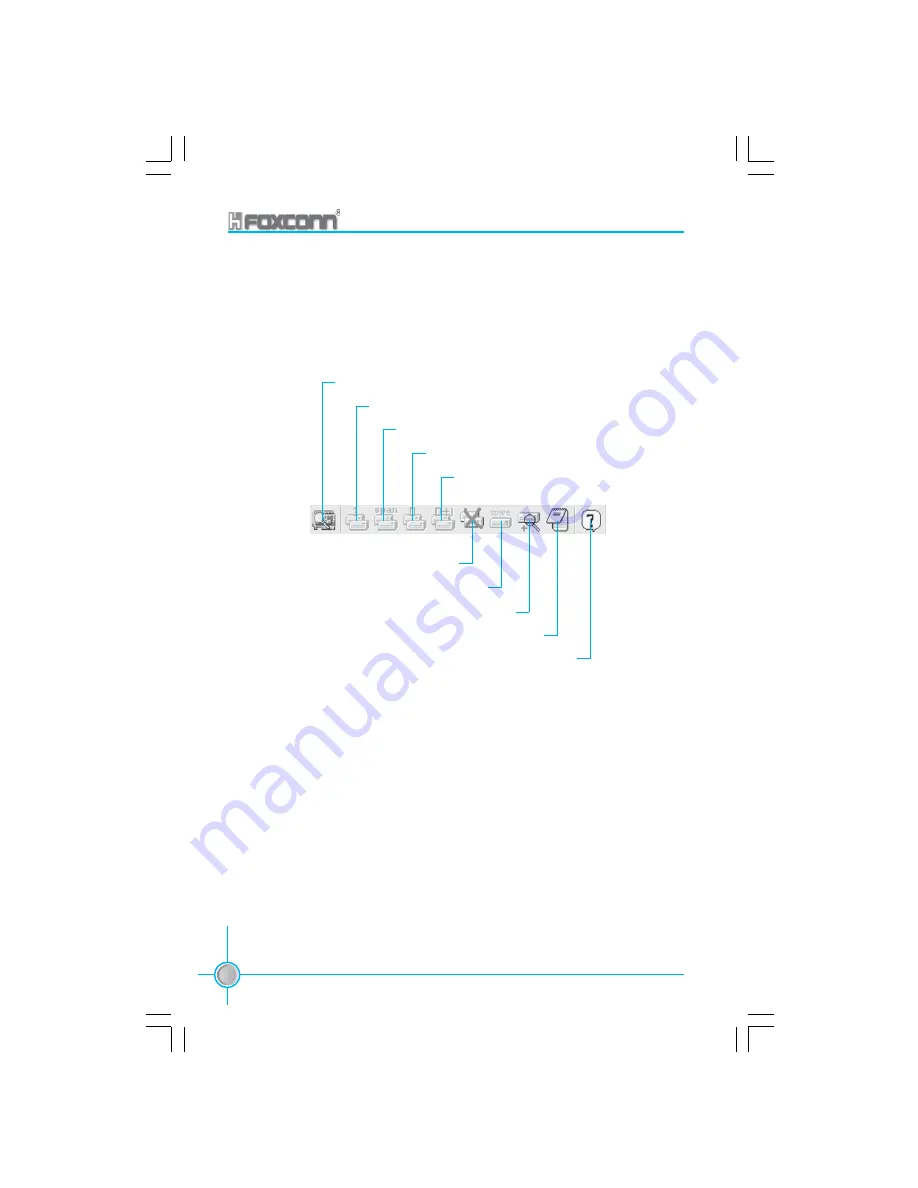
Appendix
116
400M01 Series User Manual
View by Devices
Create Mirror Array (RAID 1)
Create Span Array (JBOD)
Create Stripe Array (RAID 0)
Create RAID 0+1 (Not available )
Remove Array
Add/Remove Spare disk (Not available)
Check All Disk
View Event log
Help Topics
The main interface is divided into two windows and the toolbar above contain
the main functions. Click on these toolbar buttons to execute their specific
functions. The left windowpane displays the controller and disk drives and the
right windowpane displays the details of the controller or disk drives.
400M01-FOXCONN-V1.0-BIOS-en-030304.p65
2004-3-18, 13:49
116

































