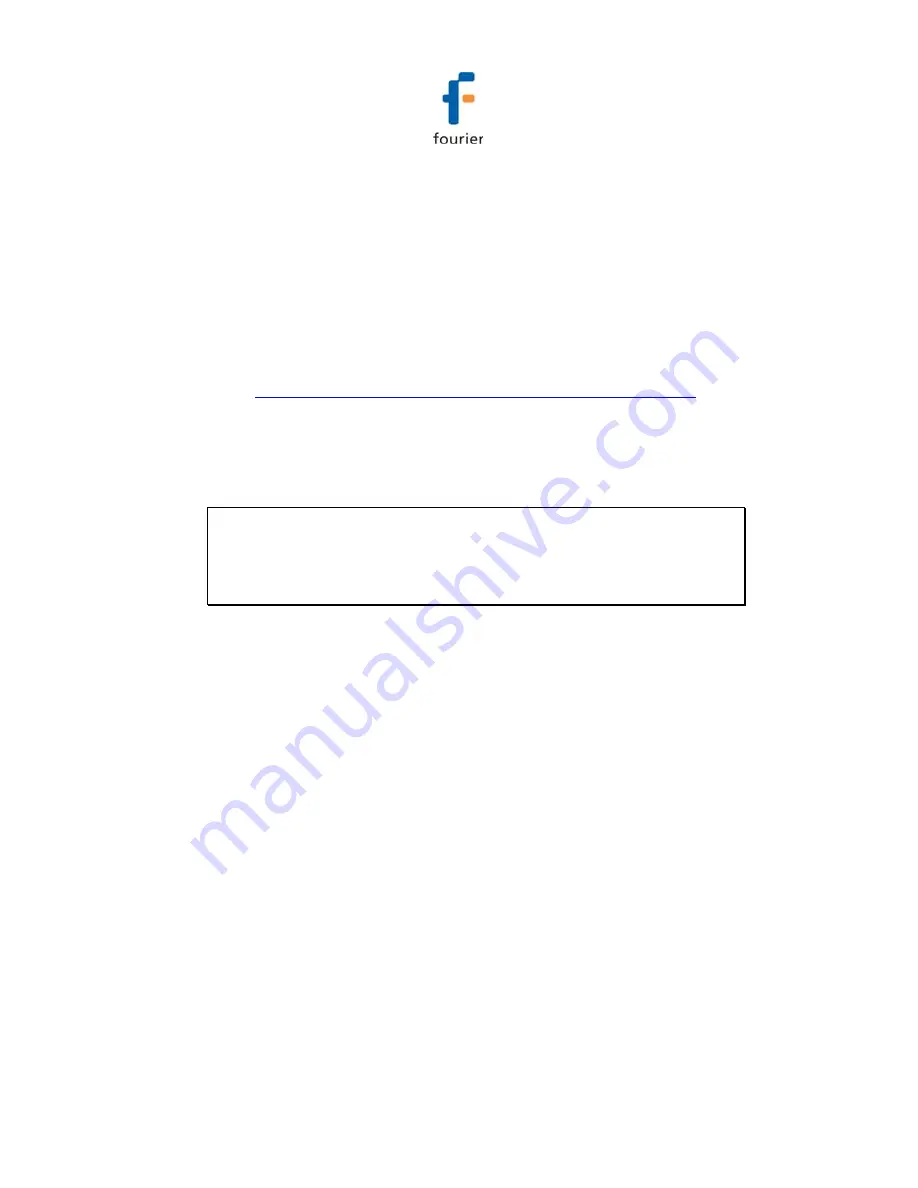
177
5.2.1.
Downloading the Firmware File
1. There are two ways to obtain the DataNet firmware file.
a. Using the Uptodata client to download from the
Fourier server. Refer to section
5.1 above.
b. Downloading the latest firmware version directly from
the Fourier Download Center at:
www.fouriersystems.com/support/download_center.php
.
2. Uptodata downloads the firmware file, named
DataNetFirmware.dfw, to the DataNet directory on the PC.
The default path is:
C:\Program Files\Fourier
Systems\DataNet
.
Note:
The firmware file combines firmware for all DataNet
hardware units into one file. There is no need to download
separate files for each type of unit e.g. DNR900, DNL910,
DNL920, DNL808 and DNL810.
If you download the firmware file from the Fourier
Download Center make sure to copy the file to the same
path listed above.
Once the file is downloaded the next step is to update the
DataNet units.
5.2.2.
Firmware Update from the
Update Center
1. Once the downloaded firmware file is in the DataNet
directory, go to
Tools > Update Center
from the main
menu. Enter the password in the
Password
dialog to
access the Update Center.
Содержание DataNet
Страница 2: ...DataNet User Guide Supporting DataNet v2 0 April 2010 Fourier Systems Ltd...
Страница 208: ...198 Part Number Product Name Product Description...
Страница 212: ...202...






























