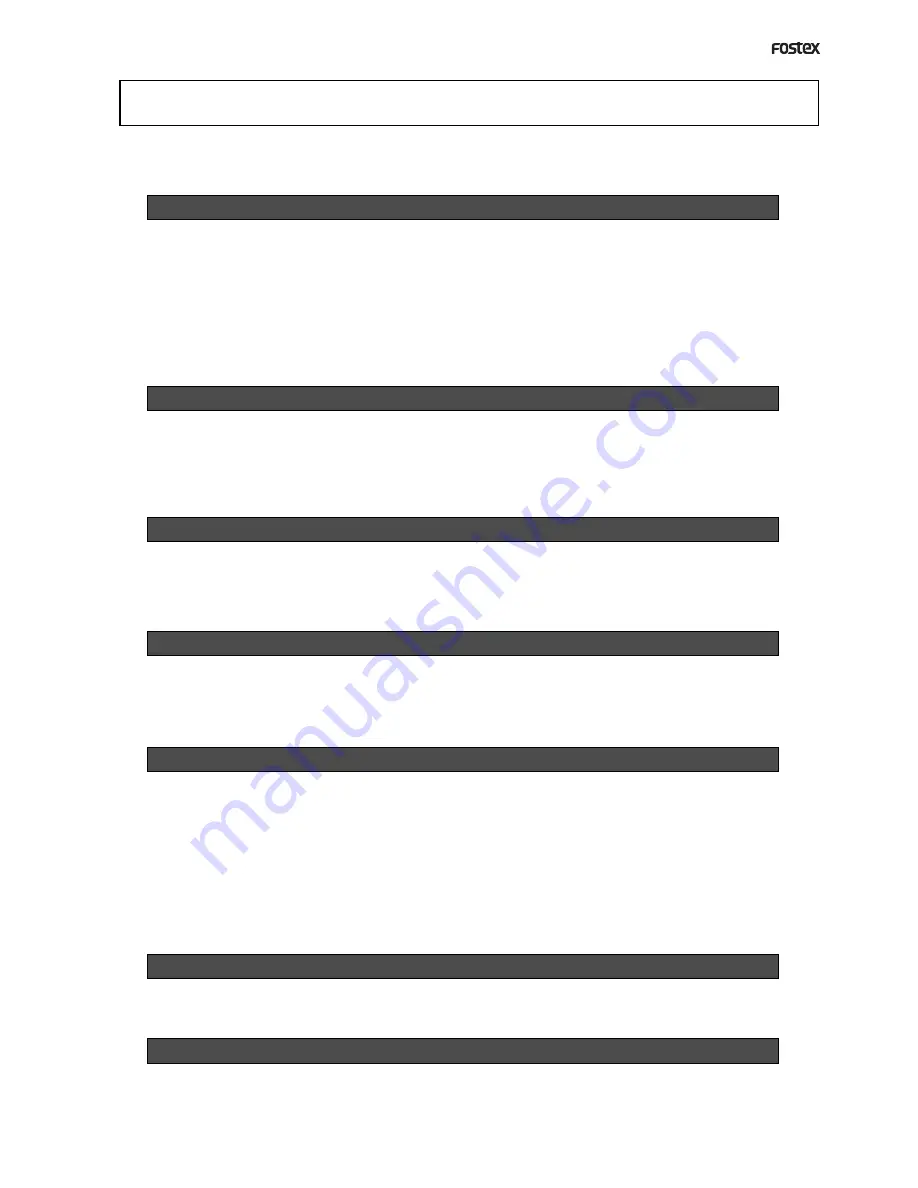
D824/D1624 Reference Manual (Safety Instruction/Contents)
3
Contents
Introduction............................................................................................................................................................6
Main Features.....................................................................................................................................................6
Precautions..............................................................................................................................................................7
Names and Functions
Front panel section..............................................................................................................................................................9
Detachable controller section..........................................................................................................................................10
Rear panel section.............................................................................................................................................................17
Display section..................................................................................................................................................................19
Display shown when the power is turned on.......................................................................................19
Preset display...........................................................................................................................................19
Switching the display using the DISP SEL key......................................................................................20
Switching the time base display using the SHIFT key and DISP SEL key..........................................20
Changing programs using the PGM key...............................................................................................21
Warning display.......................................................................................................................................21
Before Starting
Time Base...........................................................................................................................................................................23
Recording method and REMAIN indicator.....................................................................................................................24
Managing songs by program change function.............................................................................................................25
Real tracks and Additional tracks....................................................................................................................................26
Input monitoring and playback monitoring...................................................................................................................27
Audio file and event...........................................................................................................................................................28
Formatting and Optimizing disks
Formatting a current drive disk........................................................................................................................................30
Formatting a brand new hard disk........................................................................................................31
Reformatting an E-IDE hard disk...........................................................................................................32
Formatting a backup disk (SCSI disk).............................................................................................................................32
Optimizing the disk............................................................................................................................................................33
Handling Programs
Creating a new program...................................................................................................................................................34
Duplicating a program......................................................................................................................................................35
Using a program change function...................................................................................................................................36
Deleting a program............................................................................................................................................................36
Editing a program title.......................................................................................................................................................37
Punch In/Out
When is Punch In/Out recording.....................................................................................................................................39
Auto Punch In/Out.............................................................................................................................................................39
Preparation......................................................................................................................................39
Rehearsing Auto Punch In/Out.............................................................................................................41
Auto Punch In/Out Take.........................................................................................................................42
Single undo/redo auto punch in/out...................................................................................................42
Manual Punch In/Out.........................................................................................................................................................43
Preparation......................................................................................................................................43
Rehearsing Manual Punch In/Out.........................................................................................................43
Manual Punch In/Out Take....................................................................................................................44
Single undo/redo manual punch in/out.............................................................................................45
Recording Digital data
Digital recording from an external digital device...........................................................................................................46
Digital recording to an external digital device...............................................................................................................48
Connecting a Digital Mixer...............................................................................................................................................50
Recording to a Metronome Sound
Executing of record...........................................................................................................................................................52
Содержание D-1624
Страница 136: ...Memo...




































