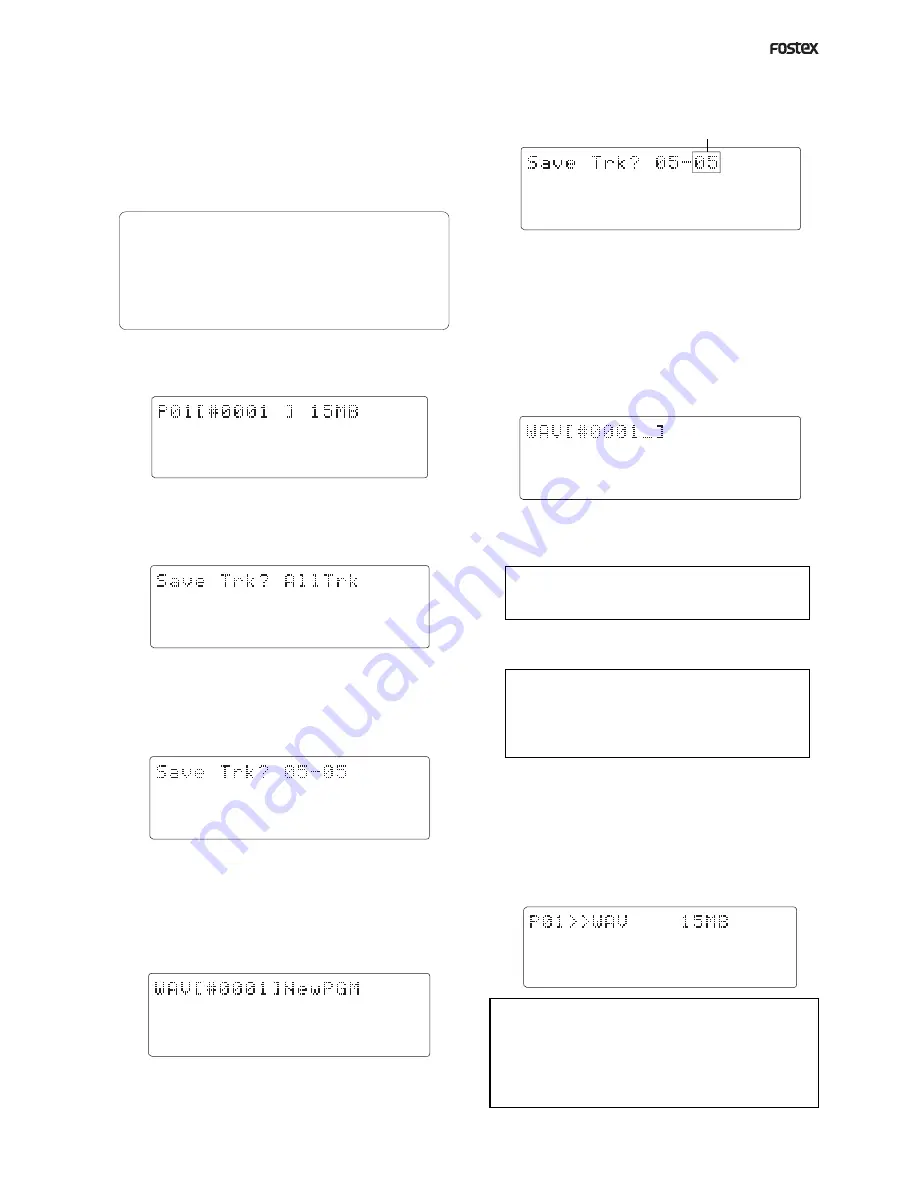
D824/D1624 Reference Manual (Saving and Loading Song Data)
97
44.1kHz
SETUP
SAVE
SURE?
42
∞
_
OL
0
8
7
6
5
4
3
2
1
30
24
18
12
9
6
3
16
15
14
13
12
11
10
9
44.1kHz
SETUP
SAVE
42
∞
_
OL
0
8
7
6
5
4
3
2
1
30
24
18
12
9
6
3
16
15
14
13
12
11
10
9
44.1kHz
SETUP
SAVE
42
∞
_
OL
0
8
7
6
5
4
3
2
1
30
24
18
12
9
6
3
16
15
14
13
12
11
10
9
44.1kHz
SETUP
SURE?
SAVE
42
∞
_
OL
0
8
7
6
5
4
3
2
1
30
24
18
12
9
6
3
16
15
14
13
12
11
10
9
44.1kHz
SETUP
SAVE
42
∞
_
OL
0
8
7
6
5
4
3
2
1
30
24
18
12
9
6
3
16
15
14
13
12
11
10
9
44.1kHz
SETUP
SAVE
42
∞
_
OL
0
8
7
6
5
4
3
2
1
30
24
18
12
9
6
3
16
15
14
13
12
11
10
9
44.1kHz
SETUP
REMAIN
SAVE
42
∞
_
OL
0
8
7
6
5
4
3
2
1
30
24
18
12
9
6
3
16
15
14
13
12
11
10
9
Flashing
4.Select the backup mode [WAVE] with the JOG dial
and press the EXECUTE/YES key.
The display will change to [CB Export? OFF] (OFF flashes)
and ON-OFF of the clip board export can be setup.
Normally, when saving ABS 0-REC END data, proceed to
the next step while the setup is OFF.
But, under the following condition, save is executed with
the setup ON.
< Please remember! >
When clip board export is set to ON, save is to be
executed only on data within a desired range.
In such a case, the desired range must be registered by
the CLIPBOARD IN and CLIPBOARD OUT points previous
to executing save. For explanation on registering of
CLIPBOARD IN/OUT points, refer to [Registering of the
locate point (=editing point) on page 54.
5.Select [OFF] and press the EXECUTE/YES key.
The display will change to selecting the program for
saving.
6.Select the desired program with the JOG dial and
press the EXECUTE/YES key.
The display will change to selecting the track to be saved.
In the initial state, [All Trk] will flashes.
If the JOG dial is rotated at this stage, in addition to [All
Trk] (flashing), [01-01] (flashing)-[24-24] (flashing) can
be selected. This function is used when specifying any
desired track and saving it.
For example, if tracks 5-24 must be saved, [05-05] is
selected. Then proceed to the following.
7.After selecting the track, press the EXECUTE/YES
key.
If [All Trk] or any desired track was selected, the display
will change to the following.
When [All Trk] is selected:
The display will change to making a new WAV file on
the disk and [SURE?] will flashes.
When the JOG dial is rotated, [Eject] can be selected.
To eject the disk, select [Eject] and press the EXECUTE/
YES key.
If [05-05] is selected:
The Flashing [05-05] will change to flashing only of the
right [05].
The last track can be selected. After setting to [05-24]
by rotating the JOG dial and pressing the EXECUTE/YES
key, the display will change the same as the previous
[WAV[#0001]New PGM]. Numbers that can be selected
for the right two digits must be greater than the left two
digits (In this example, either of 05-24).
This means that if the track was specified as [05-05],
track 5 only will be saved.
8.Press the EXECUTE/YES key.
The display will change for entering the file name for
the WAV file.
If the JOG dial is rotated at the flashing point, any desired
number/symbol/alphabet can be input. The flashing
point can be moved with the SHUTTLE dial. Characters
which can be input are limited to the following:
Alphabet capitals (A-Z)
Numbers (0-9)
Symbols (!, #, $, %, &, ', (, ), @, ^, _, -)
Although up to 6 letters can be input for the file name,
some of the letters/symbols/alphabets input here will
be converted as follows.
Alphabet capitals (A-Z) -> No conversion
Alphabet small letters -> (a-z) Converted to capitals
Numerals (0-9) -> No conversion
Symbols -> No conversion
Other symbols -> Under bar is converted to “_”
9.After inputting a file name, press the EXECUTE/
YES key.
Save will be executed and the following displayed.
During save, the capacity display will continue to count
down. For a case where a multiple number of disks are
required, disks will automatically eject and the next disk
must be loaded.
At completion of save, the display returns to the original
time base and [COMPLETED!] will light.
<Note>
If you attempt to save a WAV file with the same name
as an existing WAV file on the backup disk, [Already
Exist] (The same file already exists) will be displayed
and save cannot be executed. For details, refer to the
later “Using a backup disk in which a program is already
saved.”
Содержание D-1624
Страница 136: ...Memo...






























