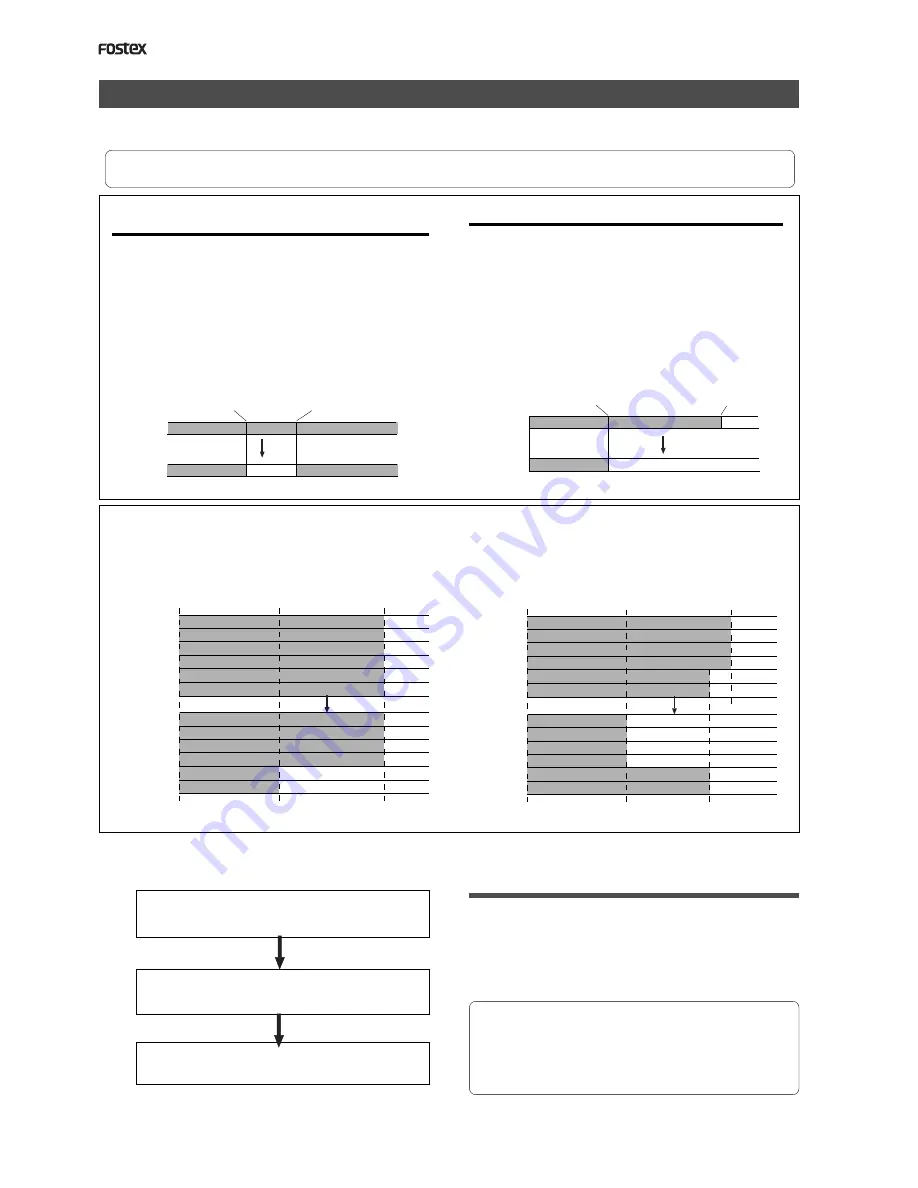
D824/D1624 Reference Manual (Editing Tracks)
70
AUTO PUNCH IN point
AUTO PUNCH OUT point
Erase
Erase
There are two methods for erasing data. Understand the difference between these methods before
you use the Erase function.
* If multiple Programs are set on the disk, first select the desired Program. Do not select another Program, or select
another sampling rate until you finish the erase operation.
• Erasing a specified part of the data between ABS 0
and REC END:
You may erase a specified part of the data between ABS
0 and REC END (the end point of the recording) in the
currently-selected Program. (The erased part is replaced
with silence.) You can erase data on a mono real track
or multiple real tracks. To erase data on an additional
track, you need to move the data to a real track, then
erase it. As shown below, the REC END point (the end
point of recording) is not affected.
The erased area is replaced with silence. As a result, the
REMAIN time and space will increase. (You will have more
recordable space on the disk.)
• Erasing data from a specified point to REC END:
You may erase all data in the range from a specified
point to REC END in the currently-selected Program. You
can erase data on a mono real track or multiple real
tracks. To erase data on an additional track, you need
to move the data to a real track, then erase it.
When you erase all tracks’ data, the REC END point will
move backward. However, if you erase data on a mono
track or multiple tracks (but not all tracks), the REC
END point may not be affected. (Refer to the note below.)
After the erase operation, the REMAIN time and space
will increase.
<Note>
If all real tracks contain data as shown below, erasing data on tracks 1 and 2 will not affect the position of REC END.
On the other hand, if all Real tracks contain data as shown below, erasing data on tracks 3 - 8 will move up REC END
to the end point of tracks 1 and 2.
Real tracks
Real tracks
Follow the steps below to erase data:
Store the erase start point (AUTO PUNCH IN point)
and the erase end point (AUTO PUNCH OUT
point).
Use the Preview function to check the stored edit
points and adjust them if necessary.
Specify a track to erase and execute the function.
1.
2.
3.
Storing the edit points
1. Refer to the “Storing and editing the locate points
to the memory keys” section for information on
storing the erase start and end points.
Store the erase start point to the AUTO PUNCH IN key,
and the end point to the AUTO PUNCH OUT key.
• If you wish to erase the data from a specific point,
store the REC END or later point as the erase end
point. Refer to the <Note> for information on storing
the REC END point.
• See “Storing and editing the locate points to the
memory keys” on page “
54
”.
Any real track
Any real track
Any real track
Содержание D-1624
Страница 136: ...Memo...






























