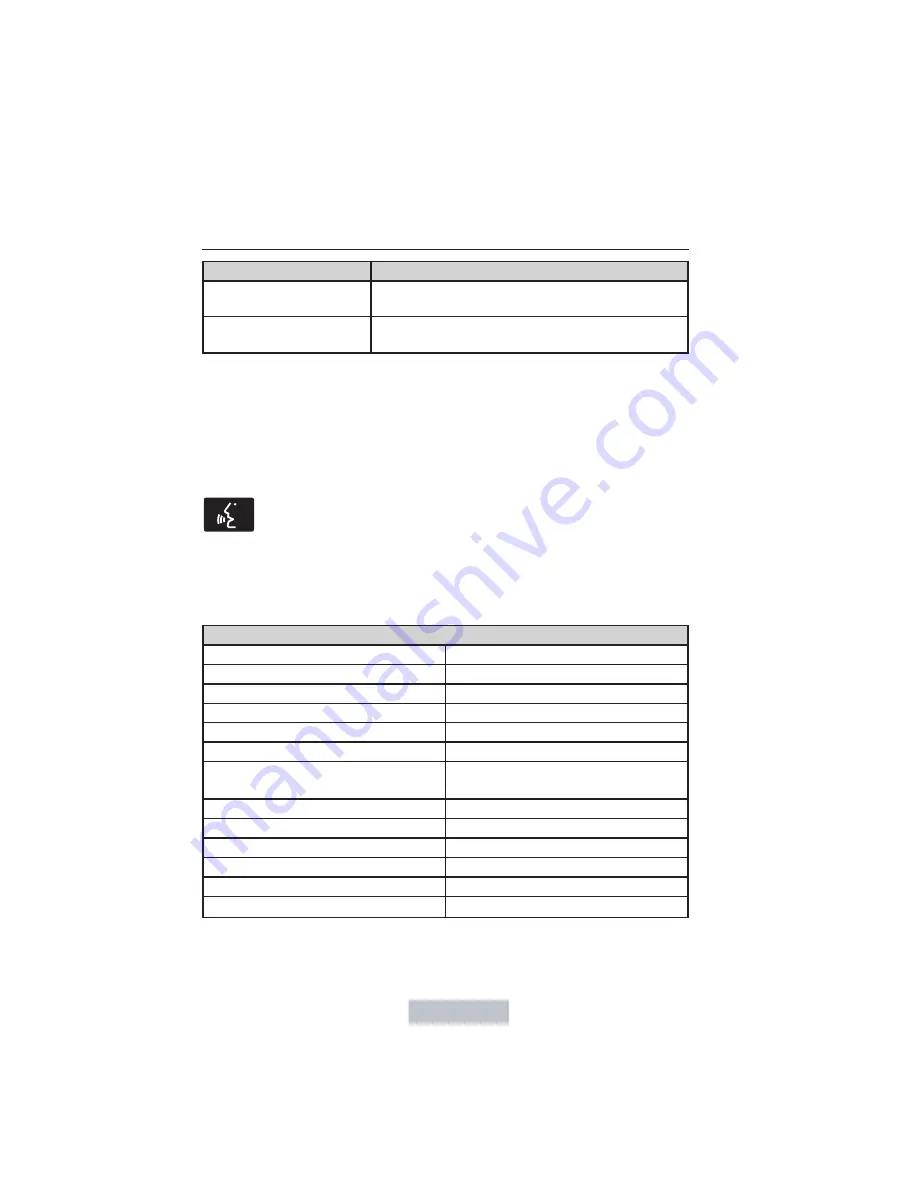
When you select:
You can:
Media Device
Information
Displays information about the device, if
connected and available.
Text Display
Allows you to choose how you would like the
information to display on-screen.
To view song information such as Title, Artist, File, Folder, Album, and
Genre, touch the on-screen album art.
You can also press
What’s Playing?
to hear how the system pronounces
the current band and song. This can be helpful when using voice
commands to make sure the system correctly plays your request.
SD Card and USB Voice Commands
If you are listening to a USB device or an SD card, press the
voice button on the steering wheel controls. When prompted,
say any of the commands in the following chart.
If you are not listening to a USB device or an SD card, press the voice
button and, after the tone, say “USB” or “SD card”, then any of the
commands in the following chart.
“USB” or “SD CARD”
“Browse”
1
“Play podcast episode <name>”
“Next”
“Play similar music”
“Pause”
“Play song <name>”
“Play”
“Play TV show <name>”
2
“Play album <name>”
“Play TV show episode <name>”
2
“Play all”
“Play video <name>”
2
“Play artist <name>”
“Play video podcast episode
<name>”
2
“Play audiobook <name>”
“Play video playlist <name>”
2
“Play author <name>”
“Previous”
“Play composer <name>”
“Repeat all”
“Play folder <name>”
“Repeat off”
“Play genre <name>”
“Repeat one”
“Play movie <name>”
2
“Shuffle”
486
MyFord Touch™
2013 Flex
(471)
Owners Guide gf, 1st Printing
USA
(fus)
















































