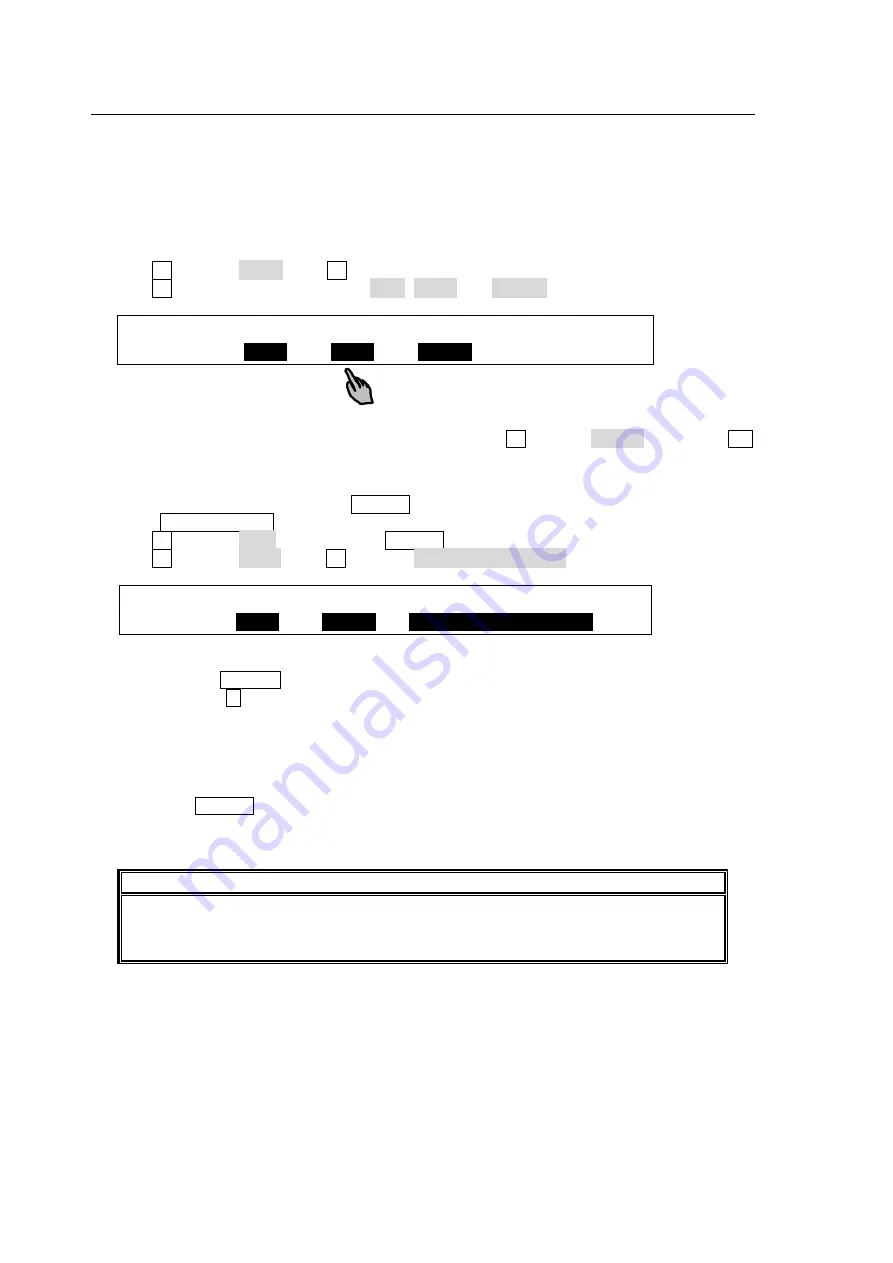
48
5-5. INPUT STILL (Freezing Input Video)
Standard inputs (IN01 to IN16) can display frozen images (INPUT STILLs) by capturing video.
Still images for INPUT STILLs can also be uploaded using the FILE menu. (See section 32-3.
"Image Data Transfer.")
To Freeze Input Video
(1) Display [SETUP - INPUT - SIGNAL] menu PAGE 2.
(2) Select an input under
SELECT
.
(3) Turn F2 to select GRAB, then F2. The input video will be displayed frozen.
(4) Turn F3 to select a freeze type from ODD, EVEN and FRAME.
INPUT :SELECT :CONTROL:FREEZE : : 2/4
STILL : =
IN01
: =
GRAB
: =
FRAME
: :
To Return to Input Video Display
To display the input video again from the frozen image, turn F2 to select CLEAR, then press F2.
To Freeze Input Video Using a User Button (Operation Example)
<Assigning
INPUT STILL STORE
to USER 1>
(1) Press USER BUTTON in the CONTROL block to open the [USER BUTTON] menu.
(2) Turn F1 to select OU-1 (OU USER 1). USER 1 will blink.
(3) Turn F2 to select STILL. Turn F3 to select INPUT STILL STORE.
USER :SELECT : TYPE : FUNC(F3) : 1/2
BUTTON : =
OU-1
: =
STILL
: =
INPUT STILL STORE
<
Freezing
IN01>
(1) Holding down USER 1, press the KEY/AUX bus button to which IN01 is assigned. (For
example, press 1 , if IN01 is assinged to Bus Button 1.)
(2) A still image for IN01 is automatically captured and saved to memory. Then the KEY/AUX
bus button will turn off and the IN01 output video will freeze (replaced with the captured still
image.)
<
Restoring
the IN01 Input Video>
Holding down USER 1, press the KEY/AUX bus button to which IN01 is assigned. The frozen
image for IN01 is cleared and the IN01 input video is restored and displayed on an output
screen.
IMPORTANT
INPUT STILLs use the frame synchronizer buffer memory. Therefore, the frame
synchronizer cannot work while an INPUT STILL is displayed or enabled. (See section
5-8. "Frame Synchronizer.")






























