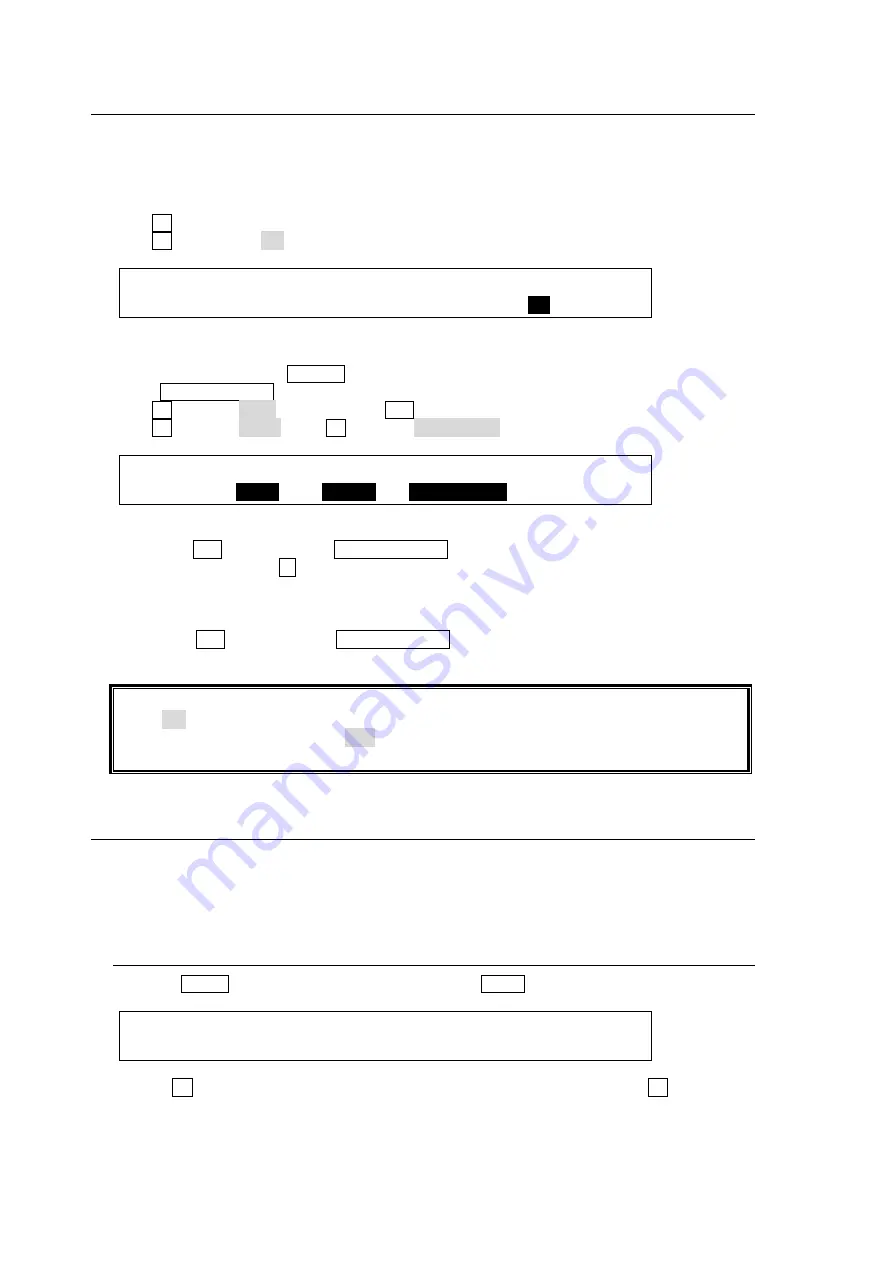
50
5-8. Frame Synchronizer
A video frame synchronizer is provided for each input (including optional inputs) and is used to
synchronize asynchronous signals. Users can select whether to apply frame synchronization to
input signals or not (for each signal) as shown in the procedure below.
(1) Display the [SETUP - INPUT - SIGNAL] menu.
(2) Turn F1 to select an input signal for use.
(3) Turn F4 to set
FS
to ON and activate the frame synchronizer.
INPUT :SELECT : FORMAT :RESIZE : FS : 1/4
SIGNAL : =IN02 : =HD-SDI : =--- : =
ON
:
To Enable/Disable FS Using a User Button (Operation Example)
<Assigning
FS ENABLE
to USER 3>
(1) Press USER BUTTON in the CONTROL block to open the [USER BUTTON] menu.
(2) Turn F1 to select OU-3 (OU USER 3). INC (USER 3) on the keypad will blink.
(3) Turn F2 to select STILL. Turn F3 to select FS ENABLE.
USER :SELECT : TYPE : FUNC(F3) : 1/2
BUTTON : =
OU-3
: =
STILL
: =
FS ENABLE
<
Enabling
FS for IN01>
Holding down INC (USER 3) (with USER BUTTON lit), press the KEY/AUX bus button to which
IN01 is assigned. (Press 1 , for example, if IN01 is assigned to Bus Button 1.) The frame
synchronizer function for IN01 will be enabled.
<
Disabling
FS for IN01>
Holding down INC (USER 3) (with USER BUTTON lit), press the KEY/AUX bus button to which
IN01 is assigned. The frame synchronizer function for IN01 will be disabled.
Ancillary data in input video cannot be passed through if
FS
(input frame synchronizer) is
set to ON or
RESIZE
is enabled. To pass ancillary data, input the video synchronized with
the genlock signal and set
FS
to OFF. Note that ancillary data in SD inputs cannot be used
when the switcher operates in HD mode.
5-9. Bus Matte
Matte signals can be assigned to any bus buttons for M/E1, M/E2 and KEY/AUX. (Default
assignment: Buttons 19 and 20). Refer to section 5-2. "How to Assign Sources to Bus buttons"
for for details matte assignment. Bus matte colors can be specified in the [MATT COLOR] menu.
5-9-1. Setting the Matte Color
(1) Press MENU in the CONTROL block, then press MATT to display the MATT menu.
MATT1 : BUS MATT1 COLOR :RECALL : 1/4
COLOR :S=50.0 L=80.2 H=125.5: >GREEN:
(2) Turn F4 to select a color from the following 8 standard colors. Then press F4 to apply the
setting.
WHITE, YELLOW, CYAN, GREEN, MAGENTA, RED, BLUE and BLACK






























