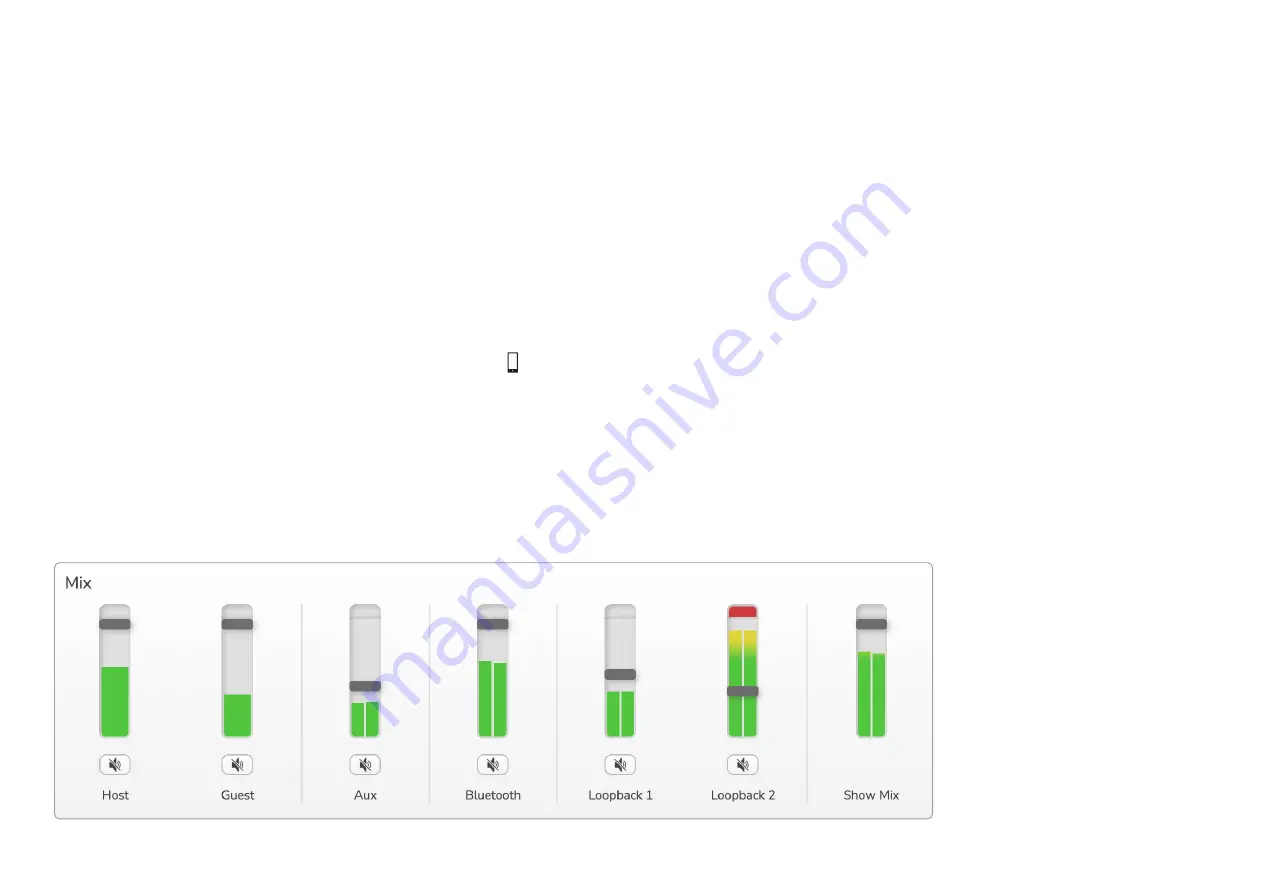
focusrite.com
Tell the world
26
Controlling your mix
The
Mix
section of
Vocaster Hub
allows you to
balance the audio inputs and computer outputs
making up your Show Mix.
Like the
Mic Level
control, the ‘sliders’ are
both meters and level control. The sliders
affect the headphone/speaker mixes and
Show Mix recording but don’t affect the
level of each channel into your software. The
channels of the mixer are (left to right):
•
Host
(mono) – this is Vocaster Two’s
Host microphone.
•
Guest
(mono) – this is Vocaster Two’s
Guest microphone.
•
Aux
(stereo) – use this when you have
connected a phone to the rear panel
connector. It adjusts the audio level
being received from the phone.
•
Bluetooth
(stereo) – use this when
you’re streaming audio wirelessly from a
phone or other device using Bluetooth.
•
Loopback 1
and
Loopback 2
(stereo)
– these control the level of two audio
sources within your computer: these
could be feeds from the internet, pre-
recorded files, or other sources. In the
image below Loopback 2 is ‘clipping’ so
the source level needs turning down to
stop the red clip bar appearing.
•
Show Mix
(stereo) – this shows and
controls the overall output level of the
mixer.
On the Loopback 2 channel the
red part of the meter is the ‘Clip
Indicator’. This shows you the
source
is too loud and may distort
in your recording. Bluetooth and
Loopback are an exception and
may show as clipped more often.
Turn down the track’s source,
not
the slider in the mixer.
If the
Show Mix clips, turn down the
tracks in the mixer.
VOCASTER HUB SOFTWARE









































