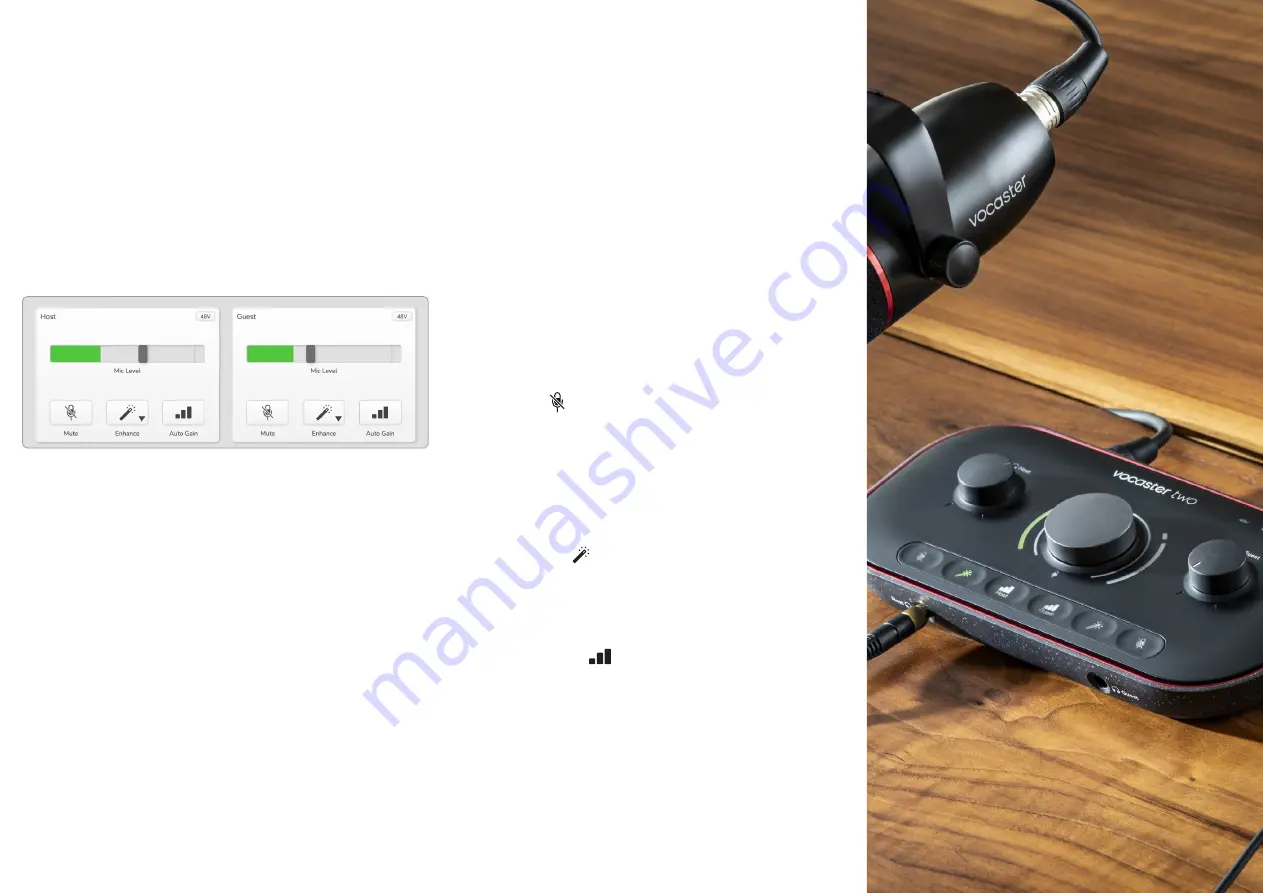
focusrite.com
Tell the world
25
Controlling the microphones
The
Host Input
and
Guest Input
panels are
where you adjust Vocaster Two’s microphone
channels:
The
Mic Level
displays for the two
microphone inputs work identically. Each is
both a level meter and a level control. Click
and drag a grey bar to adjust the gain. This
control duplicates the rotary gain knob on the
interface, and you can adjust the gain with
either control.
The colour bar shows the microphone signal
level, and again, this duplicates the signal
level halo display on the interface.
The bar should remain green most of the
time, with amber showing only on the loudest
‘peaks’. If it goes red, the gain is set too high.
Below the meter/level display are three
buttons which duplicate those on the
interface top panel:
•
Mute
– click on this to mute the
microphone; the button and the level
display show red when mute is active.
On the interface, the Mute and Auto
Gain buttons light red and the relevant
arc pulses red. Click again to unmute.
•
Enhance
– click on this to activate
the Enhance feature; the on-screen and
hardware buttons both light green. Click
again to deactivate.
•
Auto Gain
– click this to start the
Auto Gain function; speak normally
into the microphone for 10 seconds to
calibrate the gain setting.
VOCASTER HUB SOFTWARE
























