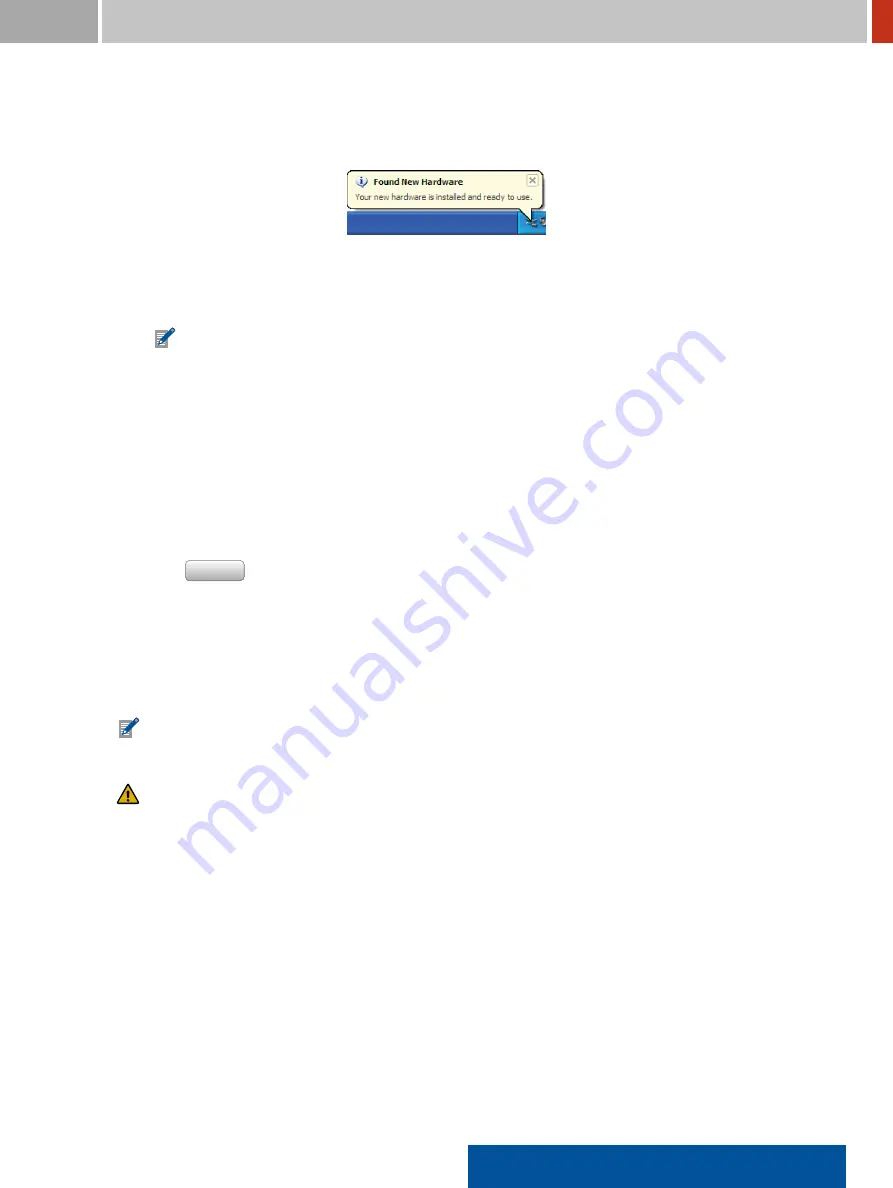
FLIR Detection
7. Connecting the FLIR identiFINDER R300 to a Local Computer
The installation will inish in a few moments and you get noti ied in the noti ication area
(Figure
192
, p.
175
).
Figure 192.
End of the installation
6. You are now ready to use the web interface of your FLIR identiFINDER R300 (see
, p.
You will have to repeat these steps for every FLIR identiFINDER R300 you connect to
your computer, sometimes even if you connect the same instrument to a different USB
port of your computer.
Ô
To remove the driver software
…
1. Open the Windows System Control Panel.
2. Open
Add/Remove Software
.
3. Select the
FLIR RNDIS Driver
from the list by clicking its entry.
4. Click
Remove
and follow the instructions given on-screen.
7.3.3
Windows Vista, Windows 7
You must install the driver software included within the FLIR identiFINDER R300 before you can
use the USB network connection of the FLIR identiFINDER R300.
Microsoft Windows Vista and Windows 7 behave virtually identical regarding this installa-
tion. The following screenshots are taken from Windows 7.
This installation requires you to have administrator privileges for your computer. Ask your
IT administrator if in doubt.
The driver installer is included with the FLIR identiFINDER R300, you can access it via the USB
mass storage mode (
7.2
, p.
170
).
Ô
To install the driver software
…
1. Start the mass storage connection from the FLIR identiFINDER R300 to your computer (see
7.2
, p.
170
).
2. Open the folder
Drivers
containing the installer.
3. Start the installer by double clicking its icon (Figure
193
, p.
176
).
identiFINDER
®
R300/en/2014.4(13623)/Feb2015
175






























