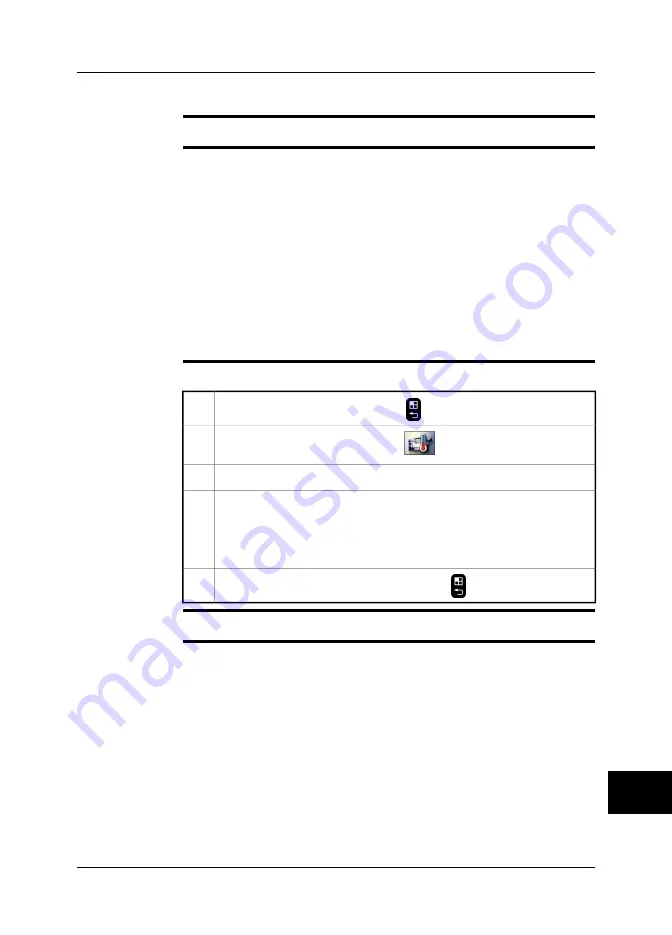
14.8
Changing maximum and minimum scale values
General
You can change the maximum and minimum scale values on the temperature scale.
Typical examples
A typical application when you want to change the maximum scale value:
You are inspecting an object that is located in front of a background that has a a
considerably
higher
temperature—e.g. an object in a very hot furnace. In this case
you want to use as many colors as possible for your object and as few as possible
for the background. To do this, specify a temperature slightly
above
the temperature
you can expect for your object.
A typical application when you want to change the minimum scale value:
You are inspecting an object that is located in front of a background that has a con-
siderably
lower
temperature—e.g. power lines in front of a clear sky. In this case you
want to use as many colors as possible for your object and as few as possible for
the background. To do this, specify a temperature slightly
below
the temperature
you can expect for your object.
Procedure
Follow this procedure to set the maximum and minimum scale values:
To go to the mode selector, push the
button to the right of the joystick.
1
In the mode selector, select
Camera
and push the joystick.
2
In the toolbox, select
Max./Min.
and push the joystick.
3
Do one of the following and push the joystick to confirm each choice:
■
To change the maximum scale value, move the joystick up/down.
■
To change the minimum scale value, move the joystick left/right.
■
To auto-adjust the image one time, push the joystick.
4
To confirm and leave the dialog box, push the
button.
5
Related topics
For locations of camera buttons, see section 9 – Camera parts on page 21.
14
Publ. No. 1558550 Rev. a557 – ENGLISH (EN) – October 7, 2011
79
14 – Working with views and images
Содержание B6 series
Страница 2: ......
Страница 4: ......
Страница 6: ......
Страница 8: ......
Страница 9: ...User s manual Publ No 1558550 Rev a557 ENGLISH EN October 7 2011...
Страница 12: ...INTENTIONALLY LEFT BLANK xii Publ No 1558550 Rev a557 ENGLISH EN October 7 2011...
Страница 22: ...INTENTIONALLY LEFT BLANK 1 4 Publ No 1558550 Rev a557 ENGLISH EN October 7 2011 1 Warnings Cautions...
Страница 24: ...INTENTIONALLY LEFT BLANK 2 6 Publ No 1558550 Rev a557 ENGLISH EN October 7 2011 2 Notice to user...
Страница 26: ...INTENTIONALLY LEFT BLANK 3 8 Publ No 1558550 Rev a557 ENGLISH EN October 7 2011 3 Customer help...
Страница 28: ...INTENTIONALLY LEFT BLANK 4 10 Publ No 1558550 Rev a557 ENGLISH EN October 7 2011 4 Documentation updates...
Страница 36: ...INTENTIONALLY LEFT BLANK 7 18 Publ No 1558550 Rev a557 ENGLISH EN October 7 2011 7 Quick Start Guide...
Страница 60: ...INTENTIONALLY LEFT BLANK 12 42 Publ No 1558550 Rev a557 ENGLISH EN October 7 2011 12 Pairing Bluetooth devices...
Страница 86: ...INTENTIONALLY LEFT BLANK 13 68 Publ No 1558550 Rev a557 ENGLISH EN October 7 2011 13 Handling the camera...
Страница 112: ...INTENTIONALLY LEFT BLANK 15 94 Publ No 1558550 Rev a557 ENGLISH EN October 7 2011 15 Working with fusion...
Страница 124: ...INTENTIONALLY LEFT BLANK 16 106 Publ No 1558550 Rev a557 ENGLISH EN October 7 2011 16 Working with measurement tools...
Страница 142: ...INTENTIONALLY LEFT BLANK 19 124 Publ No 1558550 Rev a557 ENGLISH EN October 7 2011 19 Annotating images...
Страница 144: ...INTENTIONALLY LEFT BLANK 20 126 Publ No 1558550 Rev a557 ENGLISH EN October 7 2011 20 Programming the camera...
Страница 172: ...INTENTIONALLY LEFT BLANK 23 154 Publ No 1558550 Rev a557 ENGLISH EN October 7 2011 23 Cleaning the camera...
Страница 192: ...it 26 174 Publ No 1558550 Rev a557 ENGLISH EN October 7 2011 26 Dimensional drawings...
Страница 198: ...INTENTIONALLY LEFT BLANK 26 180 Publ No 1558550 Rev a557 ENGLISH EN October 7 2011 26 Dimensional drawings...
Страница 204: ...INTENTIONALLY LEFT BLANK 27 186 Publ No 1558550 Rev a557 ENGLISH EN October 7 2011 27 Application examples...
Страница 323: ...INTENTIONALLY LEFT BLANK 36 Publ No 1558550 Rev a557 ENGLISH EN October 7 2011 305 36 Emissivity tables...
Страница 325: ......






























