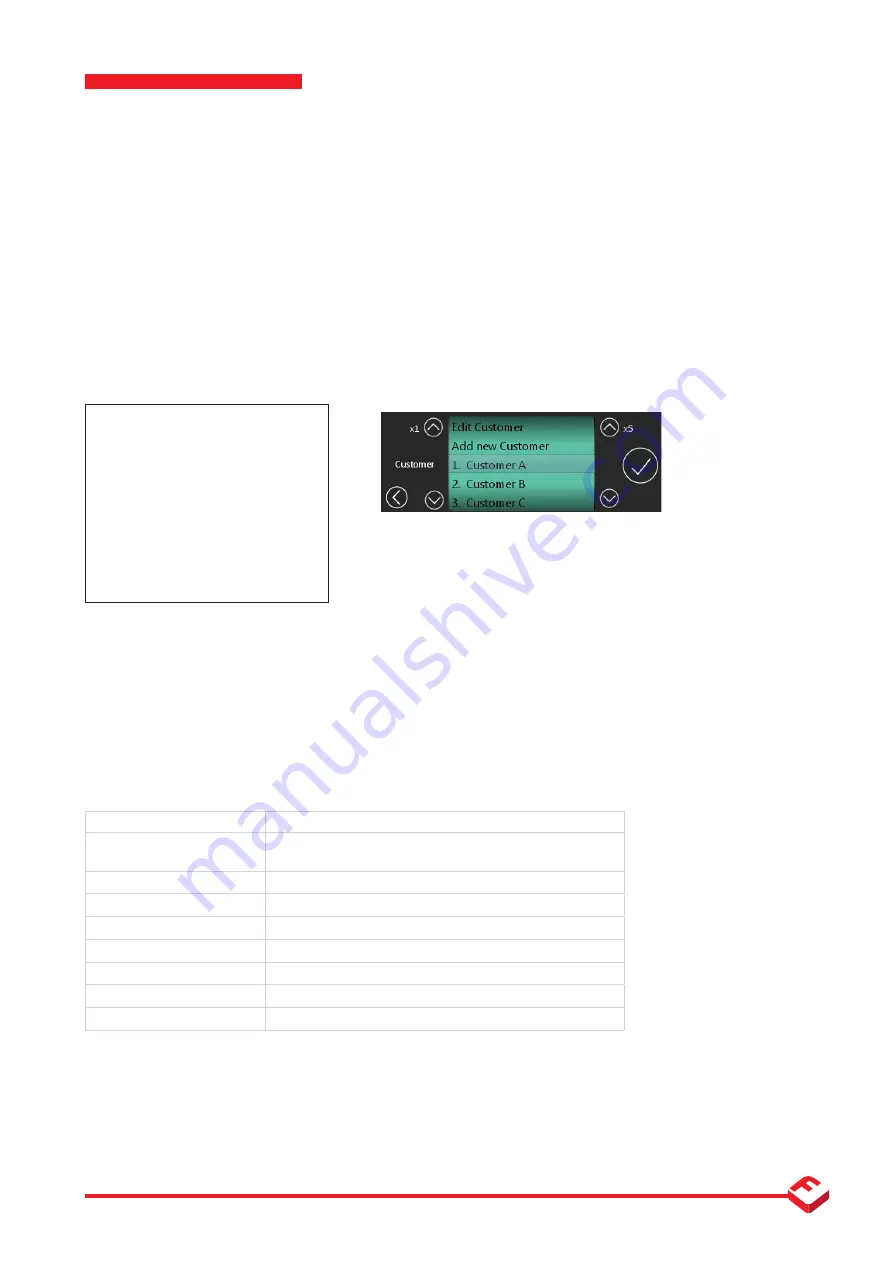
37
Onboard Weighing |
FT-30M
| www.flintec.com
Customer Lists
Creating and Editing Customer Lists
Create and edit customer lists using a text editor such as Notepad. (Do not use MS Word or similar word processor).
A basic template can be download one from flintec.com. Using the available commands you can customise the
The customer list file needs the name:
FT_30M_Customer_List.txt
On a USB memory stick, create the directory (folder):
FT-30M
Copy the
FT_30M_Customer_List.txt
into this folder.
This can then be uploaded directly to the device via the USB interface.
Example Template File
ft-30m-customerlist
cust-edit
cust-add
Customer A
Customer B
Customer C
Command
Function
ft-30m-customerlist
File Header:
must be on first line to show correct format
cust-edit
Optional - Show “Edit Customer” Option in iWheel
cust-add
Optional - Show “Add Customer” Option in iWheel
cust-delete
Optional - Show “Delete Customer” Option in iWheel
cust-upload-files
Optional - Show “Upload files <<< USB” Option in iWheel
cust-download-files
Optional - Show “Download files >>> USB” Option in iWheel
Customer1 Name
Adds the customer name to the device
Customer2 Name
Adds the customer name to the device
Customer List Commands
The following list are commands that allow you to setup the customer list file. Any unrecognised commands will be ignored.
To print a duplicate ticket: copy and paste the code with several pl. lines (empty) in-between.
On the Device
After successfully uploading the customer list file, your defined
customers will appear on the customer selection step as show
above.
This screen is presented to you when you log onto a site using
Pickup/Delivery Mode.
v1_000039_FT-30M 21/06/2016





















