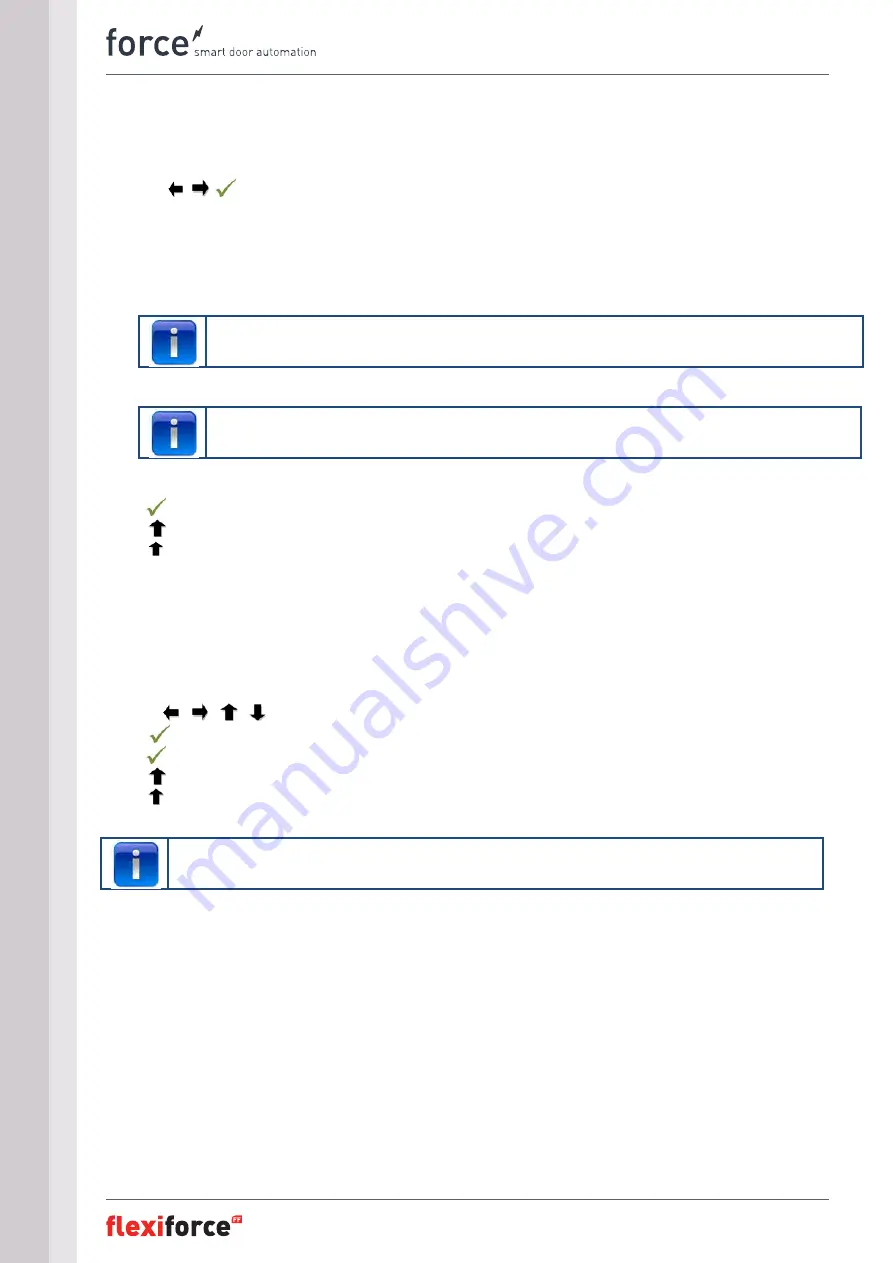
manual – force
IQ
20
www.flexiforce.com
20
3.4.5. Operating mode
Use the
buttons to select one of the following menu items:
•
Automatic UP/DOWN:
the door opens and closes in automatic mode.
(only if safety edges are ok and activated)
•
Deadman UP/Down:
the door opens and closes in hold to run mode
•
Automatic UP/Deadman DOWN:
the door opens automatically and closes in hold to run mode
If Automatic UP/DOWN is not in the menu, then there is something wrong with the safety devices or the
connected safety devices is not activated in the menu.
Photocells are not safe enough according safety standard, so you won't find automatic UP/DOWN in the
menu. Connect one more safety edge for automatic UP/DOWN.
Press
to confirm and save the desired operating mode.
Press
to return to the main menu.
Press once more to return to the manoeuvring mode
3.4.6. Code entry
Use the / / / to fill in the new access code.
Press
on the last digit to complete.
Press
to confirm and save the new code.
Press
to return to the main menu.
Press to return to the maneuvering mode
The factory code is "00000"
Содержание ForceIQ Force100XC
Страница 1: ...forceIQ manual manual version 3 0 software version 1 147 c 1 DEF5000 EN ...
Страница 34: ......
Страница 35: ...manual forceIQ 35 www flexiforce com 34 Appendix 6 1 Additional function terminals ...
Страница 36: ...manual forceIQ 36 www flexiforce com 35 Terminal group A Terminal group B ...
Страница 37: ...manual forceIQ 37 www flexiforce com Terminal group C Terminal group D ...
















































