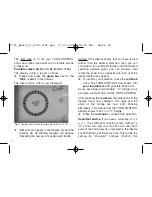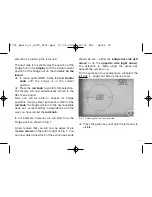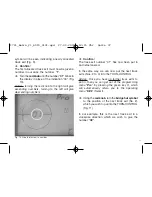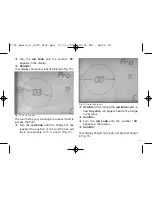3. Digital operation
You can operate the TURN-CONTROL with any
LocoNet compatible digital central controller
(i.e. TWIN-CENTER 6802) and DCC Systems.
Rotating the bridge is also possible via the
LocoNet or similarly by decoding the DCC
commands which are received from the rail
signals.
The programmed track exits, 1-99, correspond to
the electrical article adresses 201 to 299.
Pressing the red key on the TWIN-CENTER
means that the bridge hut end of the turntable will
rotate to the selected track exit. By pressing the
green key on the TWIN-CENTER, the end
opposite the hut end will be turned around to the
selected track exit.
If you press the red, or green, key on the TWIN-
CENTER and the bridge is already in the
correct, desired position, you will only be
selecting the active side of the bridge, then it
will not rotate through 180°.
A 180° rotation of the bridge, left or right can be
started with the electrical accessory address 200:
red-right (clockwise), green-left (anti-clockwise).
Using the TURN-CONTROL in conjunction with a
Märklin Control-Unit 6021 is possible by
connecting the LocoNet via a LocoNet-Adapter
Art. 63820 from Uhlenbrock which is then
connected to the 6021.
Receiving valid data via the LocoNet or from the
track feed (DCC) will be indicated in the display
by the symbol "->.". The symbol remains active
until the selected position has been reached.
The TURN-CONTROL will not react to invalid
DCC or LocoNet commands, but will show the
error symbol " ! " together with an error code
(see appendix).
If a new selected position of the bridge is
transmitted via DCC or the LocoNet, then the
TURN-CONTROL indicator will also immediately
turn to the new selected position.
46
1721_Betra_21_6915_0101.qxd 27.09.2007 12:15 Uhr Seite 46