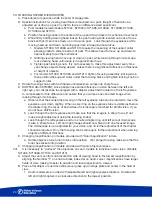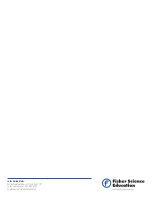38
WIFI CAMERA OPERATION
1. Powering the WiFi camera
a.
The built-in WiFi camera is powered through the USB port located behind the camera housing
of the microscope. Supplied with your microscope is a USB (5V) wall plug power adapter and
USB cable. First plug the adapter into the A/C wall power outlet. Then insert the flat end of
the USB cord into the adapter and the other square end into the USB port behind the camera
housing.
b.
As power is being established, you will notice a blue LED flashing, located in front of the
camera housing. Once the blue LED remains solid, the WiFi camera is ready to be used.
2. Connecting to Android or Apple device
a.
The built-in WiFi camera in this unit performs much like a wireless router. You will first need to
locate the wireless signal with your Android or Apple device. This is usually done through the
settings feature of your device (please refer to your devices manual for further instructions).
Once you have located the signal (usually labeled MC-WiFi-….), you will need to connect using
the default password of 12345678. This password can only be changed by the factory. Any
attempt to change the password yourself will render your WiFi camera inoperable and will void
your warranty.
b. Once the connection has been established, you can begin using the WiFi camera through the
MotiConnect App (automatic) or through your web browser, using the following IP address:
http://192.168.1.151:8080.
c.
For further help and instructions on using MotiConnect, please visit both the Motic and
National Optical YouTube pages.
3. Connecting to a wireless enabled laptop or desktop
a.
You will first need to locate the wireless signal, the same way you would connect to any
wireless router or signal. Once you have located the signal (usually labeled MC-WiFi-….), you
will need to connect using the default password of 12345678. This password can only be
changed by the factory. Any attempt to change the password yourself will render your WiFi
camera inoperable and will void your warranty.
a.
Once connected, open your Motic Images software. If you are using a Windows based system,
click on the capture button. This will open the Live Imaging Module. Locate the Video Device
box. You will notice that by default the Moticam X is selected. Click on the Open button and
the software will enable the camera. If you are using an Apple based system, click on File at
the top of the Motic Images tool bar. Select Capture or New and then Live Video, to enable
the camera. Instructions on the Motic Images software are covered within the software under
Help. You may also visit both the Motic and National Optical YouTube pages.
Содержание S7001B
Страница 1: ...Microscope Instruction Manual...