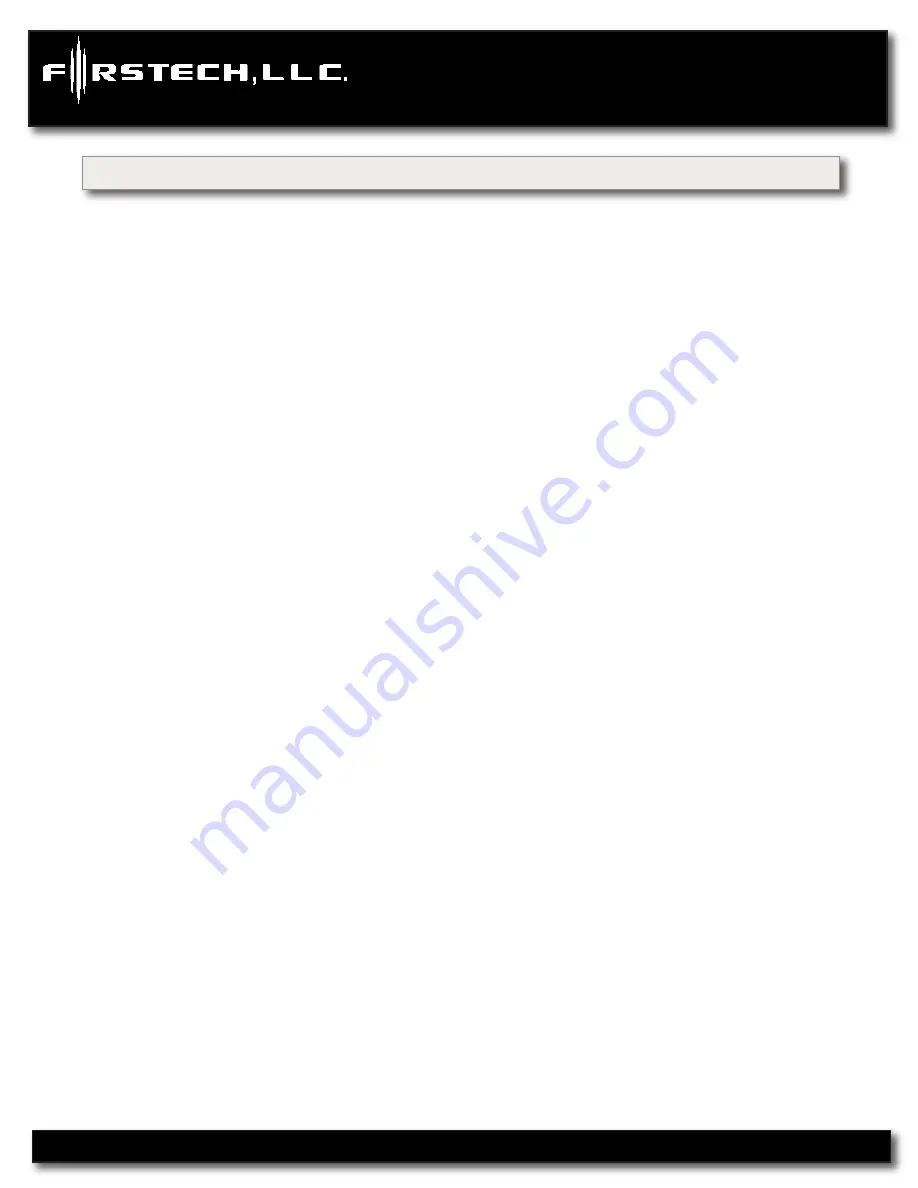
STEP 5:
The LED on the RPS will confirm your first number by flashing BLUE slowly. Once the LED begins to
flash rapidly in BLUE, enter your second number by repeating step 4.
STEP 6:
Repeat steps 4 & 5 to enter all four numbers.
STEP 7:
Turn the ignition OFF - the RPS disarm/unlock passcode is now programmed. Follow steps 3 – 5
to enter your disarm/unlock code.
Alarm rearm and lock
To rearm, knock on your sensor 5 times.
Alarm disarm and unlock
To disarm, knock on your sensor 5 times. Wait for the Blue LEDs to flash rapidly. Follow STEP 4 and 5 above
to enter your 4 digit passcode.
2 Way LCD remote paging
To page a 2 Way LCD remote just knock on the RPS twice.
Knock Panel Sensitivity
To change knock sensitivity, disarm the system and adjust the switch on the rear of the RPS. The larger the
circle, the more sensitive the knock sensor is.
Secure Valet Switch (Not available when using RPS Touch)
The optional Secure Valet Switch prevents the alarm from being put into valet mode through cycling the
ignition on/off five times. The Secure Valet Switch is more secure than traditional toggle / valet switches
because it requires a two digit code. To program this feature you must perform the following procedures:
STEP 1:
Turn on Option 3-10-III.
STEP 2:
Turn ignition key to the “on” position.
STEP 3:
Hold down the valet switch for 1.5 seconds. The LED on the valet switch will begin to flash rapidly
with successful completion of this step.
STEP 4:
Enter the first digit of the desired two-digit pass code by depressing the switch the number of times
that coordinates with the desired first number. For example, to enter 3, depress the switch 3 times, then wait.
STEP 5:
The LED will confirm the first number by flashing BLUE slowly. Once the LED begins to flash rapidly,
enter your second number by repeating step 4.
STEP 6:
Turn the ignition off - the Secure Valet Switch is now programmed. Follow steps 3 – 5 to enter your
Secure Valet code.
**The first two digits of the RPS unlock/disarm pass code will be the default pass code
for the Secure Valet (you do not need to program them independently).
CM6300
Install Guide
Alarm System
www.firstechonline.com | www.compustar.com
Copyright 2012 Firstech, LLC.
Page 9
Placement and Use of Components
CM6300
























