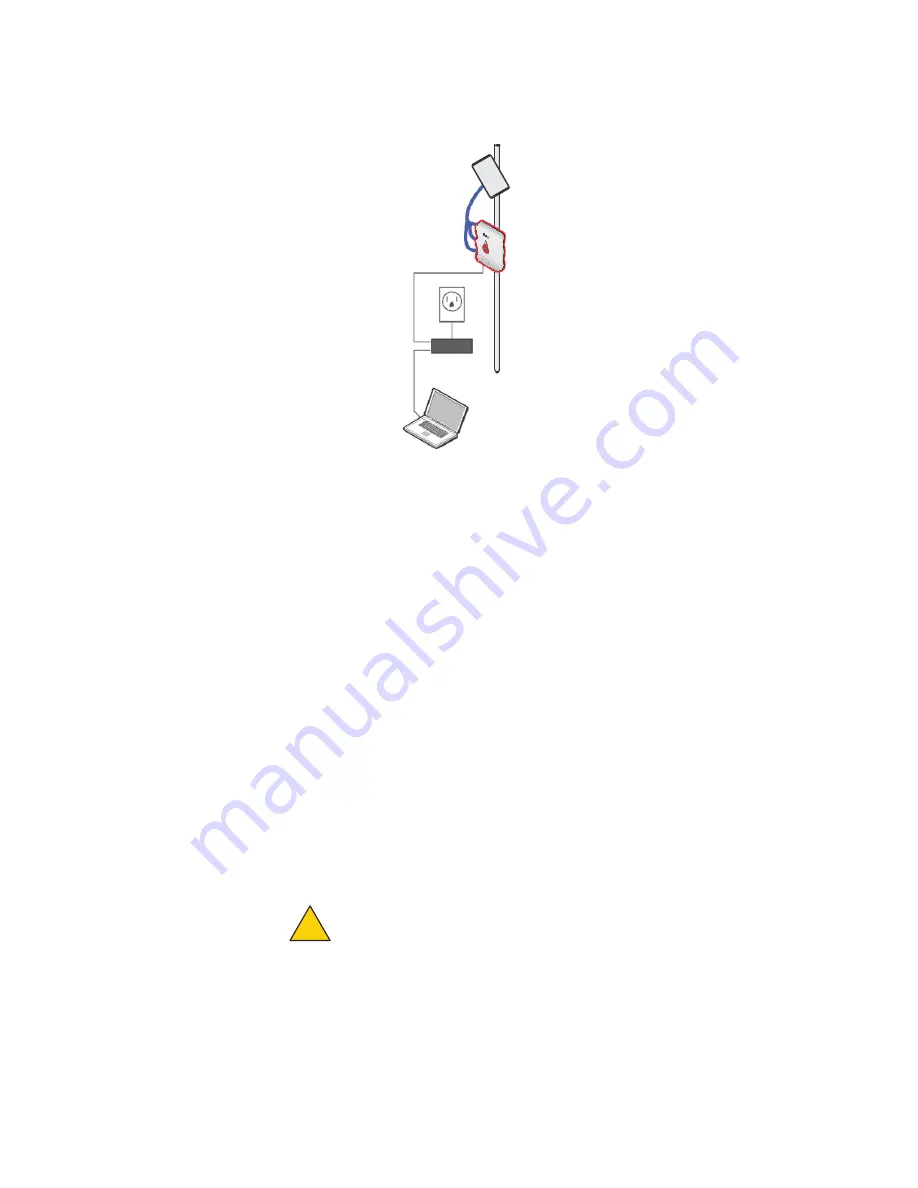
HotPort 5020-M node installation
18
Note: Shown with a MIMO panel
antenna connected to Radio 1.
a.
Put the correct end of the power cable into the PoE injector.
b.
Put the plug end of the power cord into a grounded AC power source.
c.
Attach an Ethernet cable from the wireless node to the IN port.
d.
Attach an Ethernet cable from the out port to the Ethernet
connector of the node.
6.
Attach all other cables including the AC power cable if you do not use the PoE
assembly.
7.
Attach 50 Ohm terminators on all unused antenna connectors.
8.
From the antenna cable to the device enclosure make each terminated
antenna connector weatherproof. Use electrical tape and butyl mastic or
silicone tape.
9.
Supply AC power to the mesh node.
If PoE is connected correctly, the LED becomes a steady green color.
After the nodes boot, they automatically make connections to each other.
The nodes use the configuration that you created when you staged the
network.
10.
Make the PoE connection weatherproof. See “Weatherproof procedures” on
Caution!
The PoE injector is not for outdoor use. Do not expose the
PoE injector to rain or direct sun.
11.
Verify that the node works:
-
Ping the IP address
-
Use another mesh node
OUT
IN
PoE
!






























