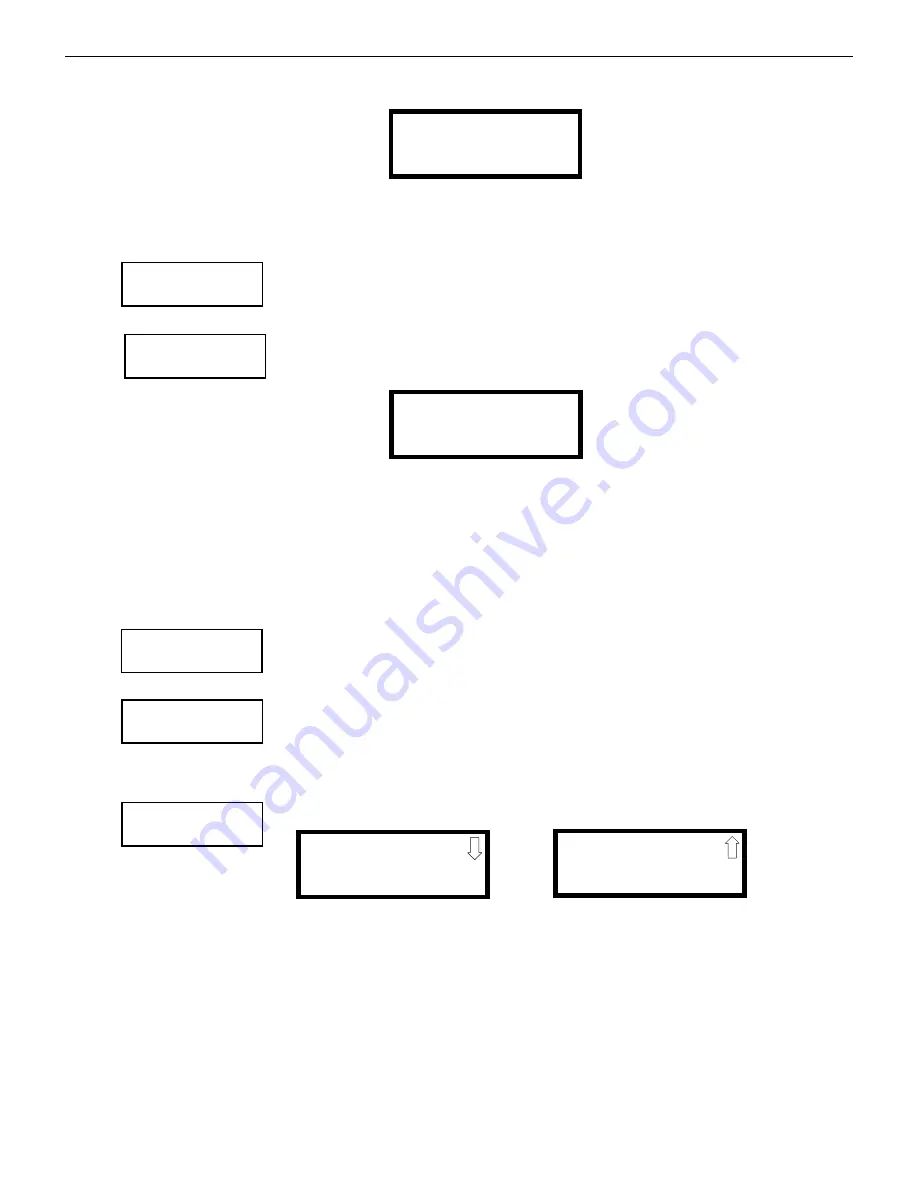
118
ES-200X Series Manual —
P/N LS10131-000FL-E:C 7/25/2018
Operating Instructions
Read Status
Pressing
2
for
POTS Settings
while viewing Communicator Screen #1 will display settings for the telephone portion of the Communica-
tor.
Pressing
1
or
2
will display whether each phone line is enabled
Yes
or disabled
No
, whether the phone type is
touchtone
or
rotary
, and
whether the phone line is being supervised
Yes
or
No
.
Pressing
3
will display the phone lines’ Gains setting. The value for the Dialing Gains and Reporting Gains is shown as
High, Normal,
or
Low
.
Pressing
3
for
IP Settings
while viewing Communicator Screen #1 will display settings for the Ethernet por-
tion of the Communicator. The screen will indicate if DHCP has been enabled
Yes
or disabled
No
. If the
DHCP has not been enabled, the Static Settings will be displayed.
Communicator Screen #2 allows the programmer to press
1
to view the
Primary Communication Path
set-
tings or
2
to view the
Secondary (backup) Communication Path
settings for the Communicator and indi-
cates the Call Limit for Communicator trouble calls within a 24 hour period.
Pressing
1
while viewing Communicator screen #2 will cause the following screen to be displayed:
Pressing 1 for
POTS
indicates whether the receiver has been enabled or disabled. It also provides information on the receiver such as:
•
Account Code
•
Phone Number Prefix
•
Phone Number
•
Communication Format
Pressing
2
for
Ethernet
indicates whether the receiver has been enabled or disabled. It also provides information on the receiver such as
CS account info.
Pressing
3
for
Cellular
indicates whether the receiver has been enabled or disabled. It also provides information on the receiver such as
the CS account.
Communicator Screen #3 allows the user to view the Event Codes for the chosen communication format as
well as the Test Time Interval and 24 Hour Test Time.
Communicator Screen #4 allows the user to view whether the reporting style is by
Point
or
Zone
.
4.24.11 Print
To print program data or control panel status, press
2
while viewing Read Status Screen #5. The following
screens will be displayed:
Pressing
1
while viewing Print Screen #1 allows the user to print the History file which will detail all of the system activities since the
file was last cleared from memory.
Pressing
2
while viewing Print Screen #1 allows the user to print the Walktest log which will detail all of the system activations during
walktest since the log was last cleared.
Pressing 3 while viewing Print Screen #1 allows the user to print the Walktest summary which will list the total of each type of input
activation.
POTS SETTINGS
1=LINE 1
2=LINE 2
3=GAINS
READ STATUS
INSTALLED YES
2=POTS SETTINGS
3=IP SETTINGS
Communicator Screen #1
COMMUNICATOR
1=PRI COMM PATH
2=SEC COMM PATH
TBL REPORT LIMIT 0
Communicator Screen #2
COMMUNICATOR
1=POTS
2=ETHERNET
3=CELLULAR
COMMUNICATOR
1=EVENT CODES
TEST TIME INT 24
24HR TEST TIME 0100
Communicator Screen #3
COMMUNICATOR
REPORT STYLE POINT
Communicator Screen #4
READ STATUS
1=FUTURE USE
2=PRINT
3=TIME/DATE
Read Status Screen #5
1=HISTORY
2=WALKTEST LOG
3=WALKTEST SUMMARY
1=DETECTOR DATA
2=COMM SETTINGS
3=EXIT PRINTING
Print Screen #2
Print Screen #1
Содержание ES-200X
Страница 137: ...ES 200X Series Manual P N LS10131 000FL E C 7 25 2018 137 Notes ...
Страница 164: ...164 ES 200X Series Manual P N LS10131 000FL E C 7 25 2018 ...
Страница 166: ...Cut along dotted line ...
Страница 168: ...One Fire Lite Place Northford CT 06472 1601 USA USA Phone 203 484 7161 Canada Phone 905 856 8733 www firelite com ...






























