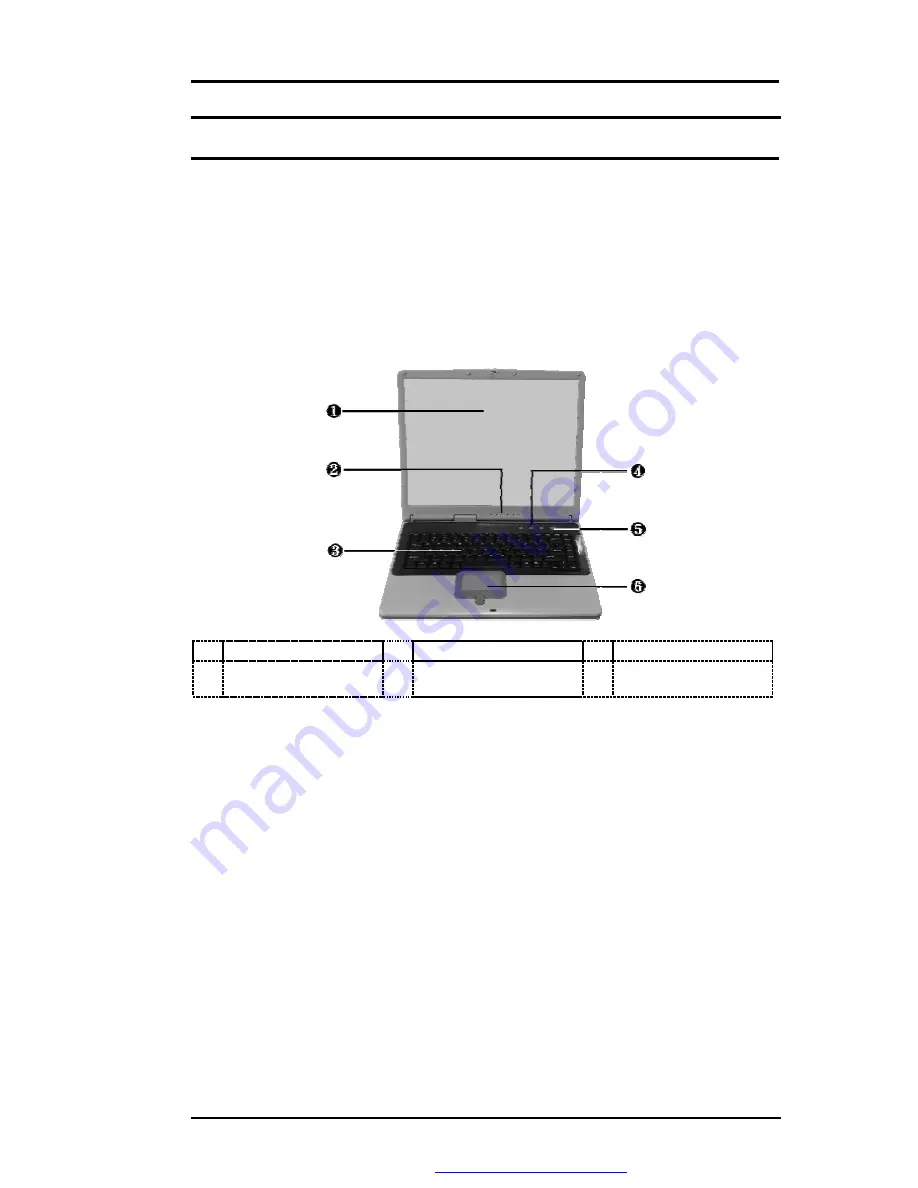
FIC MB05W Service Manual
FIC MB05 Service Manual
1-7
1.4 Quick Tour of the Notebook
Please take a moment to become familiar with the location and purpose of every control, the
LED status panel, connectors and ports, which are illustrated in this section. It is
recommended to first go through the User Guide of the notebook, which is shipped together
with the notebook for information on how to operate its features.
1.4.1 The Inside of the Notebook
To open the LCD cover of the notebook, find the cover latch located at the front center of the
LCD cover. Push the latch to the right to release and tilt the LCD cover up. Inside, you will see
the LCD display panel, keyboard, touch pad, status LED, and power switch.
❶
Color LCD Display
❷
Status LED Indicator
❸
Keyboard
❹
Easy Buttons
❺
Power On/Resume
Button
❻
Touchpad Pointing
Device
Figure 1- 2
The Front side of the Notebook
•
Color LCD Display
The notebook computer comes with a color LCD that you can adjust for a
comfortable viewing position. The LCD can be 15" TFT color LVDS with
1024x768 XGA (Extended Graphics Array) or 1280x1024 SXGA+ resolution
panels. The features of the Color LCD Display are summarized as follows:
Ÿ
TFT color LVDS with 14.1" 1024x768 XGA or 14.1" 1280x1024
SXGA+ resolution panels.
Ÿ
Capable of displaying 16M colors (32-bit true color) on either size
panels.
Ÿ
LCD display control hot-keys allows you to adjust the brightness of
the LCD.
Ÿ
Simultaneous display capability for LCD and external desktop
computer monitor.
PDF created with FinePrint pdfFactory trial version
http://www.fineprint.com






















